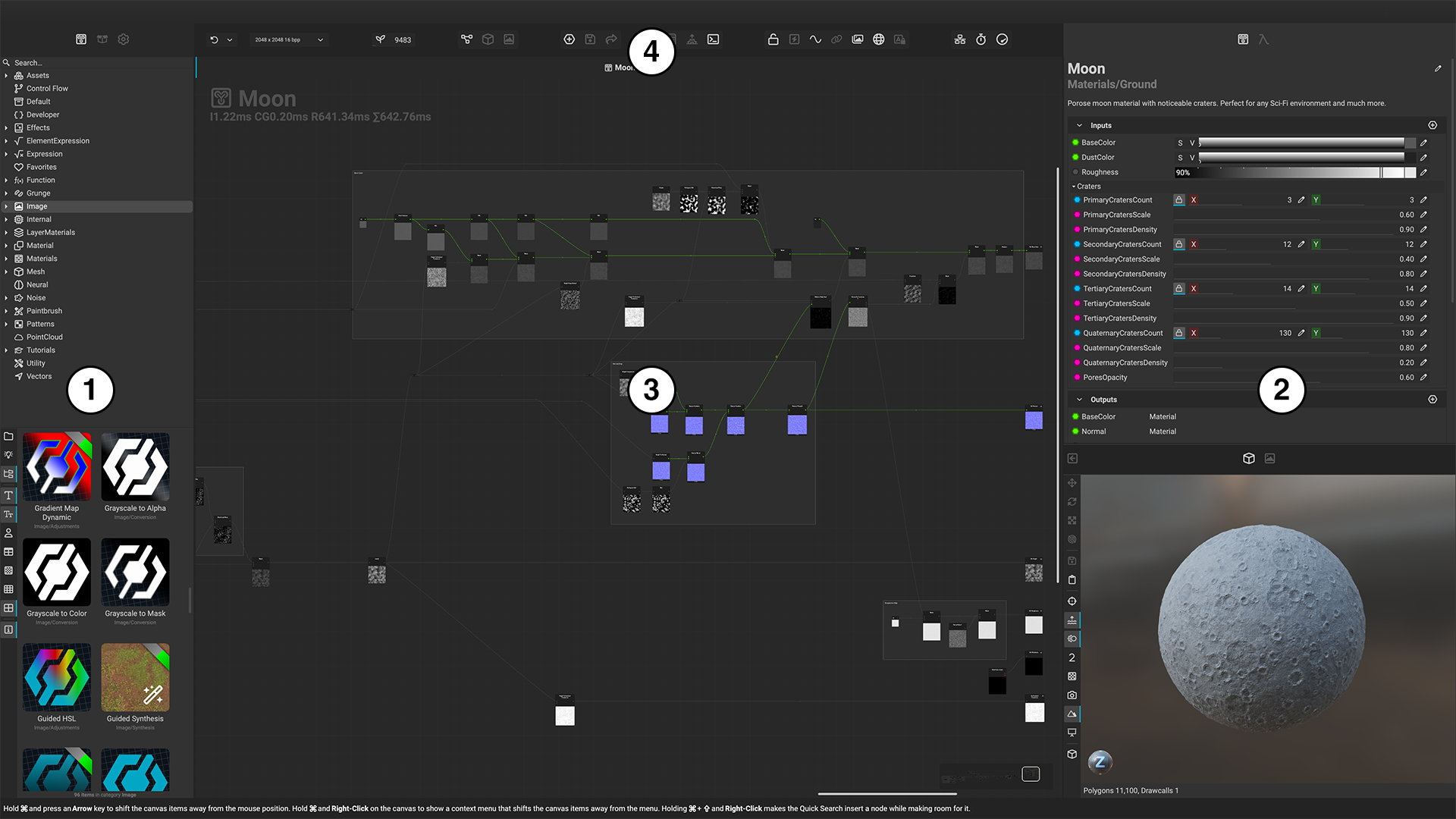
InstaMAT Studio's Canvas interface is made up of four parts: the left panel, right panel, center area, and the toolbar.
¶ Left Panel
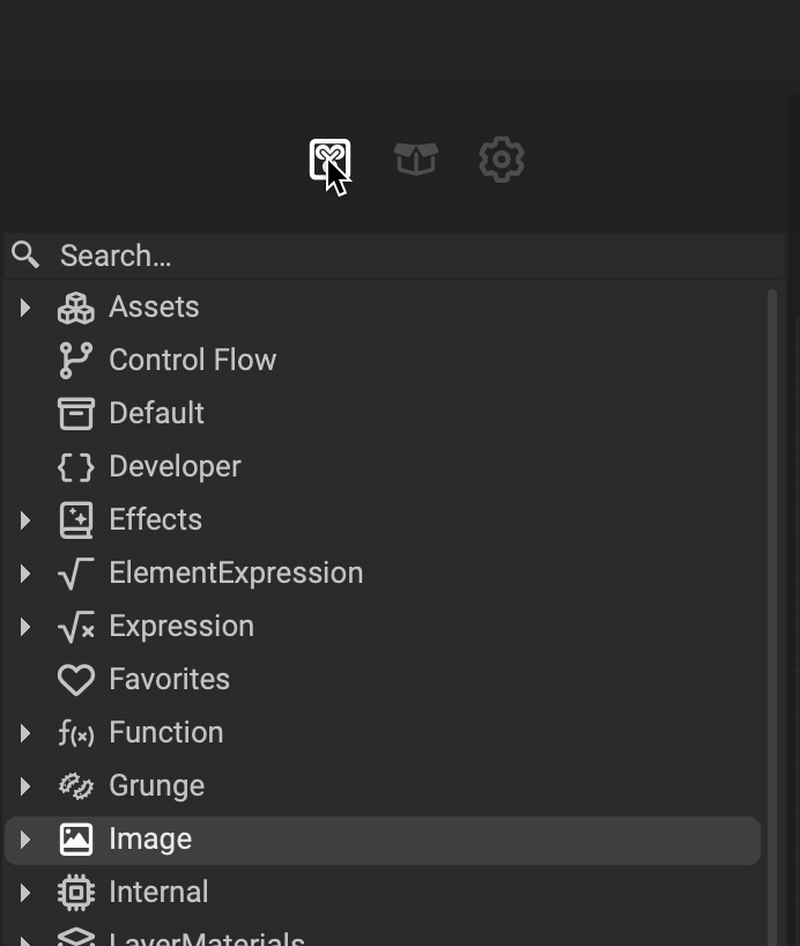 The left panel contains the following tabs:
The left panel contains the following tabs:
- MAT Library: Provides access to the vast node library that is built into InstaMAT Studio. Nodes are broken down into categories and are easily searchable either from the dedicated search box or by using Quick Search. The
MAT Libraryalso contains the items from your personal User Library and is sorted based on a graph's assigned category. - Package Management: Contains all of the resources within the active package file. This includes projects, images, meshes, point clouds, baked mesh data, and baking settings. At the bottom of the panel is the
Meta Datasection containing the meta data for the active package. - Viewport Settings: Houses the various camera, environment, and render settings for InstaMAT Studio's 3D viewport. Some additional settings are included for the generated node previews and the Image Viewer.
- Viewport: A physically-based 3D viewport illuminated by an environment image. Many aspects of the viewport can be customized with the Viewport Settings panel.
- Image Viewer: A 2D image viewer that provides access to various useful features such as a tiling preview, rulers, individual channel filtering, and tabs that can simplify A/B testing.
¶ Right Panel
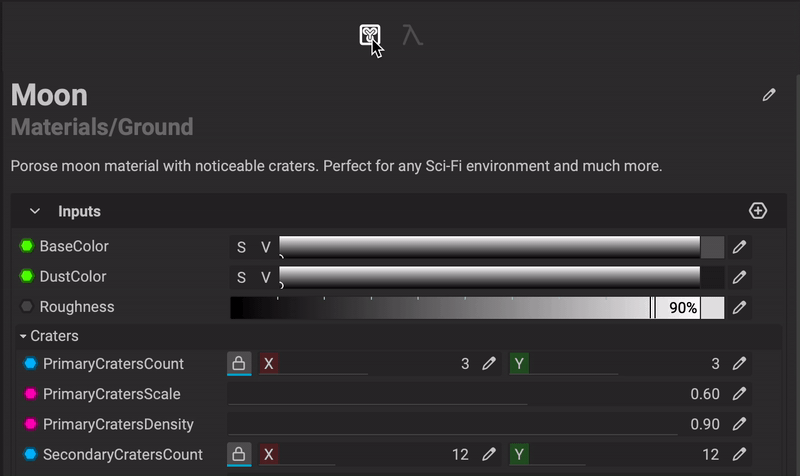 The right panel contains the following tabs:
The right panel contains the following tabs:
- Graph Object Editor: Provides contextual access to a selected object's properties. From here various operations such as the creation of graph inputs and outputs, the adjustment of a node's exposed parameters, and the assignment of various meta data to a graph can be performed. By selecting multiple nodes in the
Canvas, theGraph Object Editor(GOE) displays a table of execution times making it easier to determine which nodes require more processing time. - Graph Variable Editor: Provides specific adjustments for graph variables such as a public graph input or a private local variable.
¶ Center Area
By default, the center area contains the Canvas itself where nodes are instanced and connections are made between them. Various nodes, projects, media types, and variables can be dragged into the Canvas or instantiated with Quick Search to build out the graph. Connections can be made by dragging from a node's input or output.
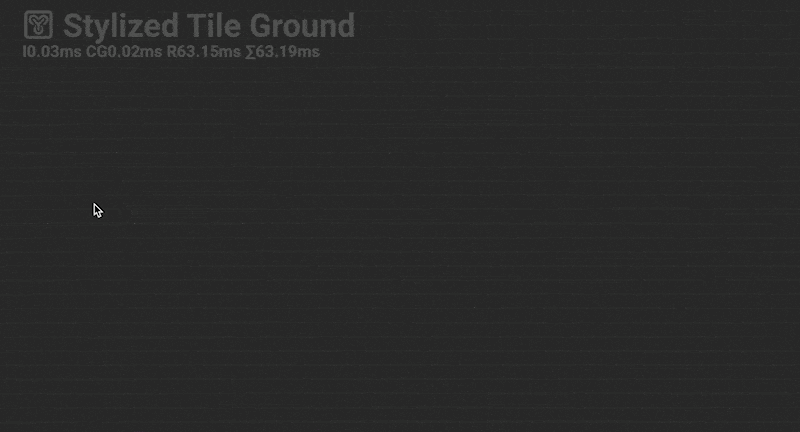
To learn more about working in the
Canvasplease read the following articles:
- Node-Based Workflow Key Concepts: Uncover the power of a node-based workflow by tapping into its non-linear nature. Learn about graph inheritance, how to expose input parameters and create outputs, and explore the power of changing a graph's execution resolution and seed. These key concepts drive the core of working within the
Canvas.- Canvas Navigation: How to navigate the
Canvasview.- Graph Organization: The
Canvascontains several features and utilities that help maintain the organization and readability of a graph. This article overviews a few methods: reroute nodes, temporary reroute points and comments.
¶ Toolbar
The Canvas Toolbar is divided up into multiple sections and contains shortcuts to many of the various tools and Canvas functionality. The toolbar is organized into the following groups:

- Undo History: Displays a popup of the session's undo history allowing the user to jump back to a previous point.
- Global Execution Settings: Controls the execution resolution, format, and video memory settings for the active graph.
- Global Seed: Controls the global seed of the active graph.
- Center View Selection: Determines which view takes up the center area (
Canvas,Viewport, orImage Viewer) - Project Management: Creates a new project, saves the current project, or opens the Image and Data Output Export dialog.
- Baking and Polyverse: Opens Mesh Baking and
Polyversepanels. - Output Log and Dope Sheet: Opens the
Output Logand Dope Sheet panels. - Canvas Tools and Display Functions: Provides control over various
Canvasfunctionality and display options. - Graph Performance Tools: Gives access to various graph performance and execution tools.
To learn more about the
Canvas Toolbarand each individual section, please read our dedicated article: Canvas Toolbar.

Below the toolbar is the Tab Bar filled with the projects that are currently open. Tabs can be reordered by dragging and dropping. Right click a tab to bring up a contextual menu that does the following:
- Close all tabs
- Close this tab
- Close other tabs