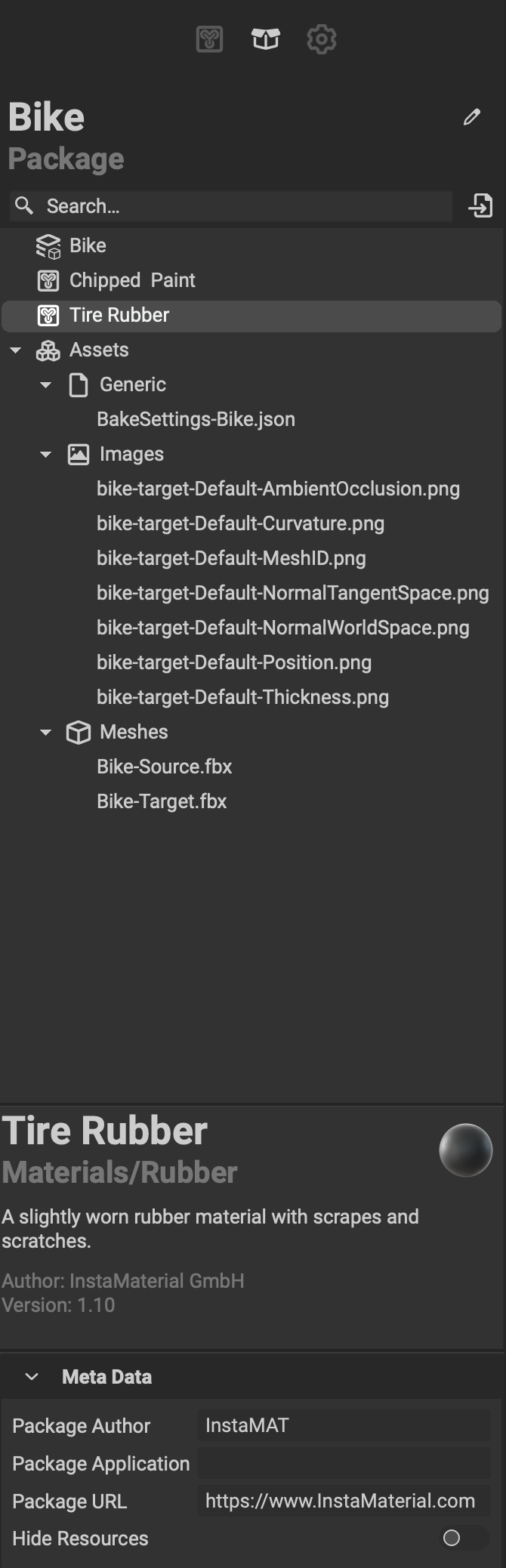
The Package Management panel contains all of the resources within the active package file. This includes projects, images, meshes, point clouds, baked mesh data, and baking settings. At the bottom of the panel is the Package Meta Data section containing the meta data for the active package.
¶ Interface Overview
The following is an overview of the Package Management panel's interface.
¶ Package Navigator
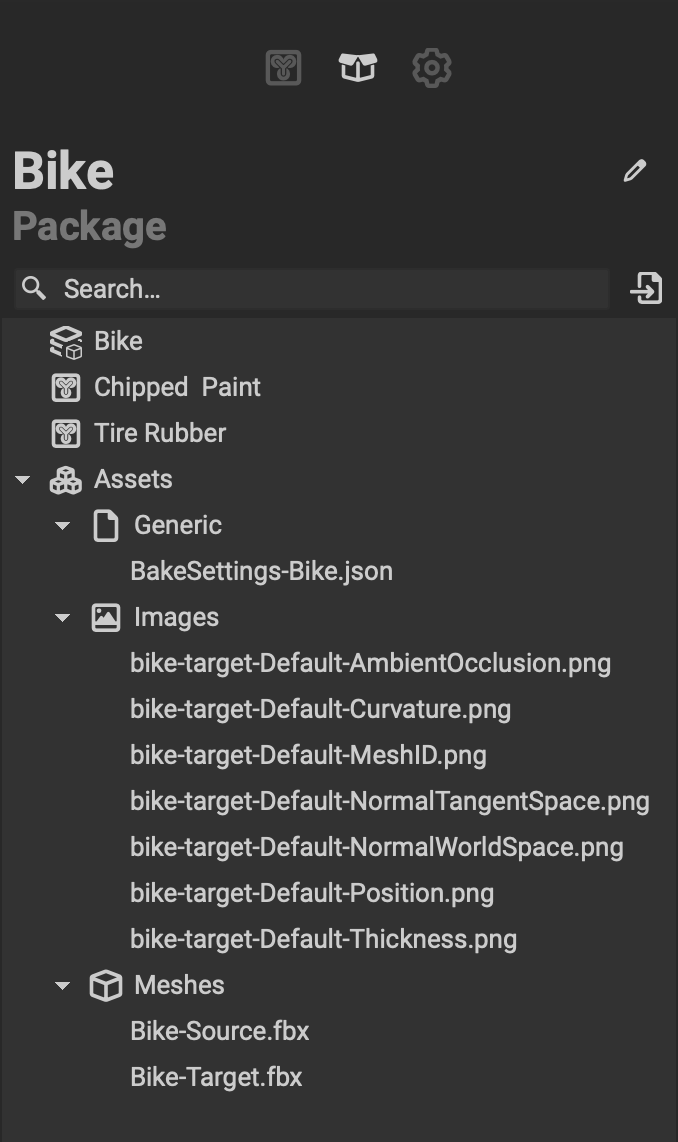 At the top of the
At the top of the Package Management panel is the name of the package. The package can be renamed by clicking the icon.
Below the package name is a dedicated search field used to filter through the package's contents including its resources by name.
The (Open Resource) icon allows the user to quickly add a resource to the package. More can be read about importing resources below.
Projects are listed alphabetically in the main body of the Package Management panel. All other resources such as images, meshes, and baking settings are organized under an Assets category.
¶ Asset Tooltips
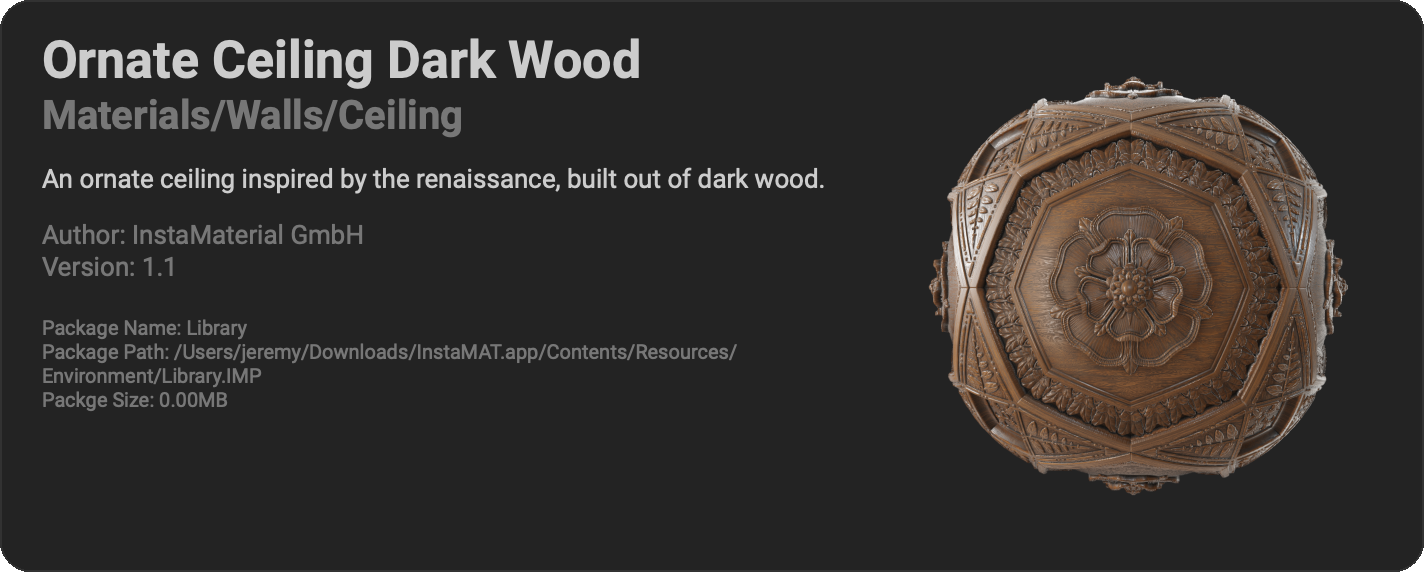 Hovering over an asset will bring up a tooltip containing various information and meta data for the project or resource.
Hovering over an asset will bring up a tooltip containing various information and meta data for the project or resource.
The tooltip includes the asset's:
- Name
- Category
- Description
- Author
- Version
- Package Name
- Package Path
- Package Size
- Large Preview Icon
The large preview icon is generated by InstaMAT and will adapt based on the asset or project's outputs. For example: PBR materials are rendered on a material sphere, and projects that export geometry will show the output mesh with textures applied.
To regenerate the project's preview, Right click the asset to bring up the contextual menu and choose
Regenerate Preview.
¶ Meta Data
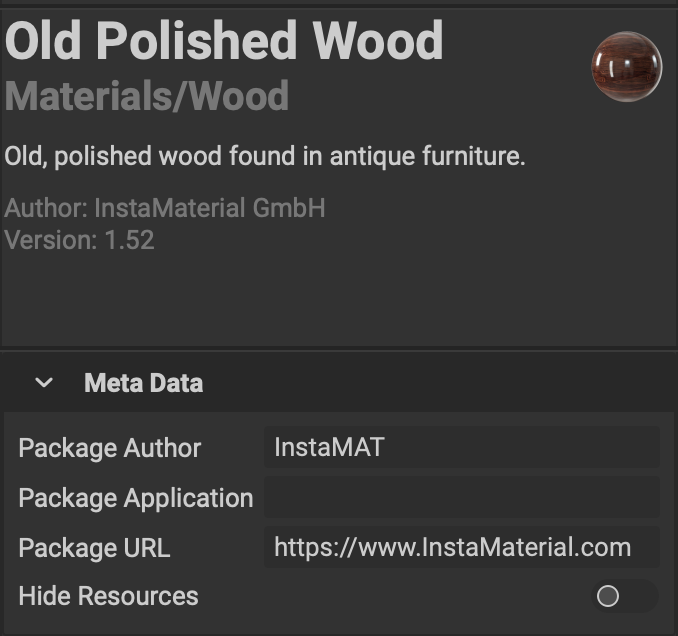 When a project or resource is selected, the bottom of the
When a project or resource is selected, the bottom of the Package Management panel displays its meta data.
Below this is the Package Meta Data section. Here, the following can be set:
- Package Author
- Package Application
- Package URL
- Hide Resources
If the Hide Resources toggle is enabled, packages will not show their resources when part of the MAT Library.
¶ Importing Resources
Resources can be imported into a package in two ways:
- Assets such as images, meshes, or point clouds can be dragged directly into the
Package Managementpanel and will automatically be categorized by their type. - Clicking the (Open Resource) icon at the top of the
Package Managementpanel brings up a panel to quickly import a file.
¶ Reimporting Resources
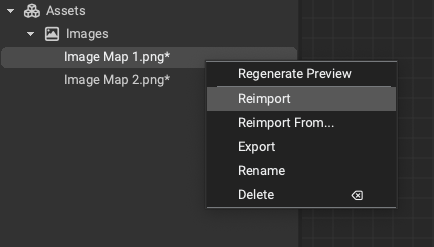 Resources can be reimported into a package after they have been added. This is helpful when a change has been made to the original source file, or if another file should be used in its place.
Resources can be reimported into a package after they have been added. This is helpful when a change has been made to the original source file, or if another file should be used in its place.
To reimport a resource, right-click it in the Package Management panel and select either of the following from the contextual menu:
- Reimport: Reimports the file from its original source path.
- Remport From...: Opens the file browser to select where to reimport the resource from.
If the original file is no longer available, selecting
Reimportwill bring up the file browser.