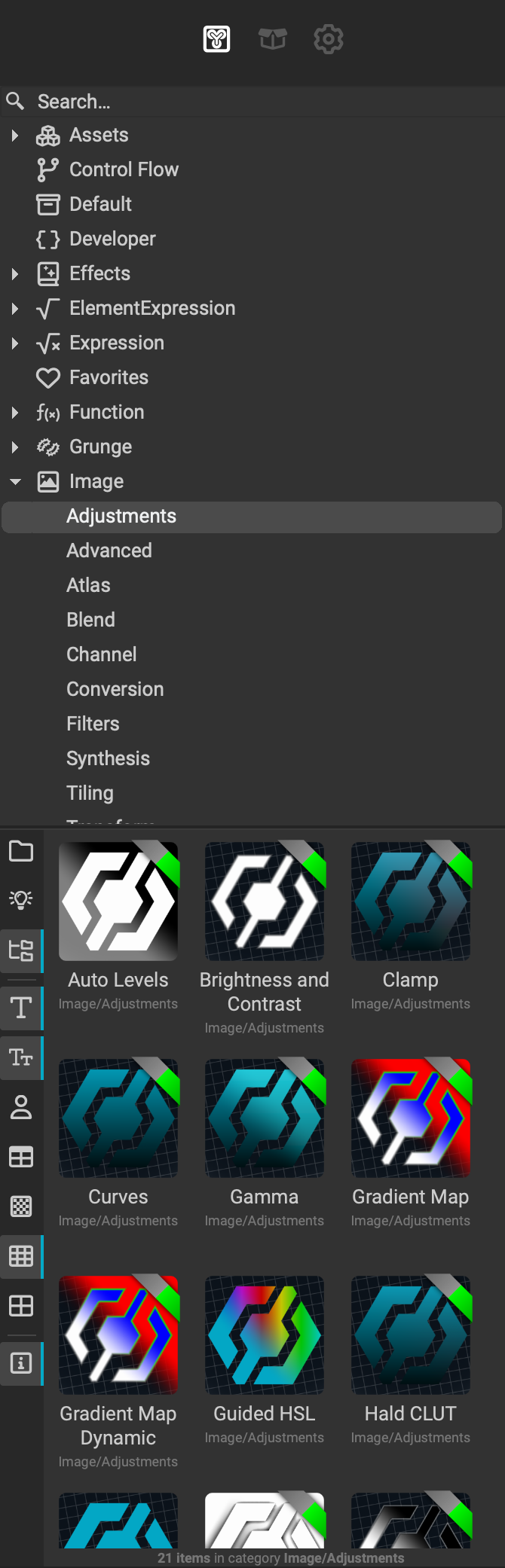
The MAT Library panel provides access to the vast node library built into InstaMAT Studio. Each set of nodes and resources is broken down into categories and can be searched with the dedicated search field at the top of the panel.
To use a resource from the library, drag it from the MAT Library panel into your project.
In addition to the
MAT Library, a faster way to use a node from InstaMAT's library is by usingQuick Search— A context sensitive search box with extensive functionality built right into the Canvas. To learn more, read our article here.
¶ Interface Overview
The following is an overview of the Package Management panel's UI.
¶ Category Browser
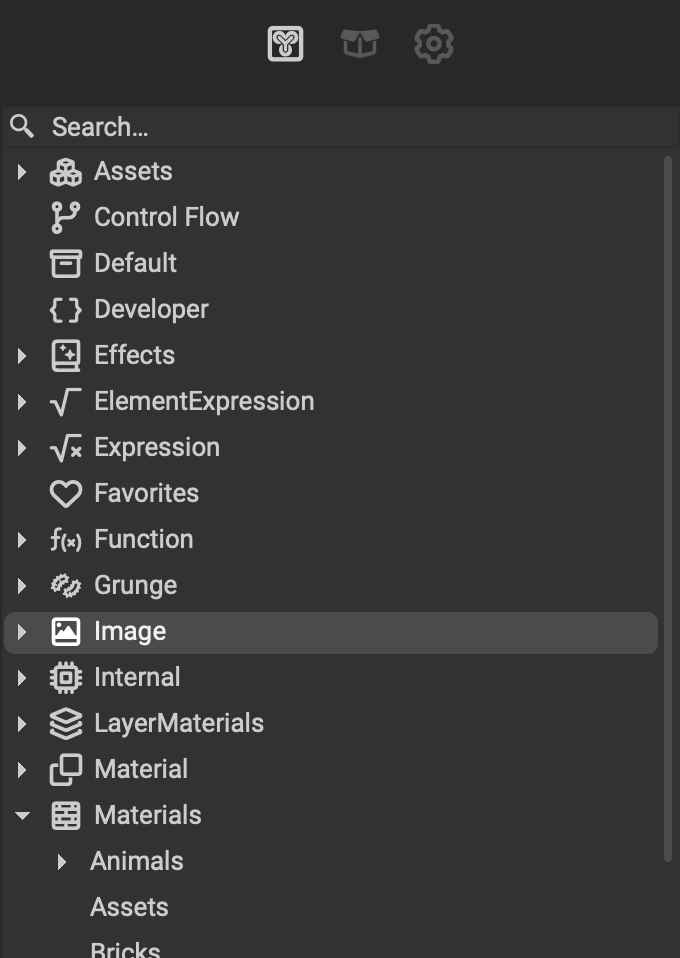 The top area of the
The top area of the MAT Library panel is the Category Browser and contains all of the categories and resources available in the library. Use the dedicated search field at the top to filter through the available resources.
¶ Content Browser
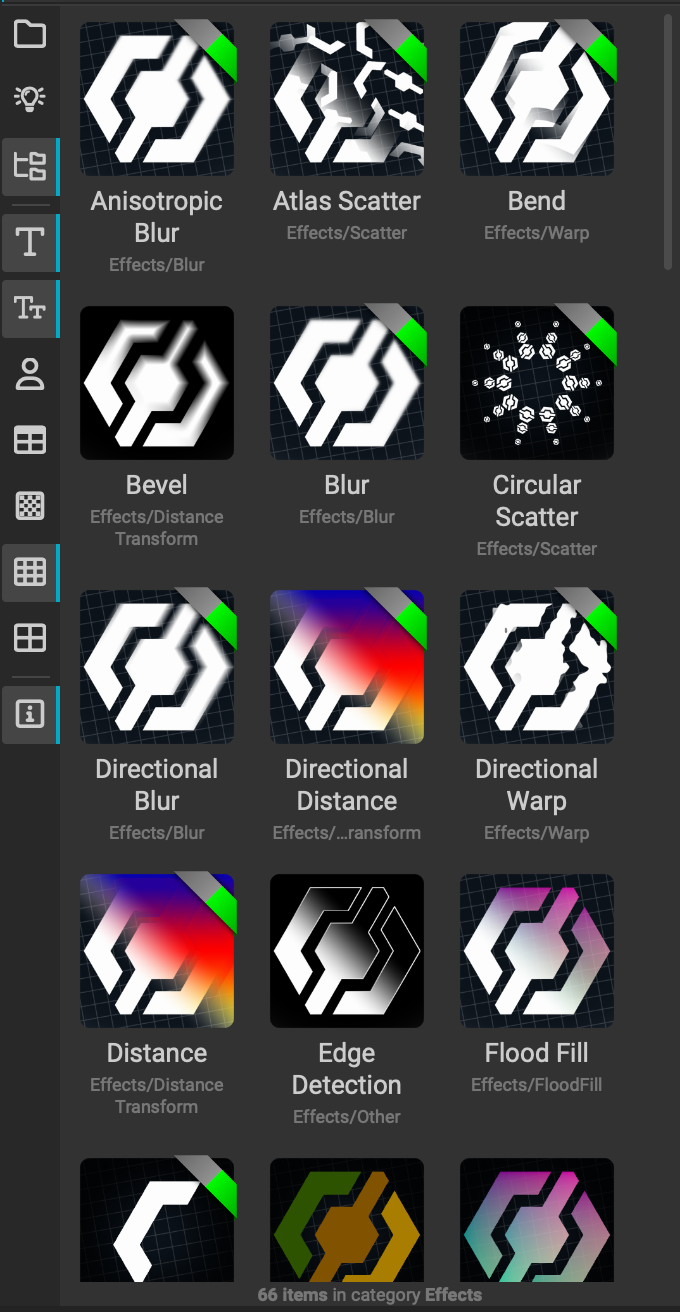 Once a category has been selected, the bottom half of the panel known as the
Once a category has been selected, the bottom half of the panel known as the Content Browser will display each resource based on the selected view method.
The Content Browser contains a dedicated toolbar with the following actions:
- Search in the Selected Category: When enabled, using the dedicated search field at the top of the panel will only search in the selected category
- Context Sensitivity: When enabled, only categories relevant to the currently active project will be shown in the top half of the panel
- Show Objects from Subcategories: When enabled, resources from subcategories of the selected category will be shown
- Show Names: Toggles the resource name
- Show Categories: Toggles the resource category
- Show Only User Library Content: When enabled, only resources from the "user library" will be displayed in the
MAT Librarypanel. Learn more about the user library below. - Use a Table View: Displays resources in a table view format
- Display Small Icons: Displays resources with small icons and, if enabled, positions the resource name and category to the right of each icon
- Display Medium Icons: Displays resources with medium icons and, if enabled, positions the resource name and category underneath each icon
- Display Large Icons: Displays resources with large icons and, if enabled, positions the resource name and category underneath each icon
- Show Library Status Bar: Toggles the
Library Status Barlocated at the bottom of the panel
¶ Favorites
InstaMAT Studio allows the user to add library items to a "Favorites" category for quick access. These selected items can be located in the dedicated Favorites category in the Category Browser of the MAT Library panel and the Resource Picker panel.
To add or remove an item as a favorite:
- Right click the resource to bring up the contextual menu
- Choose
Add/Remove to Favorites
¶ User Library
The User Library is a user-created custom library of projects and resources that can become integrated into InstaMAT Studio's library. Projects and resources added to the user library are accessible throughout the InstaMAT Studio interface and can be located in the MAT Library panel, Quick Search, and also with the Resource Picker panel.
To add projects and resources to the user library:
- Make sure that your projects and resources are saved in an InstaMAT Package (.IMP) file.
- Locate the "InstaMAT Studio" folder located in the local machine's
~/Documentsdirectory by default. - Add the package to the
/Librarysubfolder.
InstaMAT Studio will automatically detect that the User Library has been altered and will update the UI accordingly.
Custom locations for the User Library can be specified in the
User Pathssection in the Preferences panel.