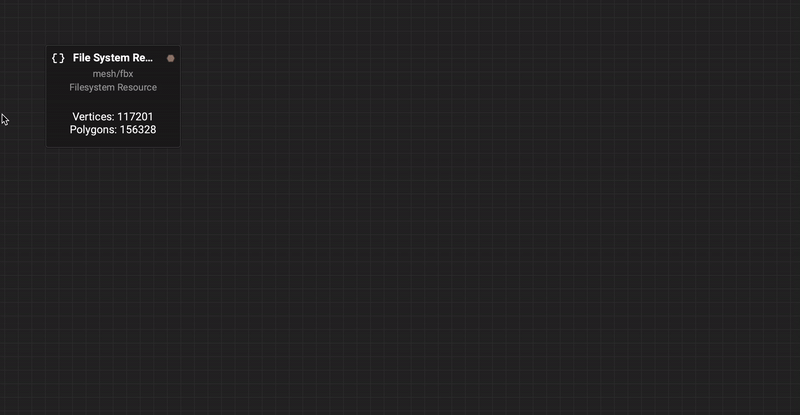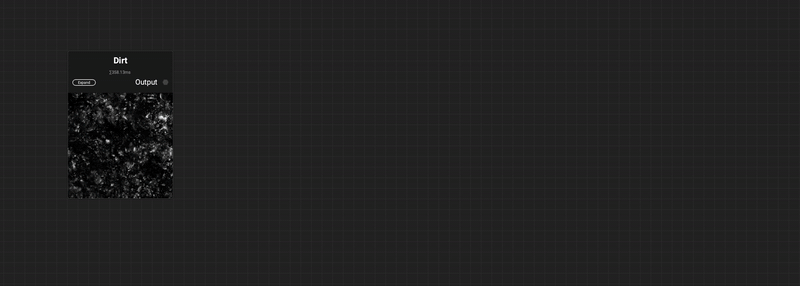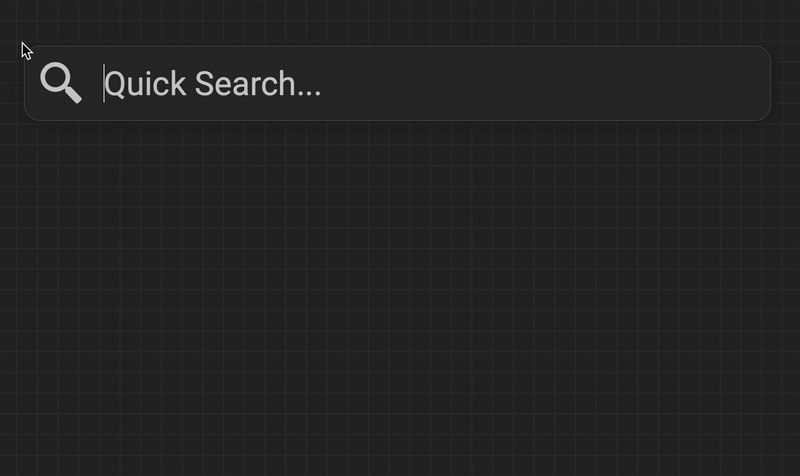
¶ Accessing Quick Search
There are a few ways to invoke Quick Search:
- Press the Spacebar.
- Right click on an empty space in the
Canvas. - Left click and drag off a connection from a node's input or output and let go.
¶ Context Sensitivity
Quick Search will automatically display suggestions based on the type of information it is working with. For example, dragging a connection off of an input expecting mesh information will result in Quick Search showing nodes that provide meshes as outputs such as the Mesh From Height node or the Mesh Shape Generator. It will continue to filter out the results as you type to show any further compatible nodes.
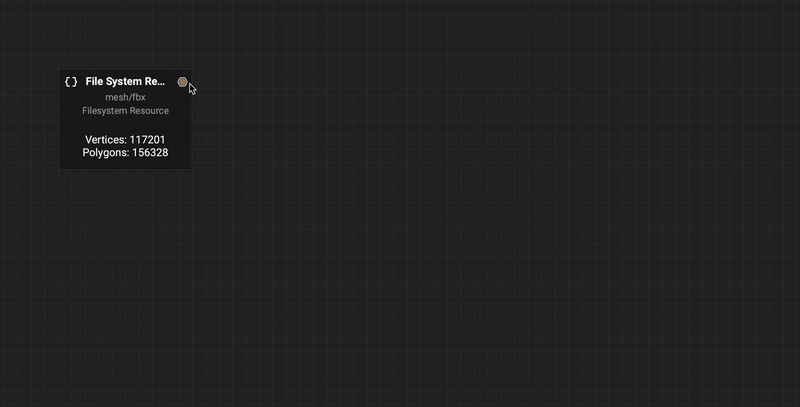
Nodes that are grayscale/color permutable will automatically switch to work in the proper permutation. For example, dragging a connection off of the output of a Perlin Noise node, which outputs grayscale information, then using Quick Search to bring in a Blend node, will set the Blend to work in grayscale to match the output of the Perlin Noise.
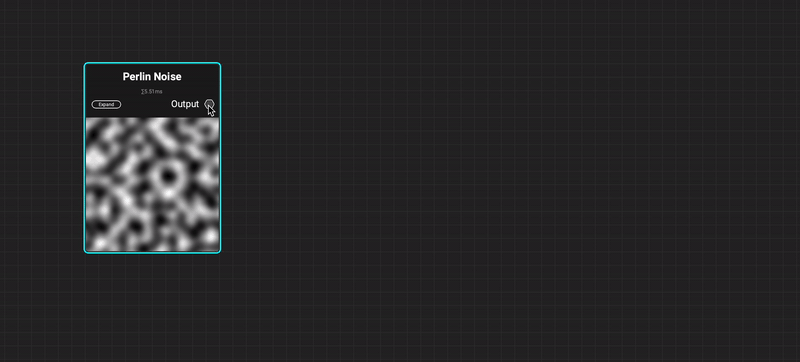
¶ Creating Graph Inputs, Outputs, and Local Variables
The quickest way to create graph inputs, graph outputs, and local variables is with Quick Search.
¶ Creating Graph Inputs
- Drag a connection off of a node's input and let go to invoke
Quick Search. - (Optional) Type the name you would like the graph input to receive. Otherwise, it will inherit the name of the origin node's input.
- Choose
Expose as graph inputfrom theActioncategory.
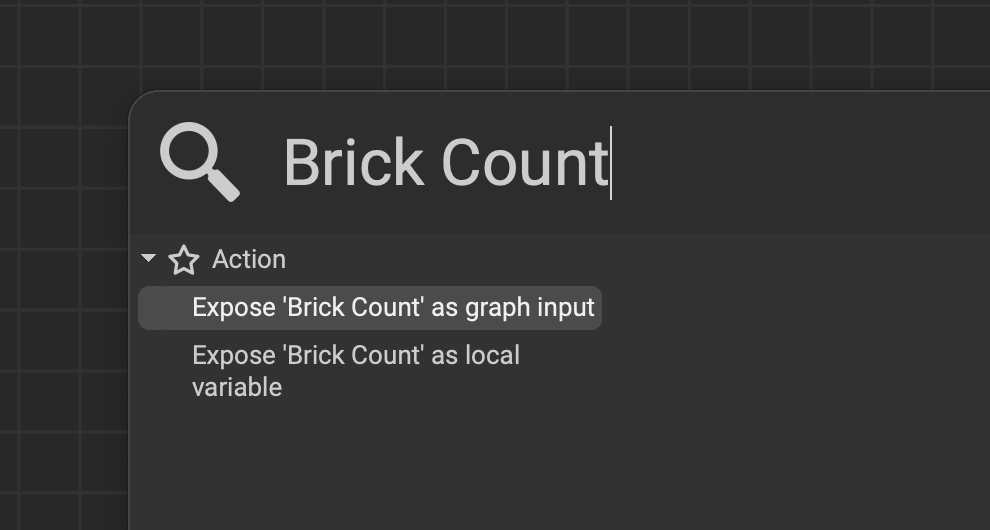
The graph input will be created and can be adjusted in the Graph Object Editor or Graph Variable Editor.
¶ Creating Graph Outputs
- Drag a connection off of a node's output and let go to invoke
Quick Search. - (Optional) Type the name you would like the graph output to receive. Otherwise, it will inherit the name of the origin node's output.
- Choose
Expose as graph outputfrom theActioncategory.
Some nodes such as the
Height to Normalnode already have the name "Normal" as an output. This makes it quicker to expose a material's Normal map output because the name is already assigned. Outputs that have common PBR material map names are automatically assigned to the proper channels in InstaMAT Studio's Viewport.
¶ Creating Local Variables
Local variables are similar to graph inputs, however they are private and can only be accessed within the graph itself.
- Drag a connection off of a node's input and let go to invoke
Quick Search. - (Optional) Type the name you would like the local variable to receive. Otherwise, it will inherit the name of the origin node's input.
- Choose
Expose as local variablefrom theActioncategory.
The local variable will be created and can be adjusted in the Graph Object Editor or Graph Variable Editor.
To learn more about local variables, please read our article on the Graph Object Editor.
¶ Extracting Information from Data Types
Quick Search can easily extract pieces of data from data types that contain multiple properties.
For example, to extract the "X" property from a Vector3 data type:
- Drag a connection off of the Vector3 Output.
- Type
.xintoQuick Search. - Press Enter.
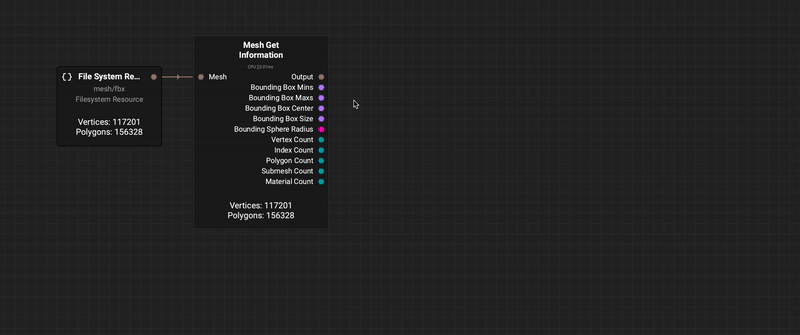
¶ Favorites
Quick Search provides access to nodes that have been added as a favorite. Branching off a connection from a node's input or output will automatically show a list containing compatible nodes in your favorites list. To learn more about favorites, please read our dedicated section in the MAT Library article.