The Canvas view is navigated by panning and zooming.
¶ Panning
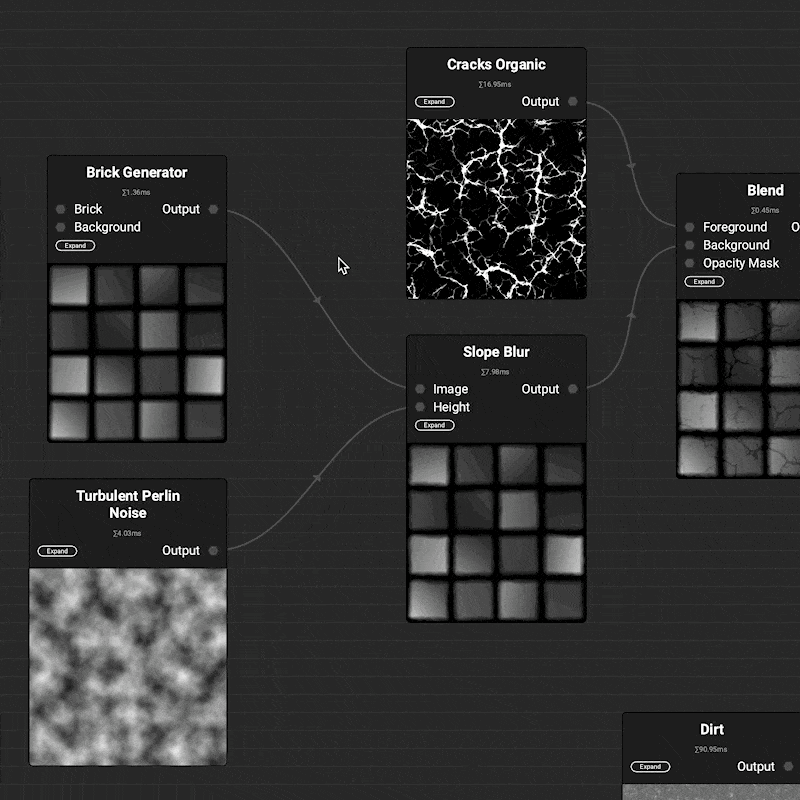 To pan, left click and drag on an empty space. If an object in the
To pan, left click and drag on an empty space. If an object in the Canvas such as a node or comment is in the way of your cursor, hold the Space Bar to ignore any objects underneath the cursor.
Additionally, pressing the arrow keys will incrementally pan in the key's direction.
¶ Zooming
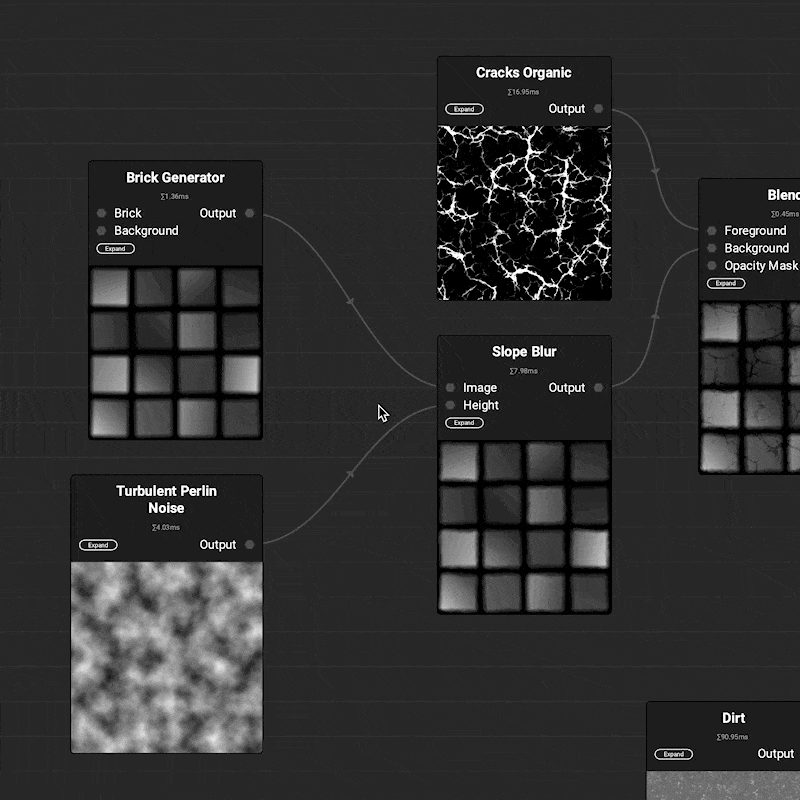 To zoom, right click and drag up or down.
To zoom, right click and drag up or down.
¶ Mouse Wheel
InstaMAT Studio's mouse wheel behavior adapts to the native behavior of the platform it is running on. The mouse wheel by itself will either zoom or perform a vertical scroll. Holding the Shift key while using the mouse wheel will swap behaviors.
To change the default mouse wheel behavior, choose the behavior in the Canvas tab in the Preferences panel.
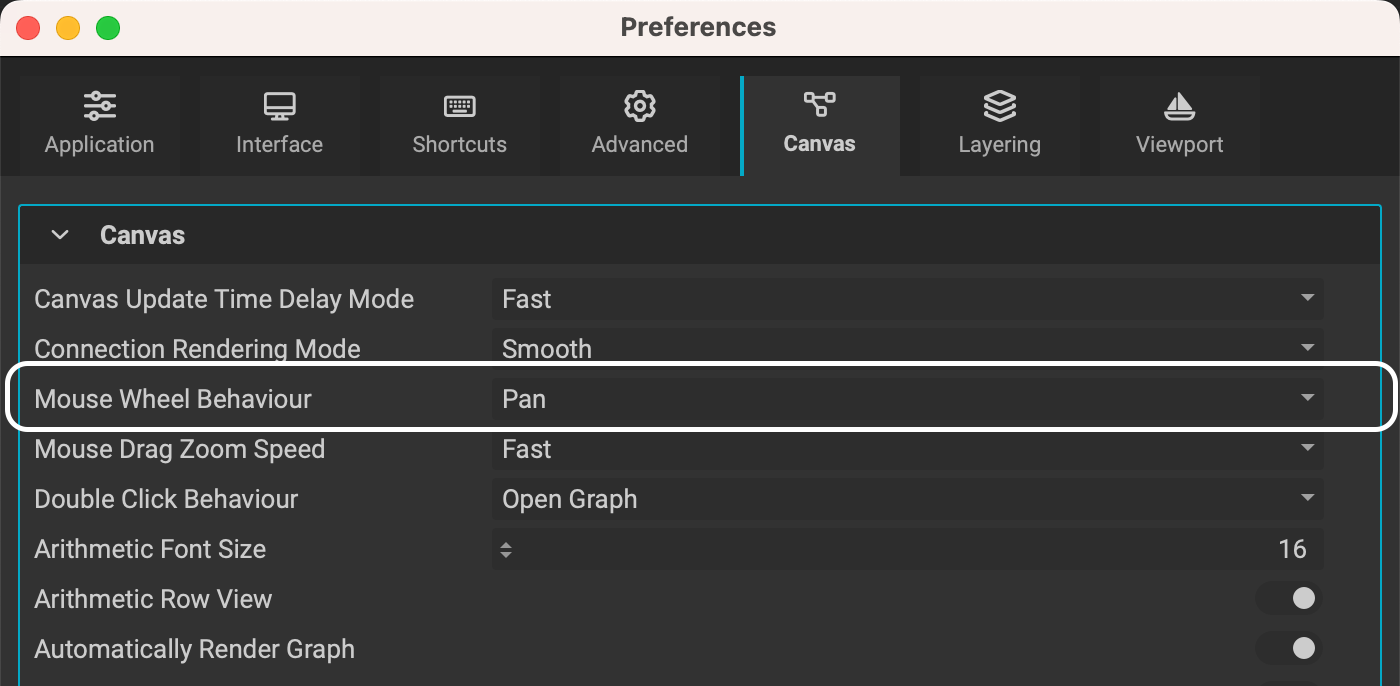
¶ Selecting Objects
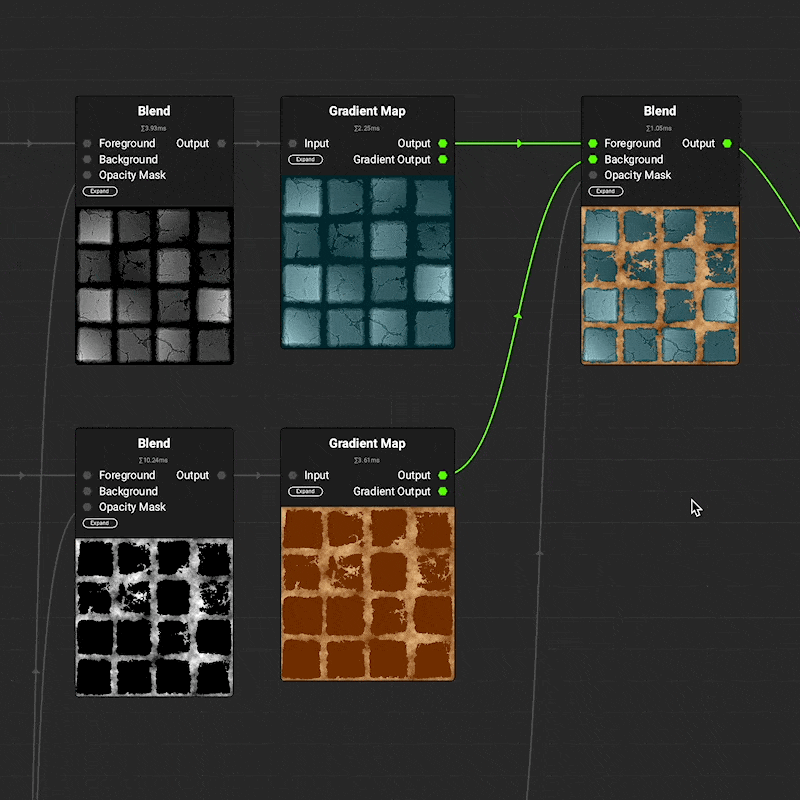 To select an object left click the object.
To select an object left click the object.
To select multiple objects, hold Shift and drag a rectangular selection over the objects to select.
¶ Moving/Repositioning Objects
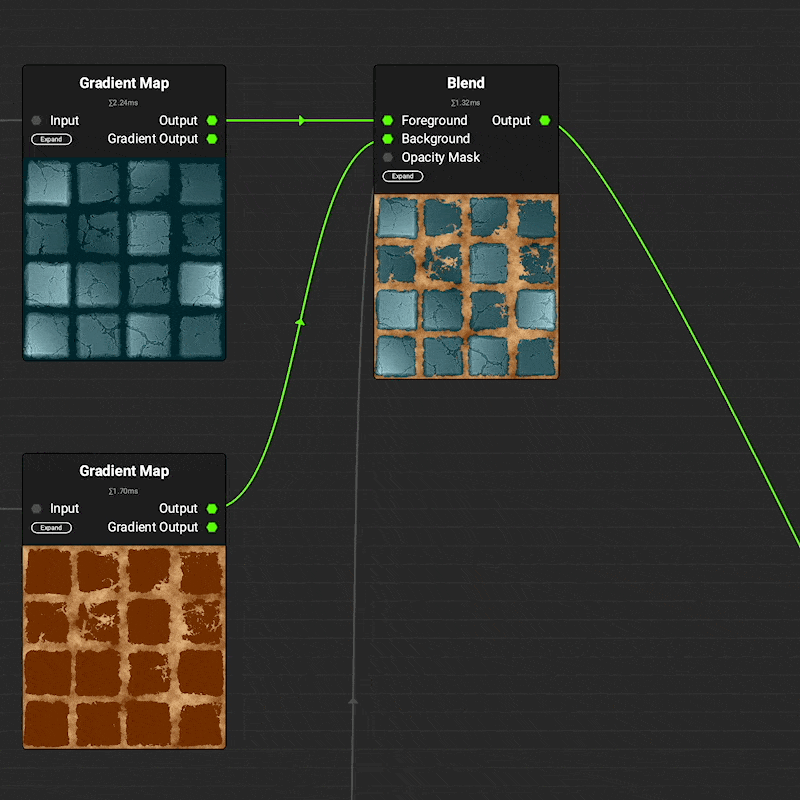 To reposition an object, select it, then left click and drag to move it to the new position.
To reposition an object, select it, then left click and drag to move it to the new position.
If you'd like to pan the
Canvasview while dragging an object, drag the object to a border of theCanvasview to pan in that direction. This also works when dragging connections from a node's input or output.
¶ Deleting Objects
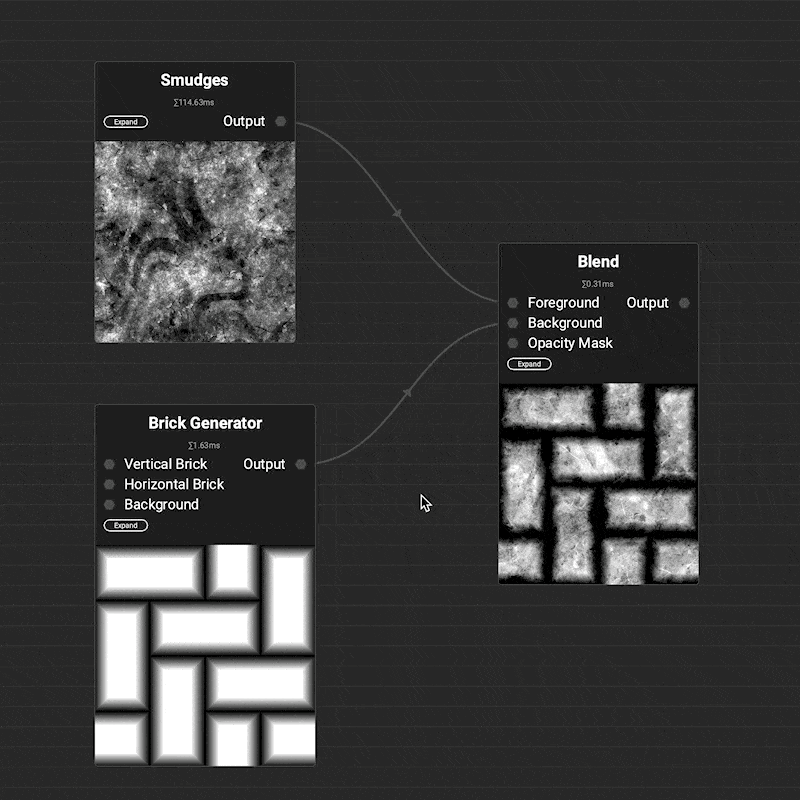 To delete an object, select it, then press the Delete or Backspace key.
To delete an object, select it, then press the Delete or Backspace key.
Additionally objects can be deleted by right clicking them to bring up the context menu, then choosing Delete.
Connections: Connections can be selected and deleted separately from the nodes that they are attached to. To delete a connection or set of connections, select them and use the Delete or Backspace key.
¶ Duplicating Objects
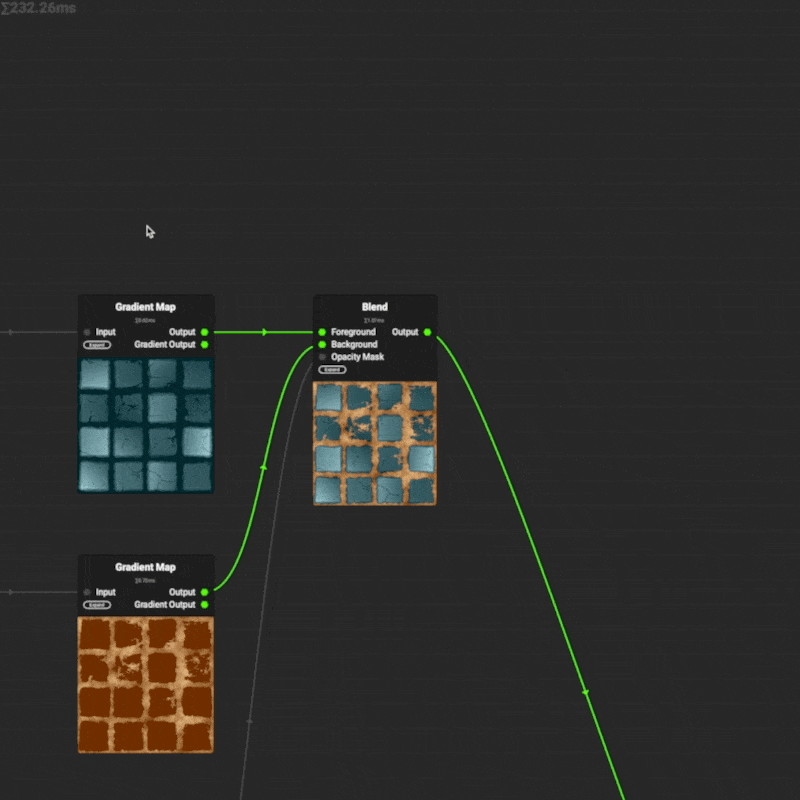 To duplicate an object, select it, then Option/Alt + click and drag the duplicate into position.
To duplicate an object, select it, then Option/Alt + click and drag the duplicate into position.
Additionally, nodes can be copied and pasted with the standard Cmd/Ctrl + C and Cmd/Ctrl + V keyboard shortcuts.
¶ Focusing
Focusing in InstaMAT Studio is a universal term meaning to frame up the contents or a selection so that it fits within the bounds of the view. To focus in the Canvas so that all nodes in the graph fit in the view, use the F key. To focus on a portion of the graph, select the objects to focus on first, then press F.
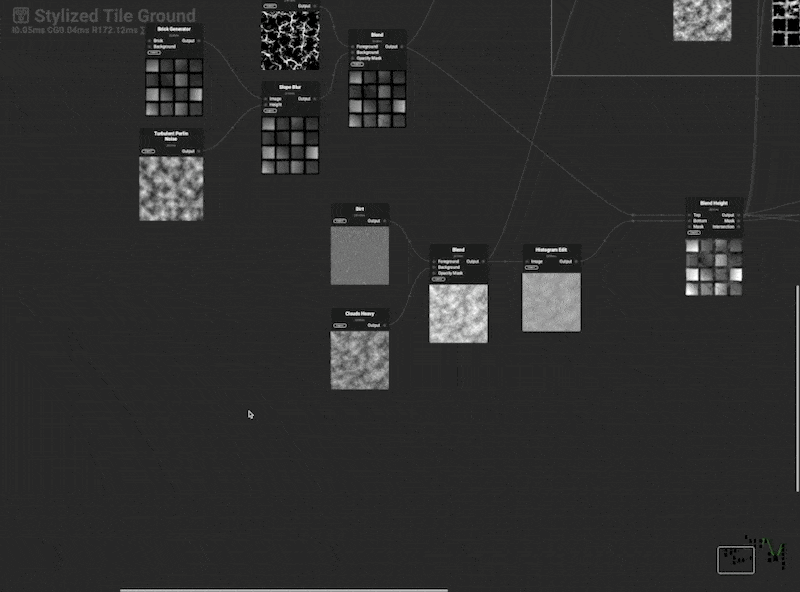
Another way to frame up a portion of the graph so that it fits the view is to drag a rectangular selection in the Minimap.