The User Library is a user-created custom library of projects and resources that can become integrated into InstaMAT's library.
There are two directories available for adding resources to the User Library: the Library folder and the Assets folder.
¶ How to Locate the Library and Assets Folders
By default, the Library and Assets folders are located in the InstaMAT user data directory commonly found in your user's Documents folder. For example: ~/<Your-Username>/Documents/InstaMAT/.
¶ What is the Difference Between the Library and Assets Folders?
The Library folder requires projects and resources to be saved as InstaMAT Package files (.IMP). This format allows custom projects and materials to appear natively in both the InstaMAT Studio and integrations UIs, along with their dependency resources.
The Assets folder accepts loose resources (such as individual meshes and images) as well as resources organized in folders without requiring them to be saved in InstaMAT Package (.IMP) files.
¶ Custom User Paths
Custom user paths can be defined in InstaMAT Studio's Preferences panel. These paths allow the user to provide multiple locations for the InstaMAT directory. Directories listed here will be organized with InstaMAT's folder structure including both Library and Assets subdirectories. It is important to set these paths to the appropriate InstaMAT folder both in InstaMAT Studio and in the settings for InstaMAT's integrations in order to correcly locate custom projects and resources.
Note: The user path should end with the
InstaMATfolder and should not include theLibraryorAssetssubdirectories.
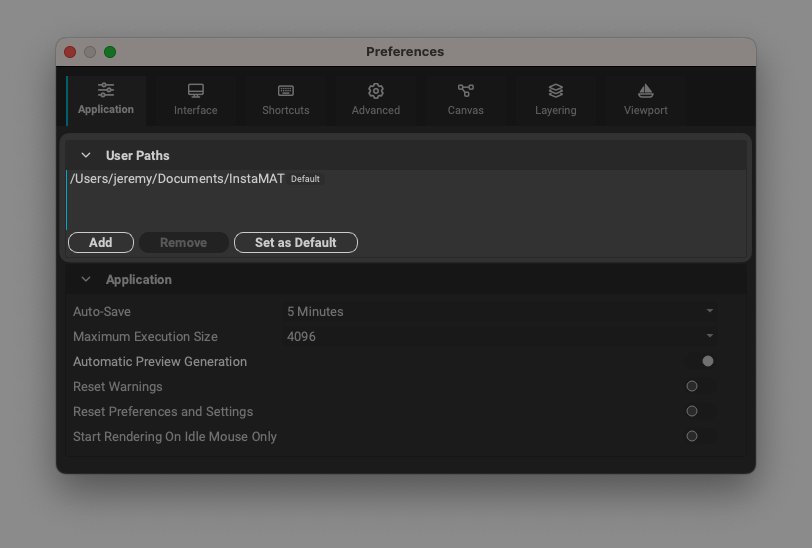
The User Paths section in InstaMAT Studio's Preferences panel.
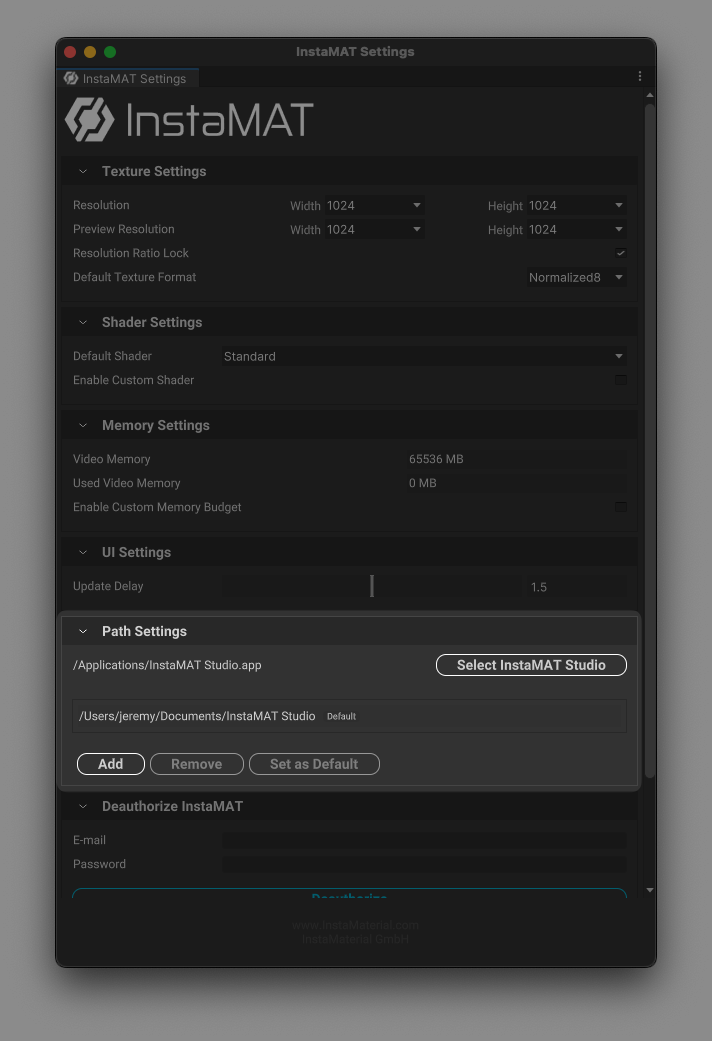
The Path Settings section in InstaMAT for Unity's InstaMAT Settings panel.
¶ Where to Find User Library Assets in InstaMAT Studio
Projects and resources added to the User Library are accessible throughout the InstaMAT Studio interface and can be located in the MAT Library panel, Quick Search, and also with the Resource Picker panel.
In the
MAT Librarypanel and theResource Pickerpanel, clicking the (Show Only User Library Content) button makes it possible to filter only User Library content.
¶ Where to Find User Library Assets in InstaMAT's Integrations
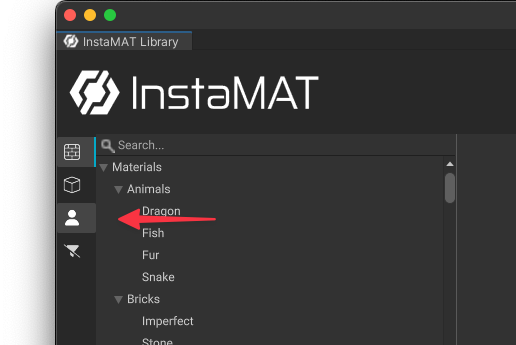 Assets in the User Library are accessable from the
Assets in the User Library are accessable from the Library Browser panel. Clicking the (User Packages) button will filter only user content.
¶ How to Save a Project to the User Library
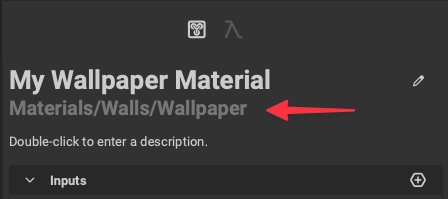 To save a project to the User Library:
To save a project to the User Library:
- Assign the project a category. A category can be assigned in the Graph Object Editor or in the Layering Project Editor for layering projects.
- Move the InstaMAT Package file (.IMP) to the
Libraryfolder in the InstaMAT user data directory.
¶ How to Save a Resource to the User Library
Resources such as a mesh, image, or font can be added to the User Library making them accessible for other InstaMAT projects.
To add a resource to the User Library with the Library folder:
- Import the resouce into an InstaMAT Package (.IMP) file.
- Save the InstaMAT Package file to the
Libraryfolder in the InstaMAT user data directory.
To add a resource to the User Library using the Assets folder, simply place the asset in the Assets folder within the InstaMAT user data directory. You can also organize assets in subfolders.
InstaMAT will categorize the resources based on their type and make them available under the Assets category.
This video explains how to add projects and resources to your User Library with the Library folder.
https://youtu.be/MJvjEWTY-MI?si=XNKtT1HfFeHdWTSf