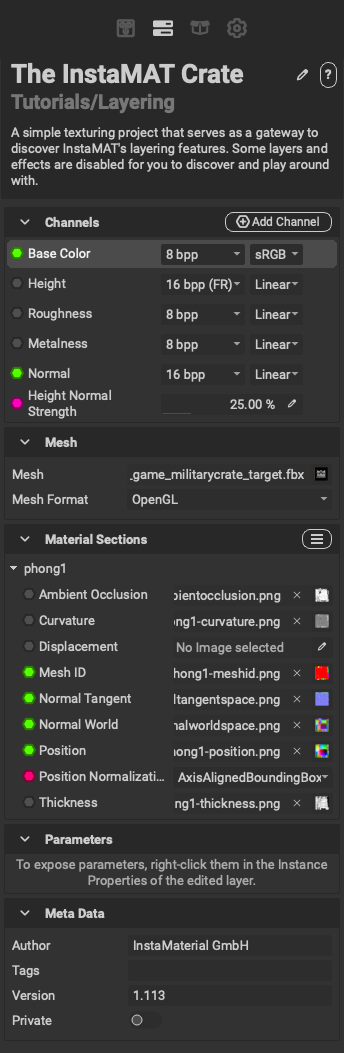
¶ Interface Overview
The top of the Layering Project Editor contains the name, category, and description for the active Asset Texturing project. Each of these text fields can be edited by double clicking on them. Additionally, the name of the Asset Texturing project can be adjusted by clicking on the icon.
¶ Channels
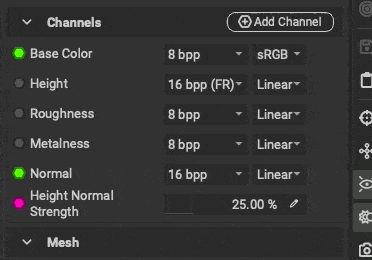 These settings provide the available channels for the entire Asset Texturing project. Channels can be added by pressing
These settings provide the available channels for the entire Asset Texturing project. Channels can be added by pressing Add Channel.
The channel's format and colorspace can also be set from this panel.
When a Height channel is enabled, the Height Normal Strength parameter becomes available making it possible to control the strength of the Normal information generated from the Height channel.
¶ Mesh
These settings control the working mesh when adjusting the active Asset Texturing project. When creating an Asset Texturing project, a mesh must be chosen to begin applying textures and materials. Because Asset Texturing projects are scalable, the mesh can be replaced to procedurally apply the project to other meshes.
The following options are available:
- Mesh: Sets the working mesh used when working in the Asset Texturing project.
- Mesh Format: Sets the format for the mesh's normal map.
¶ Material Sections
This section displays the available material sections from the mesh. The name of each material section is displayed along with any baked mesh maps associated with that section.
Baked mesh maps can be created quickly from this panel by clicking the button and choosing Bake Mesh Data.
A material section's execution resolution can be set to a relative or absolute size by clicking on the dropdown box to the right of the material section's name.
Material sections and their corresponding meshes can be hidden from view in the Viewport. To hide a material section, hover over its name and click the revealed button.
¶ Parameters
This section displays graph inputs that have been exposed in the Asset Texturing project. Exposed graph inputs can be adjusted from within other InstaMAT projects, or with InstaMAT's integrations.
To expose a graph input, right click on an parameter in the Layer Element Settings panel, and choose Expose as Input Parameter.
¶ Meta Data
This section allows the user to input attributes and set settings for active Asset Texturing project. The following options are available:
- Author: Sets the name of the project's author.
- Tags: Sets any associated tags for the project.
- Version: Sets the project's version number.
- Private: When enabled, private projects are not displayed in the MAT Library.