Exposing graph inputs in an Asset Texturing project provides an artist with customizable parameters that can be adjusted from outside of the Asset Texturing project. These parameters can be adjusted from within other InstaMAT projects in InstaMAT Studio such as in an Element Graph or with InstaMAT's integrations.
To learn more about integrating InstaMAT's project types together, please read our dedicated article on InstaMAT Project Integration.
¶ Exposing Graph Inputs from an Element Layer
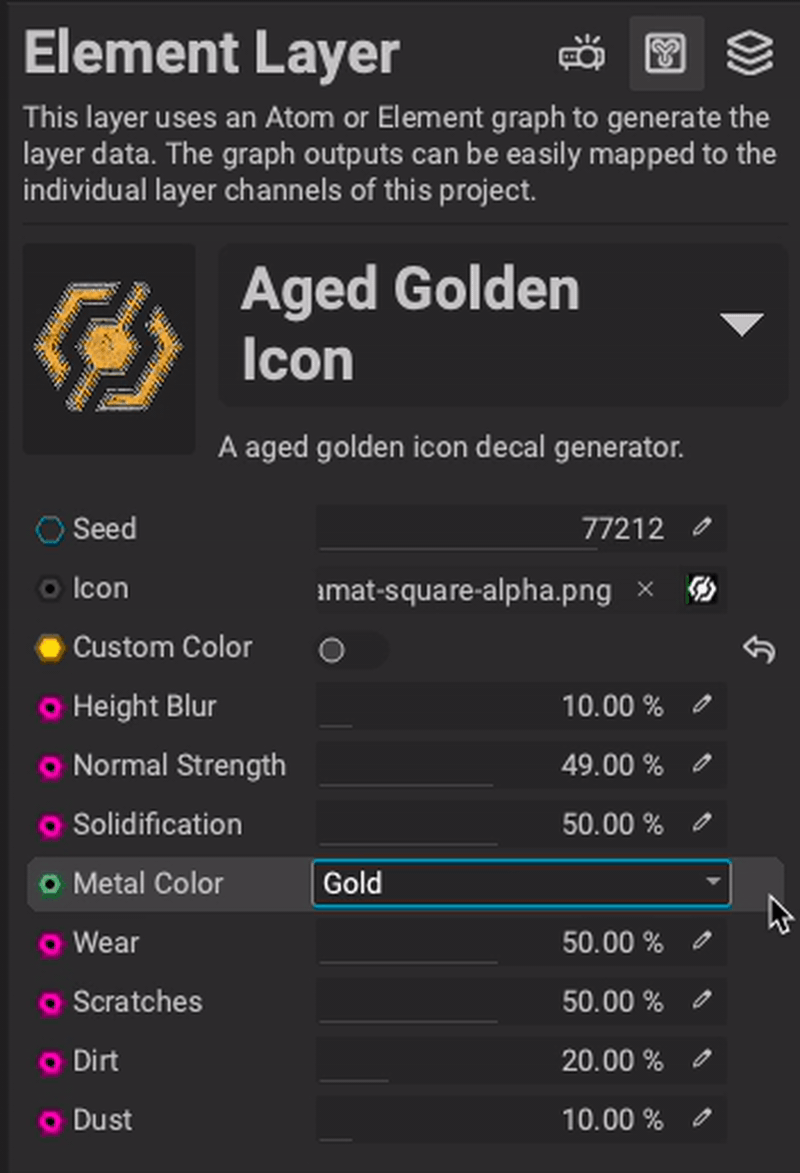 To expose a parameter from an
To expose a parameter from an Element Layer:
- Select the
Element Layerin the Layer Stack. - In the Layer Element Settings panel right click the parameter you would like to expose an choose
Expose as Input Parameter.
The parameter will now be available to adjust from outside of the Asset Texturing project.
¶ Managing Exposed Graph Inputs
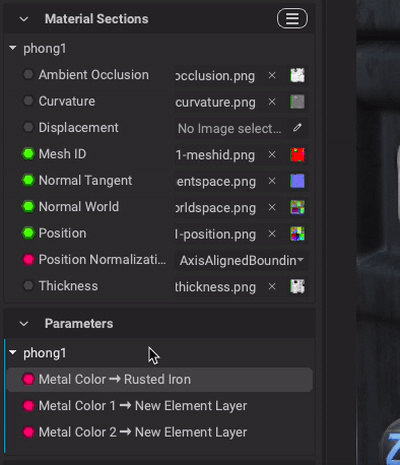 The Layering Project Editor panel provides a list of all exposed graph inputs for each material slot in an Asset Texturing project. From here, parameters can be removed if needed.
The Layering Project Editor panel provides a list of all exposed graph inputs for each material slot in an Asset Texturing project. From here, parameters can be removed if needed.
To unexpose a parameter in an Asset Texturing project, right click the parameter and choose Delete Exposed Parameter.
¶ Viewing Exposed Graph Inputs in an Element Graph
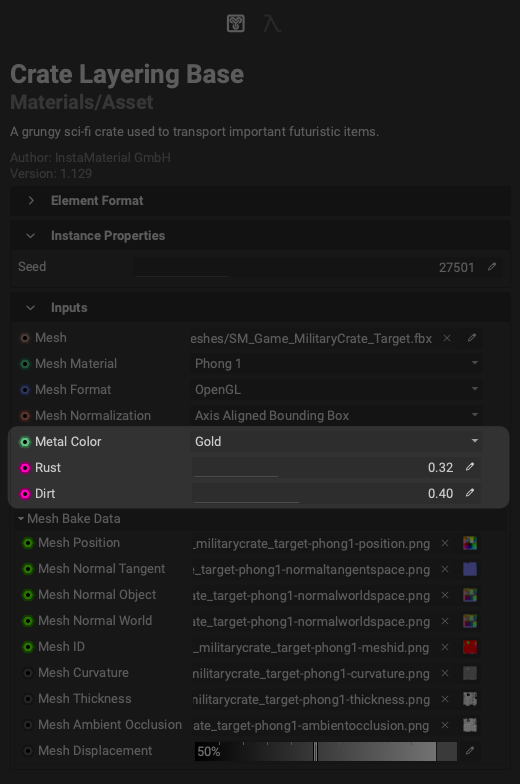 When working in an Element Graph project, exposed parameters will appear in the Graph Object Editor panel.
When working in an Element Graph project, exposed parameters will appear in the Graph Object Editor panel.
To view any exposed parameters associated with an Asset Texturing project:
- Drag an Asset Texturing project from the Package Management panel into the
Canvas. - Select the Asset Texturing project in the
Canvasand open theGraph Object Editorpanel.
Any exposed parameters will appear under the Inputs section.
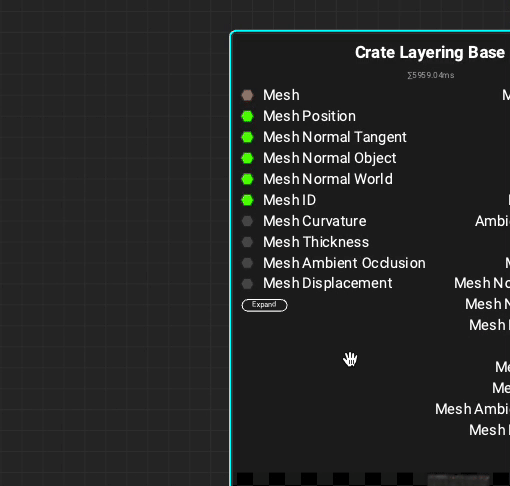 Exposed parametesr will also appear on the inputs side of a node in the
Exposed parametesr will also appear on the inputs side of a node in the Canvas. To reveal them, click on the Expand button.
To learn more about exposing parameters and other key concepts when working in a node-based workflow, please read our dedicated article on Node-Based Workflow Key Concepts.