This page contains additions, changes and fixes to InstaMAT products. It's a living document that will be continuously updated after each release.
¶ InstaMAT Integrations 2025-10 - Released on 21st October 2025
This release contains the following improvements and changes.
¶ InstaMAT for Blender
- General
- Improved graph memory usage during execution
- Fixed an issue with images being interpreted as linear when used as instance input
- Improved Blender material setup for emissive materials
- UI/UX
- Added option to authorize with different account when locked by floating license
- Improved UI for grayscale image inputs
- Fixed interface being incorrectly translated by Blender native translator
- Fixed broken instances for graphs containing properties with long names
- Fixed banding issue in emissive graph previews
- Removed material instance name constraints for special characters
¶ InstaMAT for Unreal Engine
- General
- Improved graph memory usage during execution
- UI/UX
- Fixed issue where the import graph button was sometimes unresponsive
- Added option to authorize with different account when locked by floating license
- Fixed banding issue in emissive graph previews
- Improved Library Browser filtering for InstaMAT library graphs
¶ InstaMAT for Autodesk Maya
- General
- Improved graph memory usage during execution
- Significantly improved Library Browser startup time
- Fixed an issue with images being interpreted as linear when used as instance input
- UI/UX
- Added option to authorize with different account when locked by floating license
- Fixed banding issue in emissive graph previews
- Clicking on a InstaMAT menu entry will bring window to focus instead of re-opening it
- Improved Library Window main layout spacing
- Now displays "default" path from User Paths list
¶ InstaMAT for Autodesk 3ds Max
- General
- Improved graph memory usage during execution
- Significantly improved Library Browser startup time
- Automatically loading InstaMAT Instances when loading a new file
- Added reset buttons for all instances input
- Fixed an issue with images being interpreted as linear when used as instance input
- UI/UX
- Added option to authorize with different account when locked by floating license
- Fixed banding issue in emissive graph previews
- Added support for multiple texture execution extension formats
- Improved main InstaMAT menu entry ordering and added icons
- Clicking on an InstaMAT menu entry will bring window to focus instead of re-opening it
- Added option to rename InstaMAT Instances
- Improved Library Window main layout spacing
- Changed instance input panels behavior to open with a single click
- Improved search results from InstaMAT Instances window list
- Now displays "default" path from User Paths list
¶ InstaMAT 2025-09 - Released on 10th September 2025
This release further pushes InstaMAT's stellar performance when texturing to new heights delivering new shading capabilities, improved painting tools, improved terrain erosion, and better localization support across multiple languages. InstaMAT continues to focus on both power and usability to ensure artists can create higher-quality 3D assets with greater efficiency.
Check out the video to learn more about what's new.
¶ Asset Texturing Improvements
This release delivers significant improvements to asset texturing in InstaMAT Studio, including new shading model support, enhanced performance, and improved painting tools.
¶ Sheen and Coating Support
It is now possible to enable additional channels such as Sheen and Clearcoat in Asset Texturing projects. These channels can be added in the Layering Project Editor panel under the Channels section.
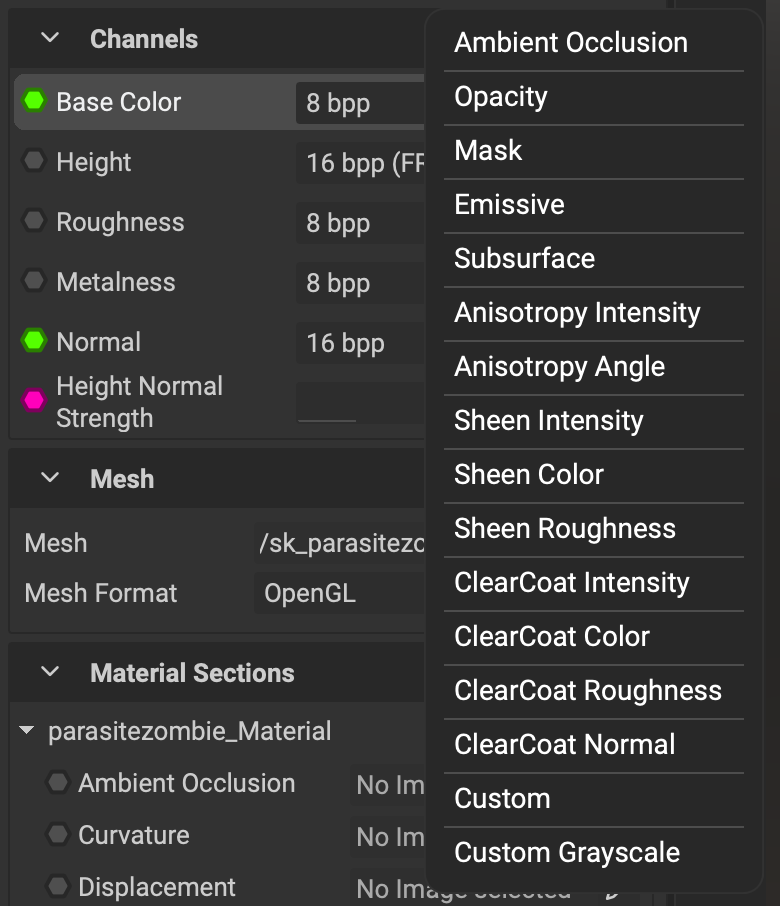
Utilize clearcoat and sheen to visualize high-quality surfaces, such as car paint and fabrics.
¶ Shading Model Shown in Viewport Status Bar
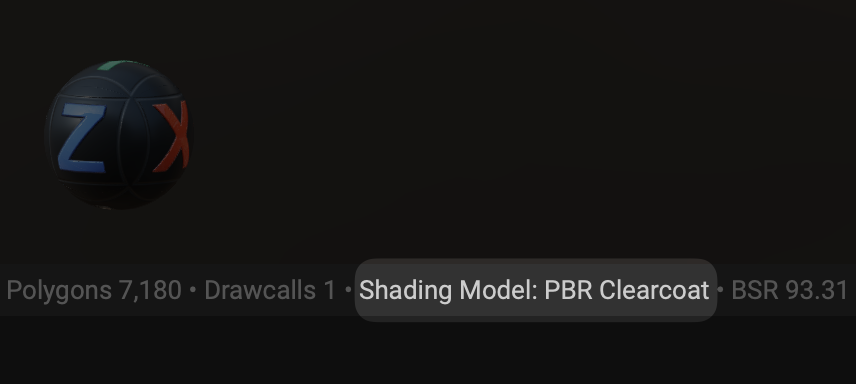 InstaMAT automatically switches viewport shading models based on the channels needed for the active project. The active shading model can be seen in the status bar below the viewport.
InstaMAT automatically switches viewport shading models based on the channels needed for the active project. The active shading model can be seen in the status bar below the viewport.
¶ Layering Performance Improvements
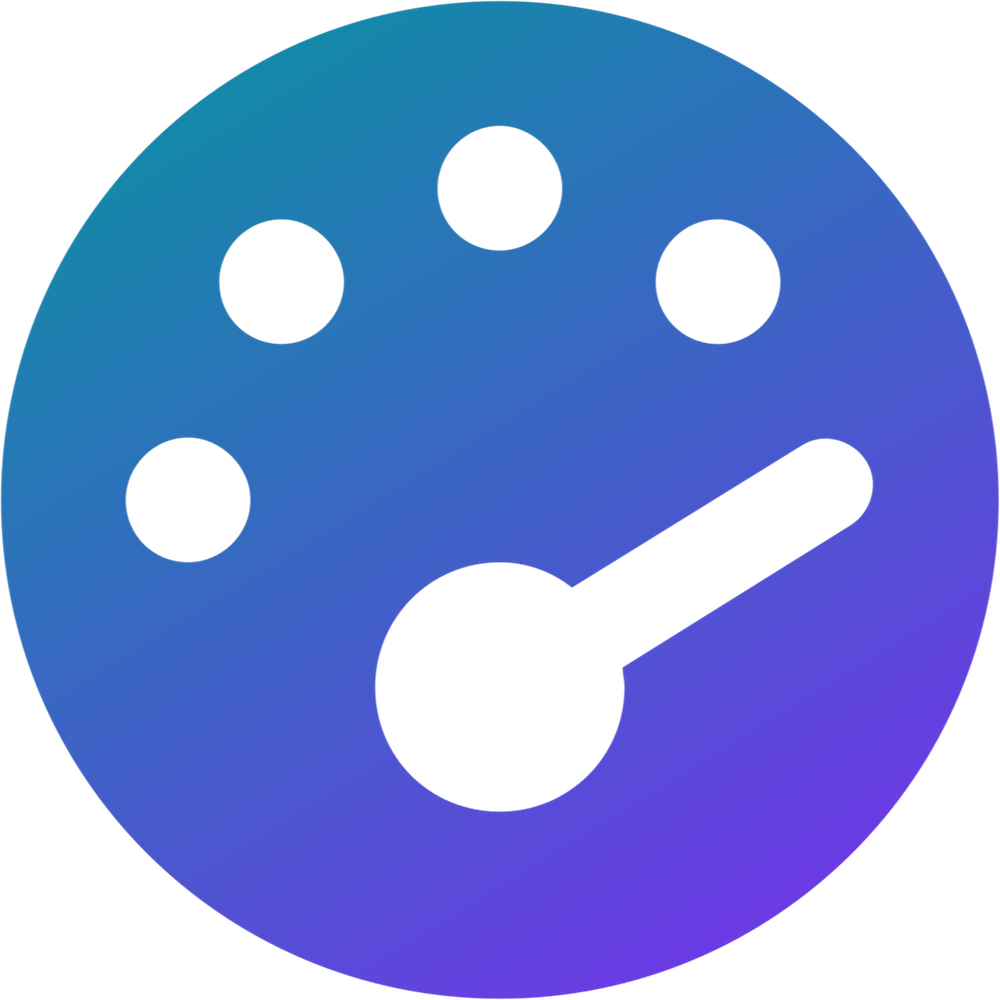 The performance of InstaMAT's GPU-powered layering and painting engine has been further enhanced, allowing for even quicker texturing of 3D assets.
The performance of InstaMAT's GPU-powered layering and painting engine has been further enhanced, allowing for even quicker texturing of 3D assets.
¶ New Layer Channels are Not Enabled Retroactively for Existing Layers
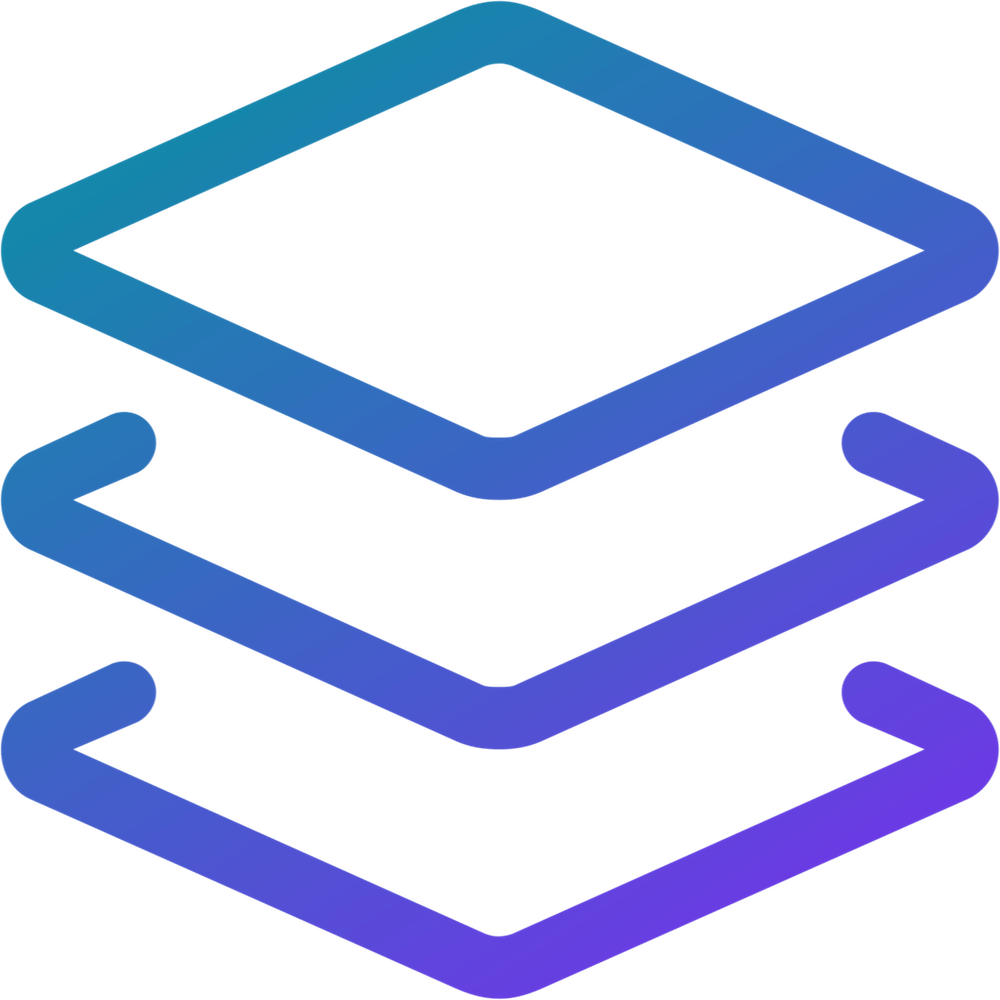 Adding a new layer channel now does not retroactively enable it for all existing layers in the project. This gives you the flexibility to apply specific effects where needed and improves texturing performance.
Adding a new layer channel now does not retroactively enable it for all existing layers in the project. This gives you the flexibility to apply specific effects where needed and improves texturing performance.
¶ Paint Projector Improvements
Hotkeys for the Paint Projector have been updated to the universal W, E, and R keys, which allow you to translate, rotate, and scale the projection area while painting.
Note: The Paint Eraser tool's keyboard shortcut has been changed to Z by default for new users and when resetting preferences through the Preferences panel. To enable rotation for the Paint Projector, please consider remapping the Paint Eraser's shortcut in the Preferences panel under the Shortcuts tab.
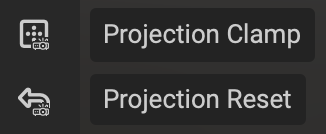 Toggle the
Toggle the Projection Clamp in the viewport toolbar to either allow the projection to repeat across tile boundaries or restrict it to a single tile.
Use the Projection Reset button in the viewport toolbar to quickly reset the projection area.
¶ Terrain: Improvements to Erosion on High Resolutions
The Terrain Erosion node has been greatly improved with increased realism and consistency across execution resolutions.

¶ Viewport Improvements
InstaMAT's vewport features new improvements including improved transparency support and an expanded set of tonemapping options.
¶ Improved Transparency
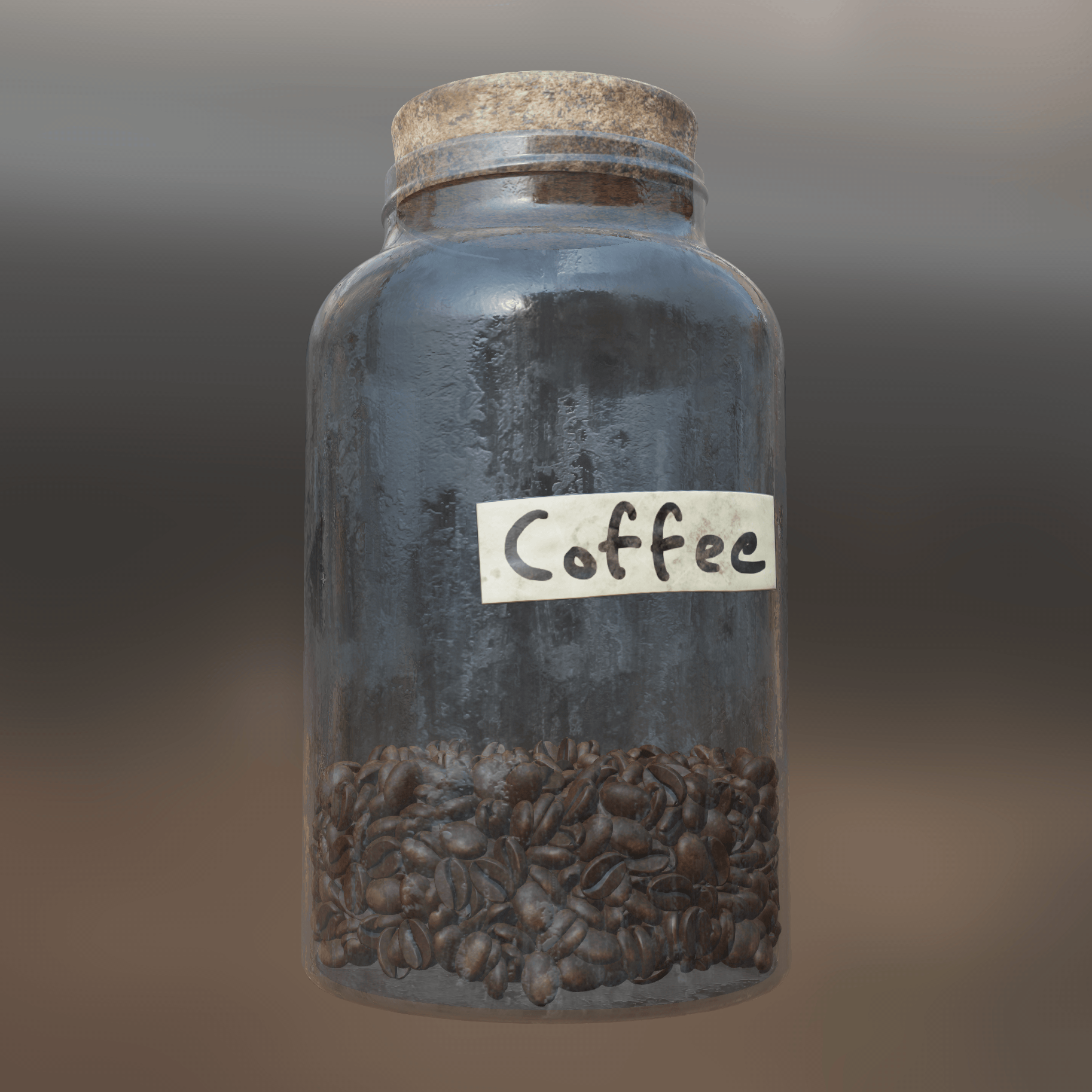 Transparency in the viewport has been greatly improved when texturing assets and creating materials.
Transparency in the viewport has been greatly improved when texturing assets and creating materials.
¶ New Tonemapping Options (AgX, PBR Neutral)
The 3D viewport now includes two additional tonemap options: AgX and PBR Neutral. These options make it easier to visualize your 3D assets with accurate color and contrast for destinations such as game engines and rendering pipelines that utilize these specific tonemapping algorithms.
¶ Mesh Submesh Mask
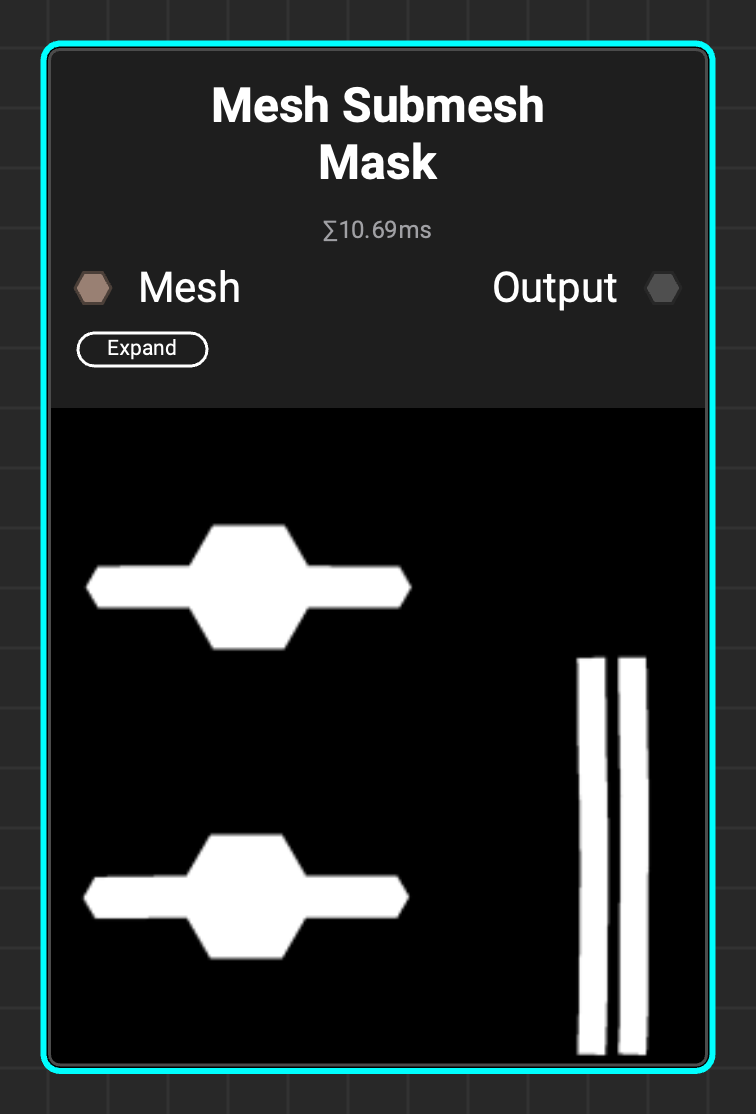 The
The Mesh Submesh Mask allows masking objects based on polygon adjacency, enabling separate parts of an object to be masked even when combined into a single mesh.
InstaMAT's Mesh Mask streamlines object masking through either manual selection or automatic identification using submesh names via the mesh filter. This method requires that scenes already contain multiple submeshes. The Mesh Submesh Mask can distinguish separate components within a combined submesh, eliminating the need to split the mesh into individual pieces.
¶ New Grunges
This release features two new grunges: Plastered and Rampage 3.
¶ Plastered
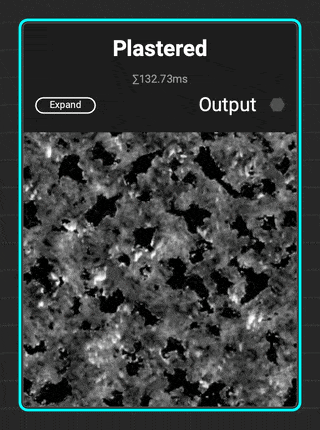 The new
The new Plastered grunge is great for adding distress to walls and architectural surfaces. Add additional micro detail with the Dissolve parameter.
¶ Rampage 3
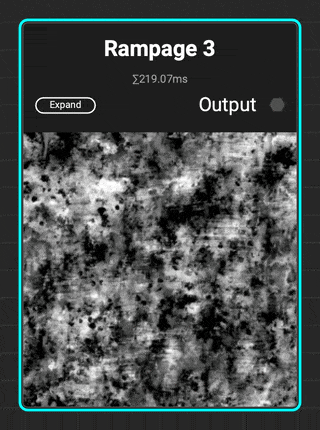 InstaMAT adds to the Rampage line of grunges with
InstaMAT adds to the Rampage line of grunges with Rampage 3. This complex grunge contains increased micro detail variation with scratches, brushed effects, tearing, and spots.
¶ New Clouds Spots Noise
The Clouds Spots noise is great for creating natural breakup. When used in combination with the Iterate node users can create custom spots grunges.
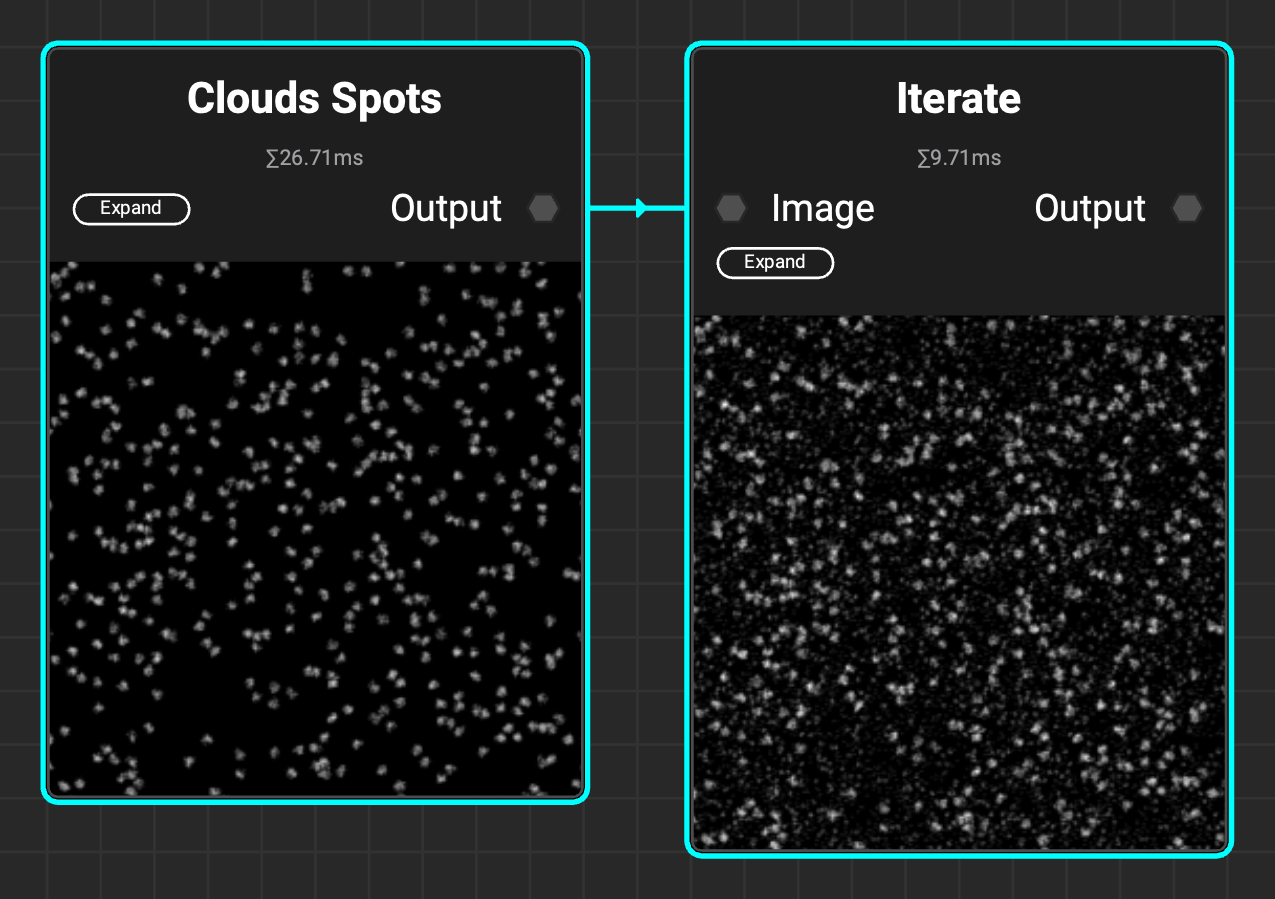
¶ Localization Improvements
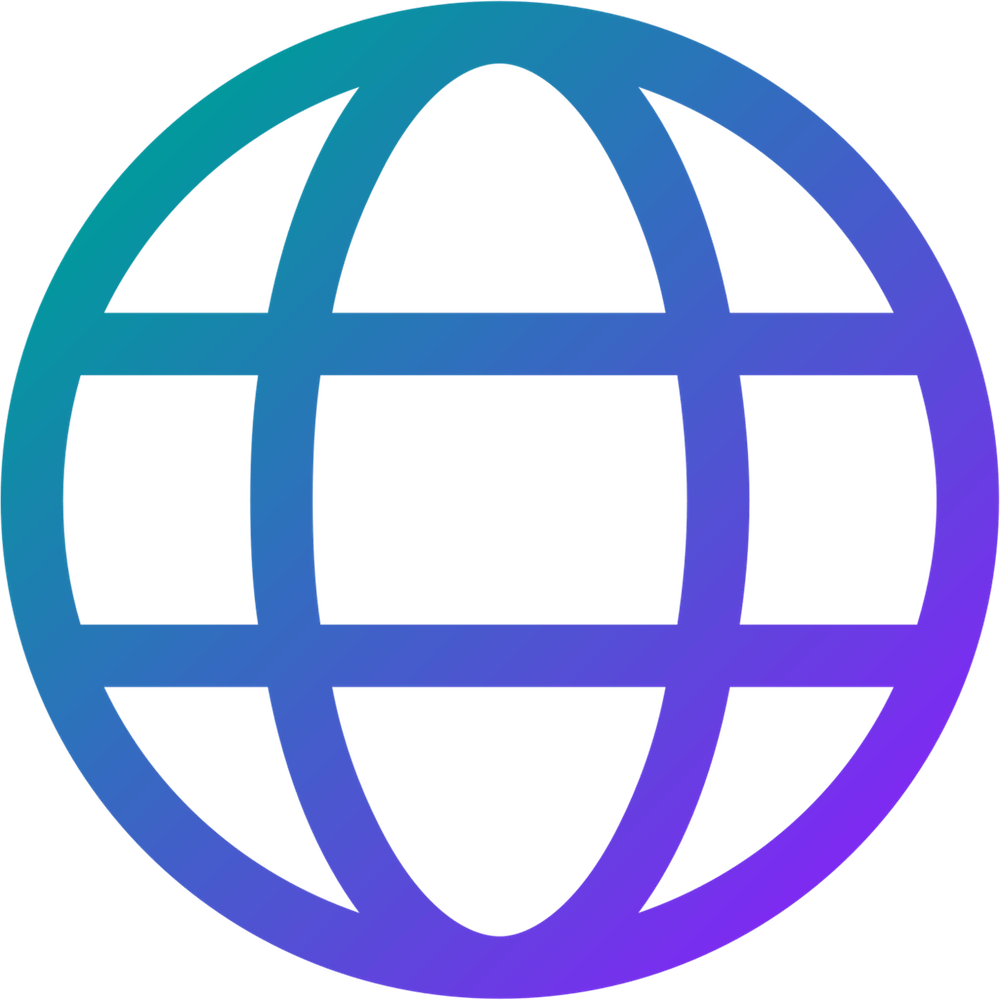 InstaMAT's UI has improved localization for the following languages:
InstaMAT's UI has improved localization for the following languages:
- German
- Italian
- Spanish
- Japanese (thanks to community user 'Rapilias')
- Korean (thanks to community user 'Choi do won')
¶ All Changes
-
Asset Texturing
- Performance optimization for multi-channel layers with disabled inputs
- The active layer channel is retained upon undoing or switching between graphs
- Corrected issues with filters on UDIM projects
- Corrected issues with reference layers on UDIM projects
- Corrected an issue with the automatic migration of Height blend settings from projects originating from EA3 and older
- Corrected issues with an incorrectly initialized Reference layer UI state
- Support for translation during mesh painting in the paint projection mode
- Support for clamped mesh painting in the paint projection mode
-
Library
- New node
Mesh Submesh Maskto create a mask based on polygon adjacency-based submesh detection - New grunges:
PlasteredandRampage 3 - New noise:
Clouds Spotsto create natural breakup and use in combination withIteratenode to create custom spots grunges.- New element expressions,
Vec4 Array Create, to create arrays from multiple scalar values - Support for submesh and material index in the
Mesh Get Polygon Attributesnode - Corrected an issue with
Nearestfiltering in theTile Scatternode with multiple patterns
- New element expressions,
- New node
-
Viewport
- Showing the active shading model in the viewport status bar
- Improved transparency support with order independent transparency
- Fixes to raytraced transmission/refraction
- Corrected an issue with the grid not appearing when an emissive map is present
- Corrected a compatibility issue between Bloom rendering and Mesh Painting
- Corrected an issue where loading a corrupted user environment file could lead to a crash
-
Mesh Baking
- The Bevel Normals baker is scale invariant
- Corrected an issue in the Bevel Normals baker where the Surface Offset didn’t adjust the result on the CPU
- Corrected an issue with progress reports from the Bevel Normals and Curvature bakers
-
General
- Added the option to update the credentials when the floating license validation fails
- Corrected an issue with loading meshes as an external asset
- Corrected an issue with loading built-in image resources on macOS
-
Localization
- Improved German localization
- Improved Italian localization
- Improved Spanish localization
- Improved Japanese localization (thanks to community user 'Rapilias')
- Improved Korean localization (thanks to community user 'Choi do won')
- Corrected issues with clipped UI elements in some languages
¶ InstaMAT for Blender
- Added support for latest InstaMAT Studio version released
¶ InstaMAT for Unreal Engine
- Added support for latest InstaMAT Studio version released
¶ InstaMAT for Autodesk Maya
- Added support for latest InstaMAT Studio version released
¶ InstaMAT for Autodesk 3ds Max
- Added support for latest InstaMAT Studio version released
¶ InstaMAT 2025 — Released on 22nd July 2025
InstaMAT 2025 introduces a groundbreaking set of features that are transforming how artists create stunning 3D assets and environments. This first release out of early access packs an enormous amount of improvements, including AAA-quality terrain generation and procedural asset placement, layer references and mask effects, curves nodes, and an enhanced viewport with raytracing effects!
¶ Layer References
Layer References enable you to create powerful, procedural effects by accessing data from layers positioned below in the layer stack. Simply create a Reference point on a lower layer. Then, use a Reference Generator on a layer above to access the reference layer's texture or mask information.
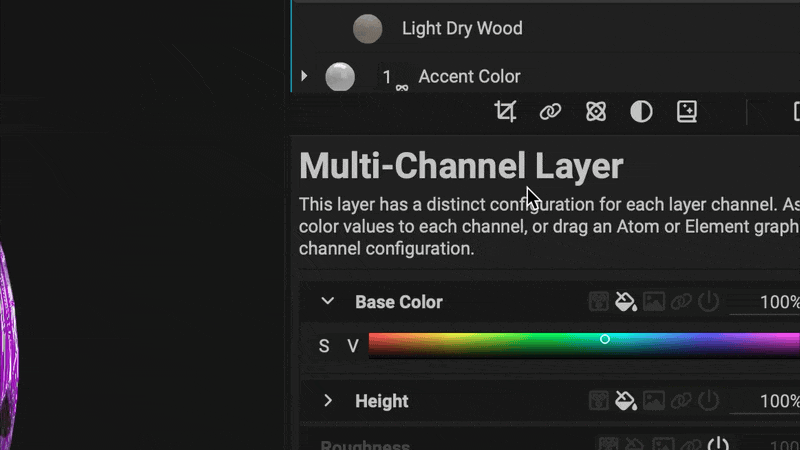
To learn more about Layer References, open the InstaMAT Crate tutorial project from the New Project screen. The project contains a group of layers dedicated to Layer References.
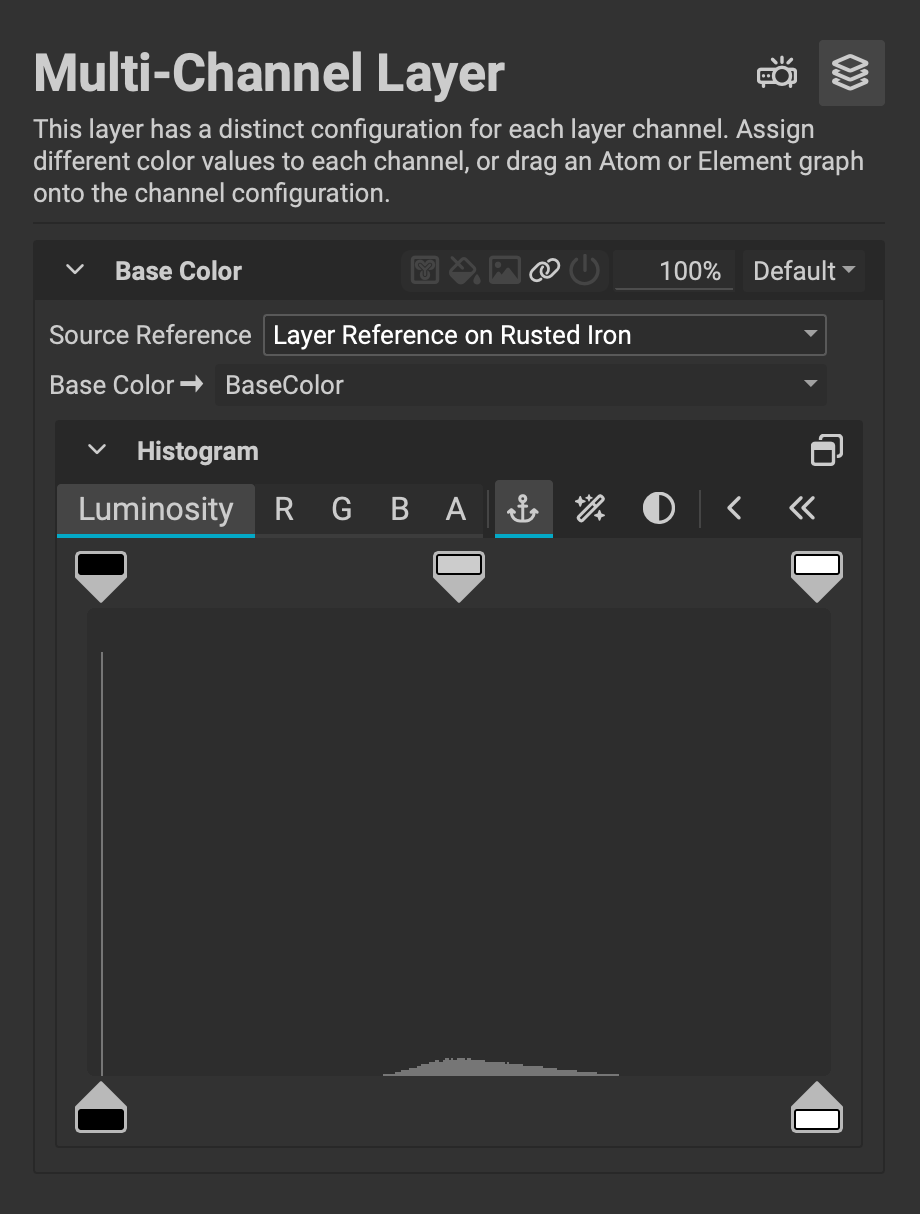
Multi-Chanel Layers can automatically populate their channels with information from references with a new input option in the Layer Channels panel. Select a Source Reference, then choose the channel from the source to supply the data.
Masks can be referenced from layers below and manipulated to create complex effects such as damage build-up or embossing.
¶ Filters for Masks
Masks can now be manipulated with filters, unlocking powerful procedural workflows for texturing assets or creating procedural materials in layer-based projects.
For example, a painted mask can be blurred with
Mesh Blurthen warped with aSlope BlurorSlope Warpfilter to create damage effects.
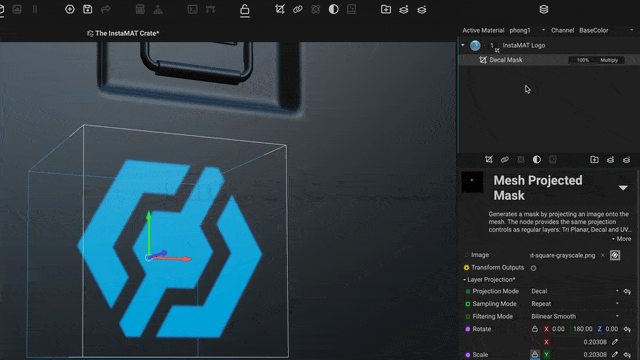
¶ Terrain Generation
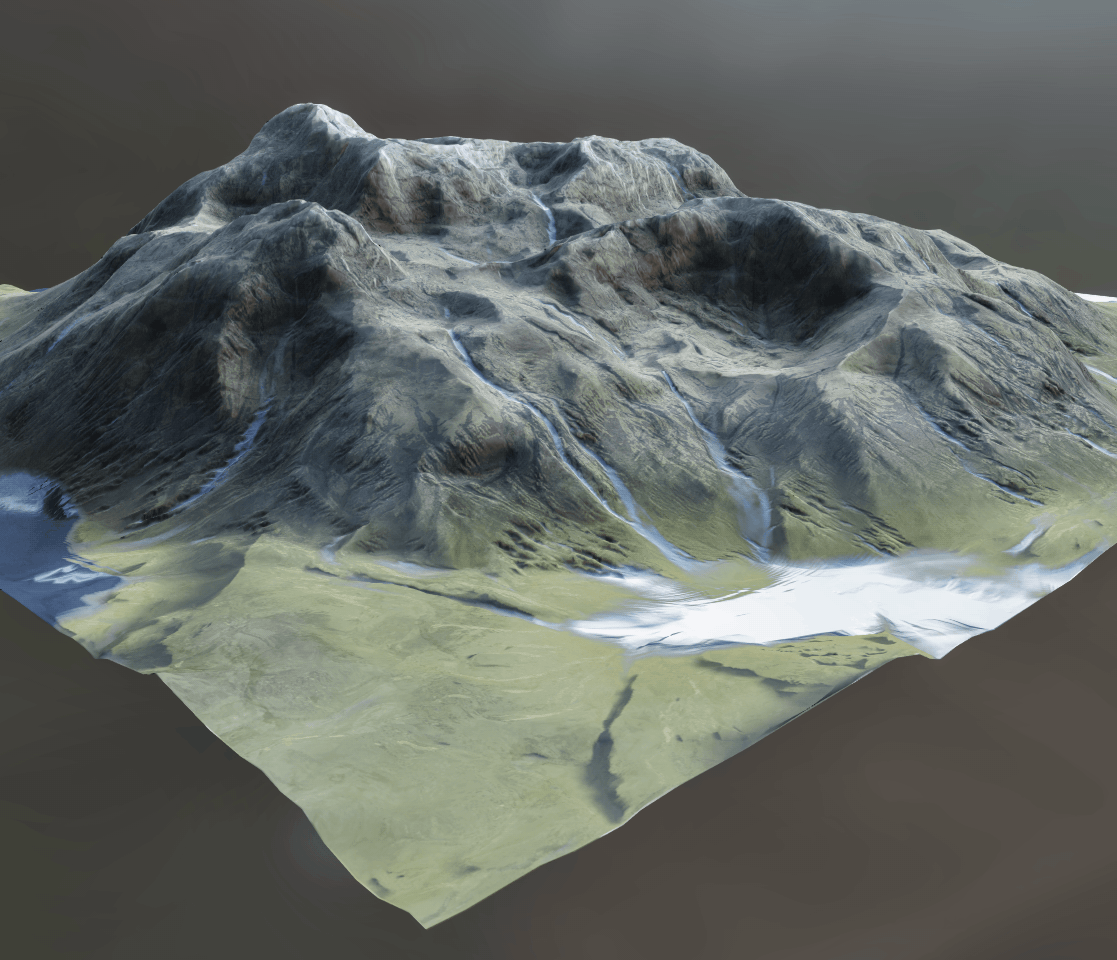 InstaMAT 2025 adds world-class procedural terrain generation to InstaMAT's massive library of nodes and tools.
InstaMAT 2025 adds world-class procedural terrain generation to InstaMAT's massive library of nodes and tools.
¶ Realistic Natural Erosion
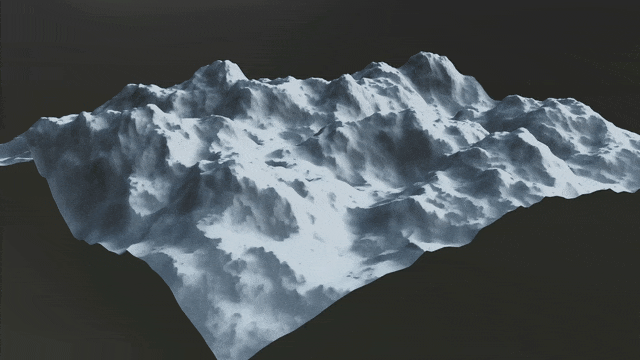 With the
With the Terrain Erosion node, artists can easily apply natural thermal and water-based erosion utilizing the power of their GPU.
Use a simple set of sliders to control the natural erosion process that would take place over thousands of years.
¶ Height Water Simulation
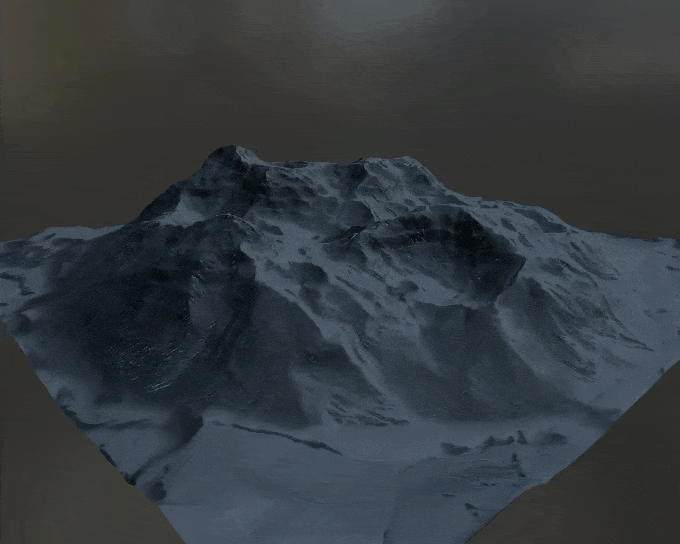 Simulate natural rivers and waterways with the
Simulate natural rivers and waterways with the Terrain Water Simulation node. This node computes both a flow and a water accumulation map.
¶ Height Snow Simulation
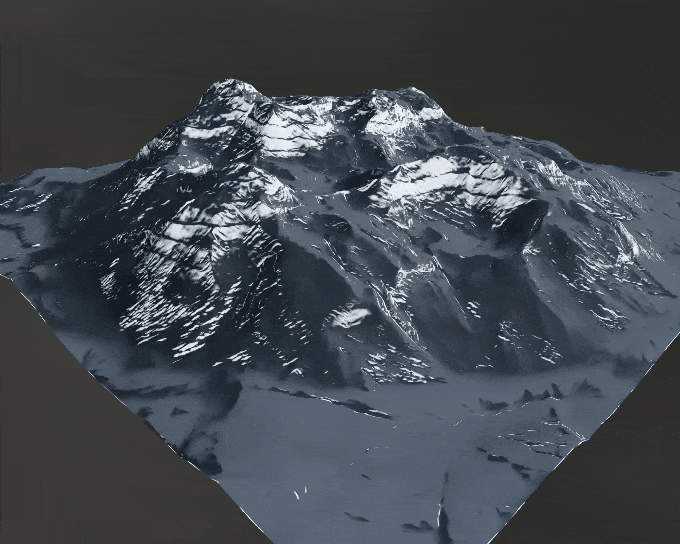 Simulate snow cover with the
Simulate snow cover with the Terrain Snow Simulation node. Enter the geographical position of the terrain and the day of the year for physically accurate results.
¶ Texture Biomes with Procedural Material Splatmaps
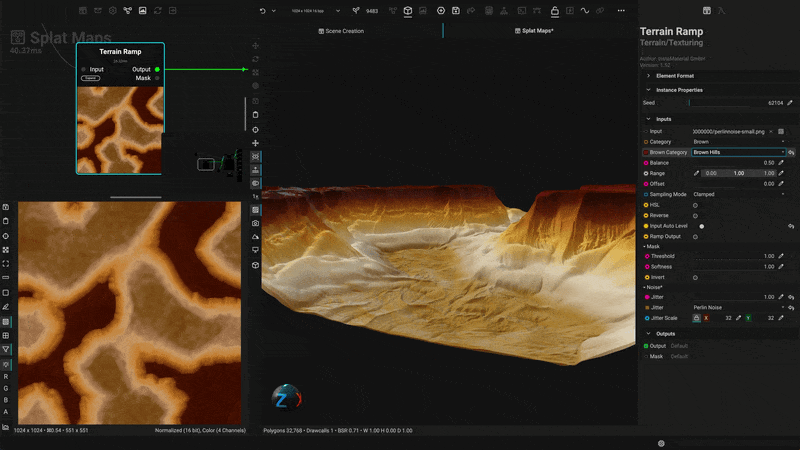 Apply textures and materials to terrain using height data to generate complete biomes. With InstaMAT's extensive material library, you can quickly create stunning vistas and landscapes.
Apply textures and materials to terrain using height data to generate complete biomes. With InstaMAT's extensive material library, you can quickly create stunning vistas and landscapes.
¶ Procedural Placement
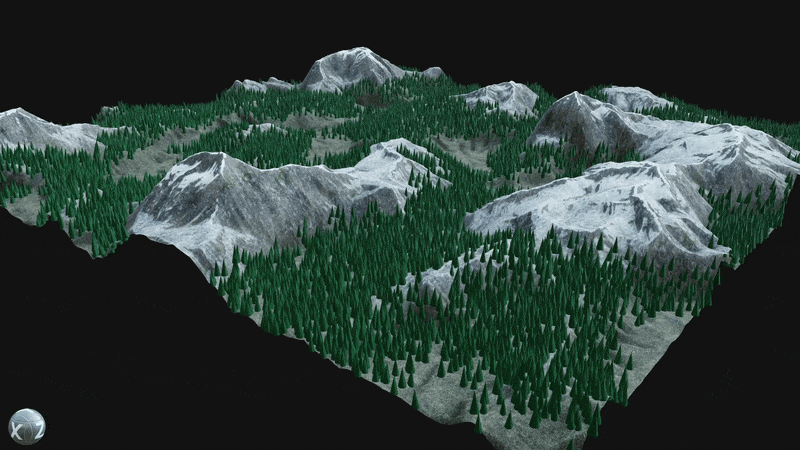 Utilize the Element Graph’s ability to combine images, meshes, and point clouds into a single graph by scattering assets like trees, rocks, and grass across procedural terrain.
Utilize the Element Graph’s ability to combine images, meshes, and point clouds into a single graph by scattering assets like trees, rocks, and grass across procedural terrain.
Use the Scene Procedural Placement node to spawn meshes dynamically within a scene.
¶ Placement Layers
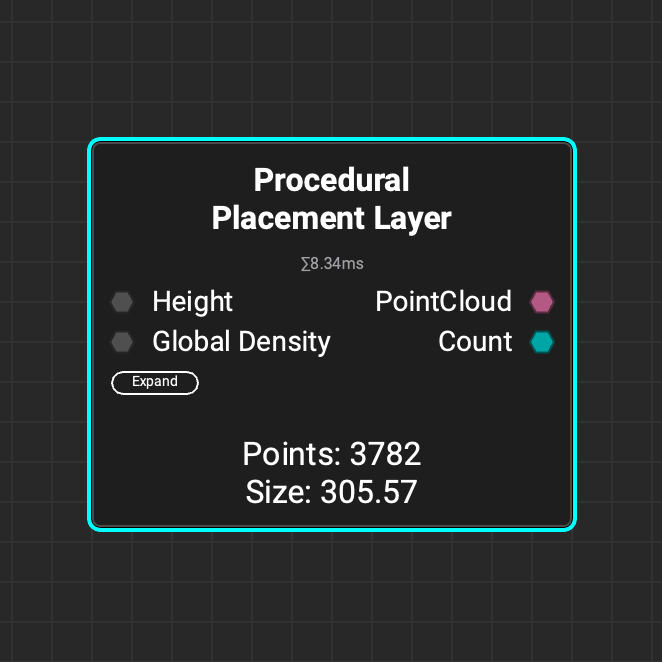 Use the
Use the Procedural Placement Layer node to scatter a layer of procedurally placed 3D assets on a height map. Create multiple placement layers to scatter a diverse set of objects in a scene.
¶ Placement Collision
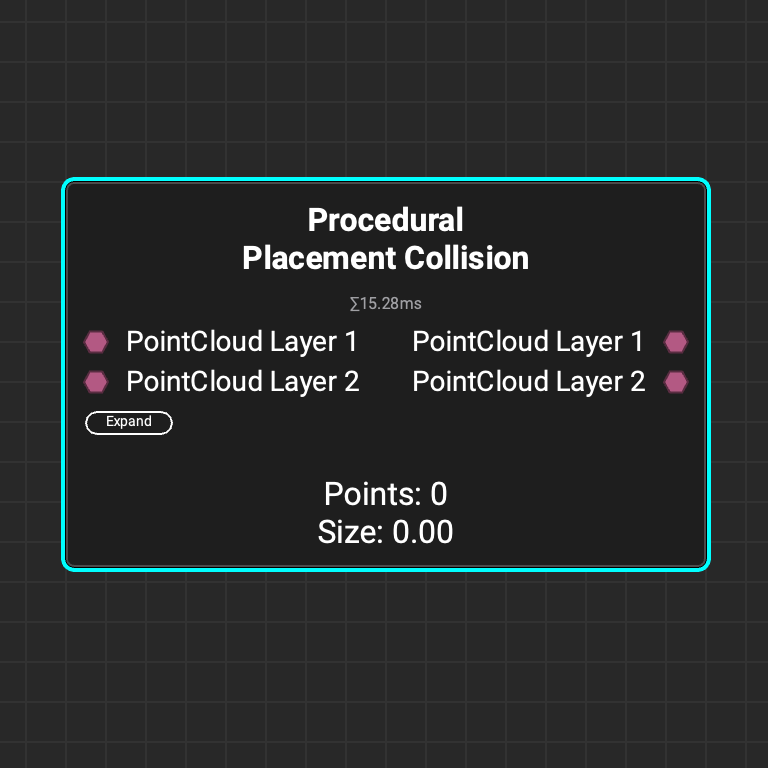 Use the
Use the Procedural Placement Collision node to perform collision detection between two placement layers. This will prevent objects from spawning inside of one another.
¶ Placement Density
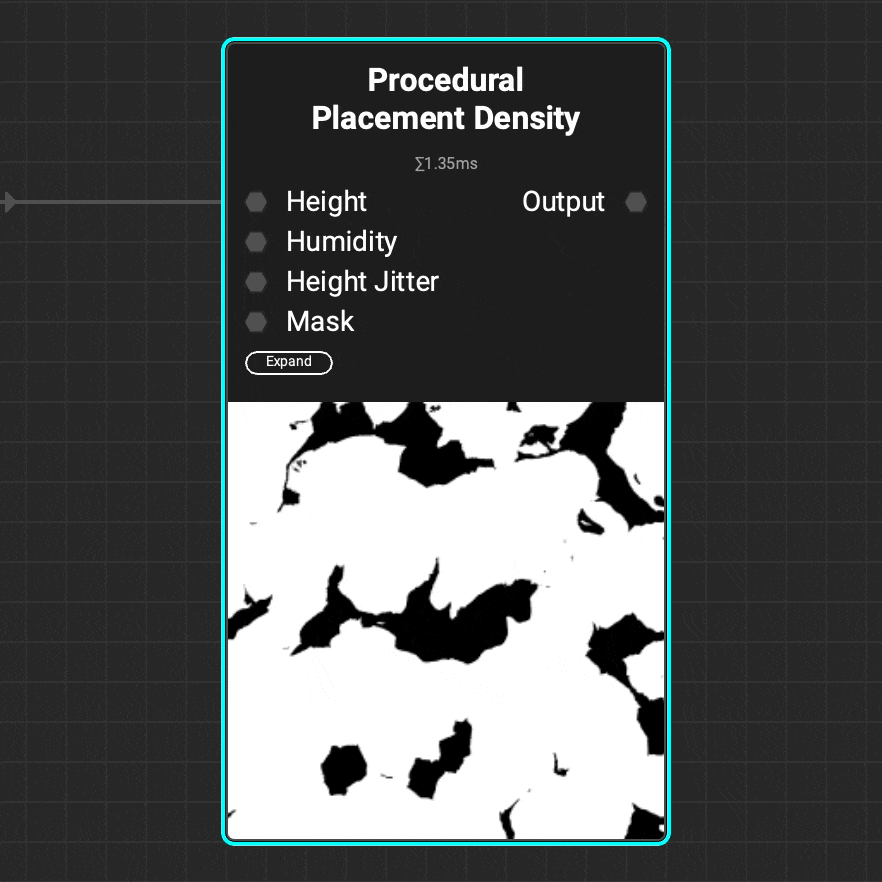 Use the
Use the Procedural Placement Density node to generate a density map for the Procedural Placement Layer node. Use the attributes of a height map such as height and humidity to refine the density map.
¶ Natural Terrain Topology Masking
InstaMAT includes a new suite of nodes for identifying naturally occurring phenomena—from hills and valleys to areas where sediment accumulates over time—making it easy to designate object placement.
¶ Landforms
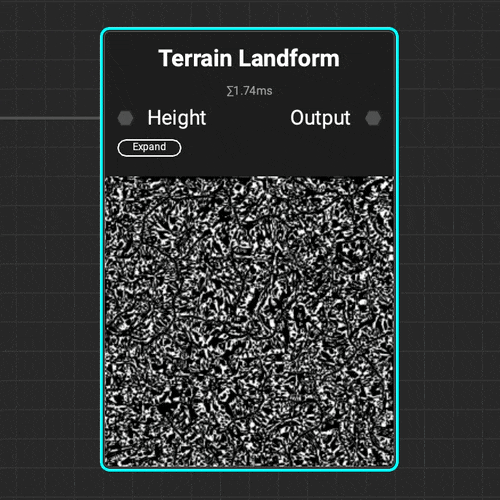 The
The Terrain Landform node helps identify hills, valleys, and areas of natural sediment buildup for proper environment asset placement.
¶ Residual Maps
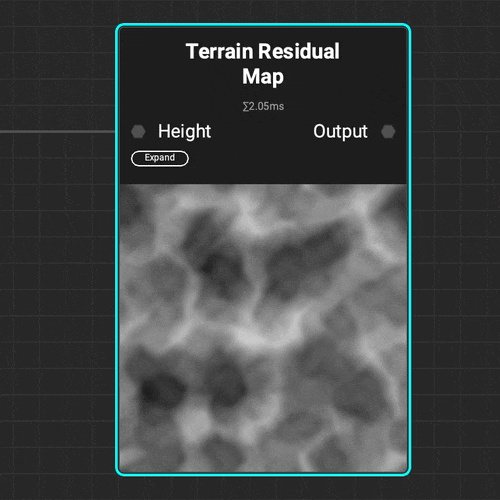 The
The Terrain Residual Map node makes it easy to determine different types of accumulation on natural terrain that can be used as a mask or density map when procedurally placing objects.
¶ Curvature
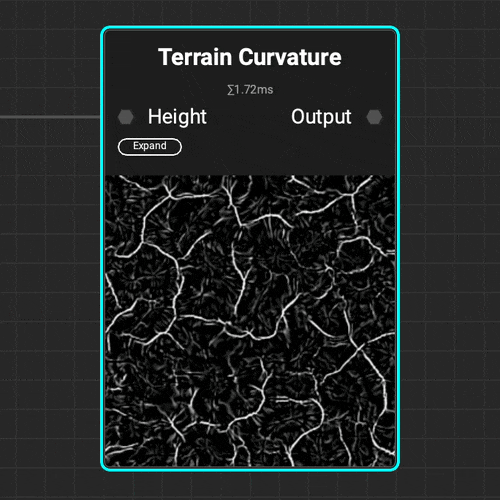 Use the
Use the Terrain Curvature node to quickly analyze a terrain's topology and identify the topology's peaks and valleys with various curvature types.
¶ Curves Nodes
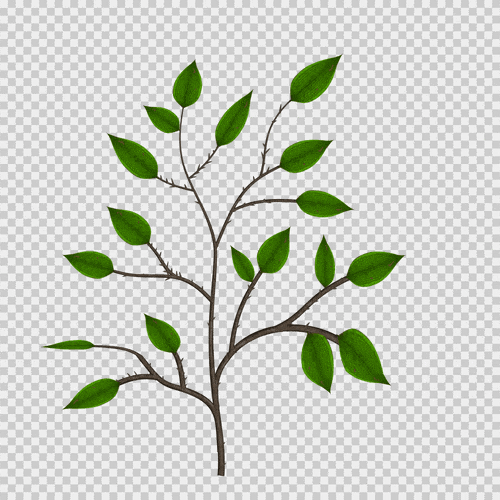 InstaMAT 2025 introduces a new suite of curves nodes, making it easier than ever to create smooth and complex shapes using Bezier curve paths (splines).
InstaMAT 2025 introduces a new suite of curves nodes, making it easier than ever to create smooth and complex shapes using Bezier curve paths (splines).
¶ Curves Scatter
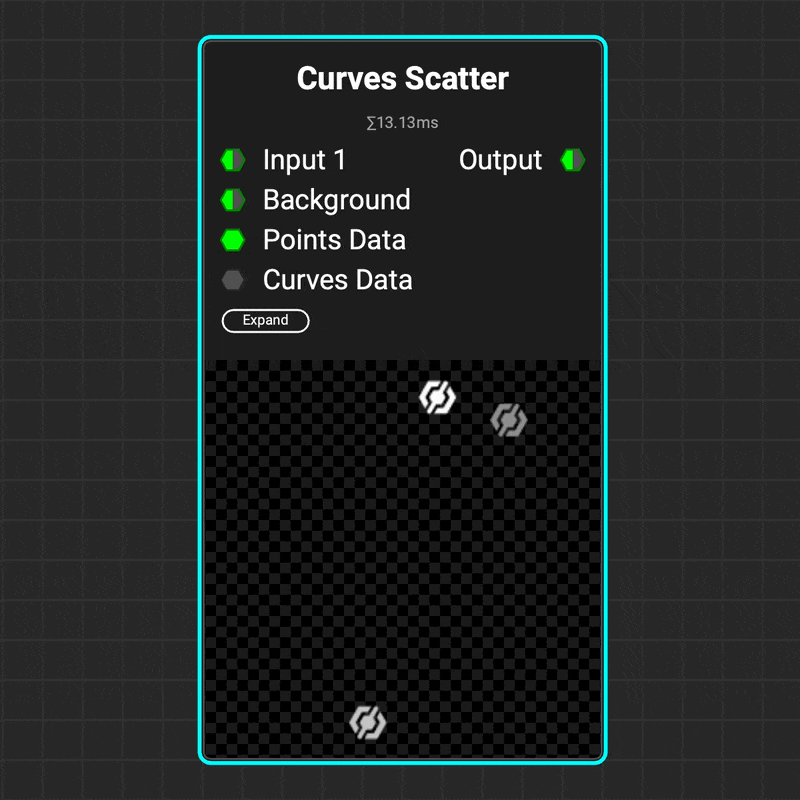 Use the
Use the Curves Scatter node to scatter images along a curve's path. The node's parameters let you control the number of scattered images, the curve range to scatter on, and the images' orientation — including aligning them with the curve's direction. And that's just the beginning!
¶ Curves Sampler
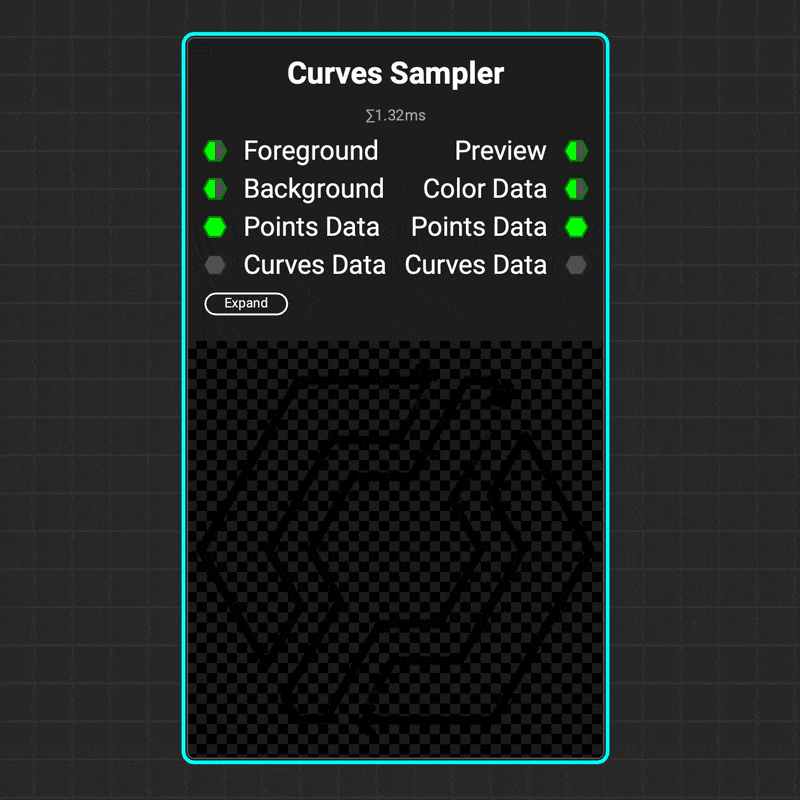 The
The Curves Sampler node makes it possible to map data along the path of a curve. This makes it easy to define curve attributes at various points along a path, such as color, height, and thickness. These attributes can then be used to adjust the visualization of the curve using nodes such as Curves Lines and Curves Mapper.
¶ Curves Mapper
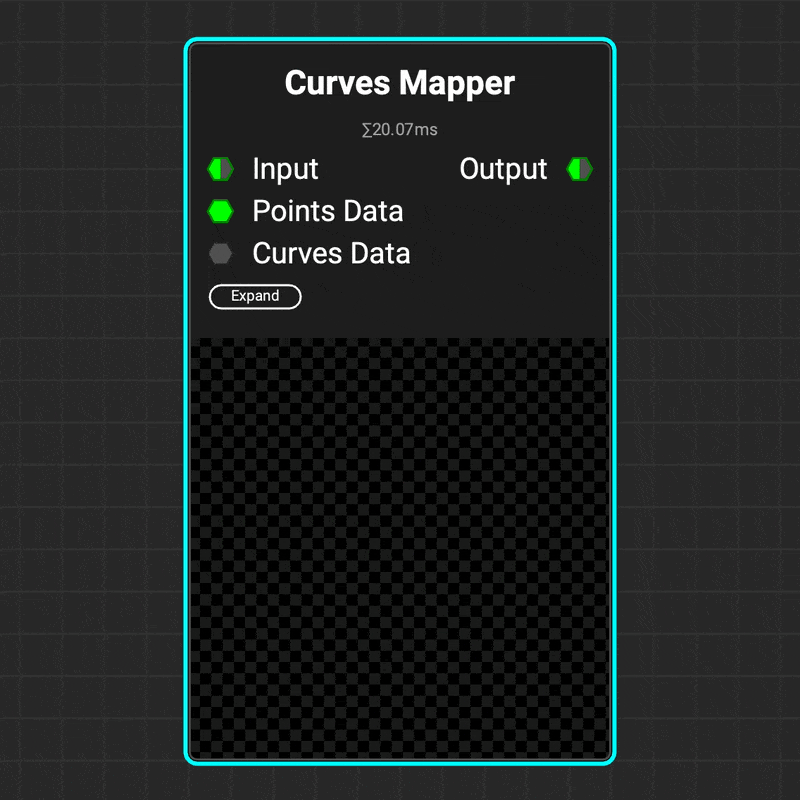 The
The Curves Mapper node applies an image along a curve's path, making it easy to create complex patterns and shapes like stitching. You can control the image mapping by adjusting the UV scale and offset. The node even allows cylindrical twisting of UVs around the curve to create sophisticated rope or threading patterns.
¶ Curves Lines
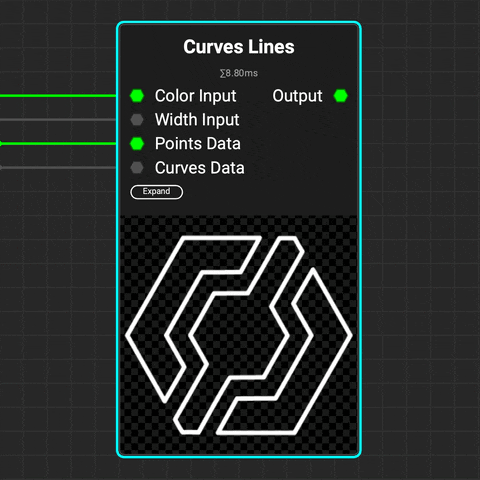 Use the
Use the Curves Lines node to draw lines from curves. Control the color and thickness of the lines using gradients or data from the Curves Sampler node.
You can also generate Flood Fill data to easily identify and manipulate multiple lines with InstaMAT's extensive library of Flood Fill nodes.
¶ Curves Fill
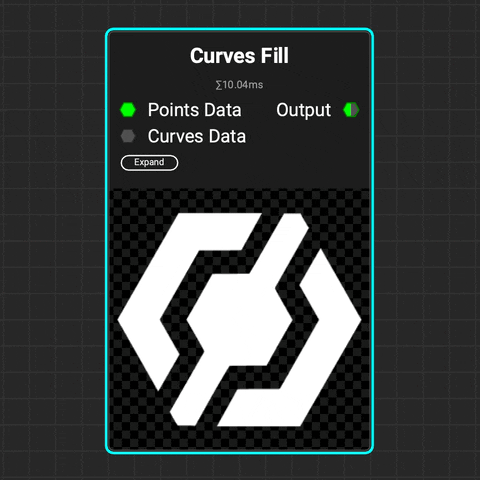 Use the
Use the Curves Fill node to create closed shapes from a curve or set of curves. Control the softness of the filled shape. Add variance to the softness and the luminance of each enclosed shape.
¶ Curves Append
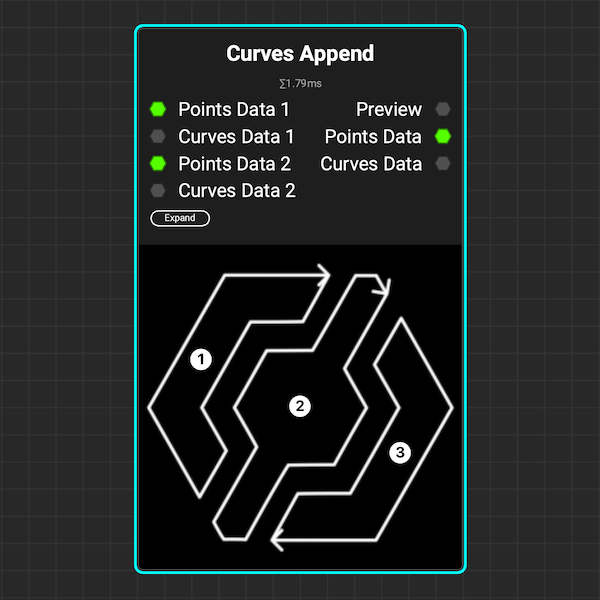 The
The Curves Append node combines multiple curves into a single node. This allows you to use nodes like Curves Transform to transform multiple curves simultaneously or create complex patterns using Curves Scatter.
¶ Curves Filter
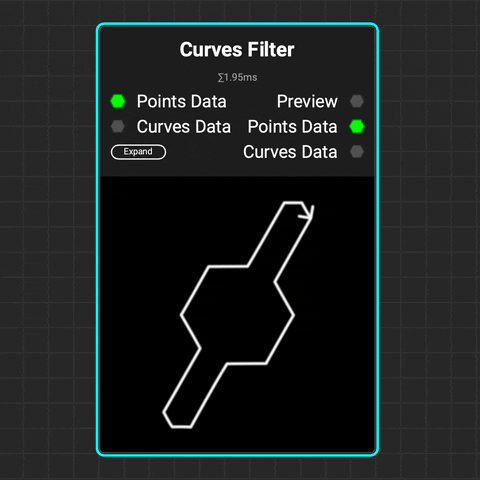 The
The Curves Filter node filters curves based on their index numbers, lengths, bounding boxes, and whether they form closed loops.
¶ Curves Transform
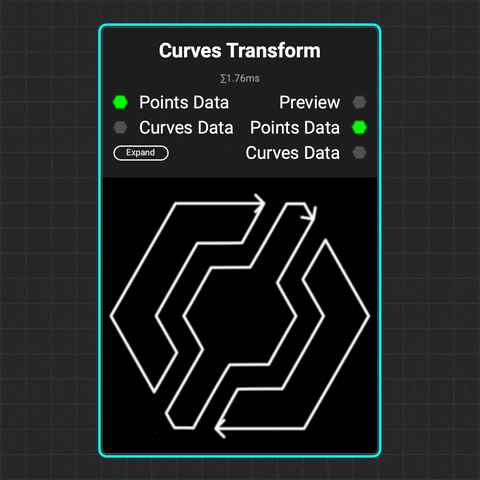 Use the
Use the Curves Transform node to translate, rotate, and scale multiple curves at a time.
¶ Curves Flip
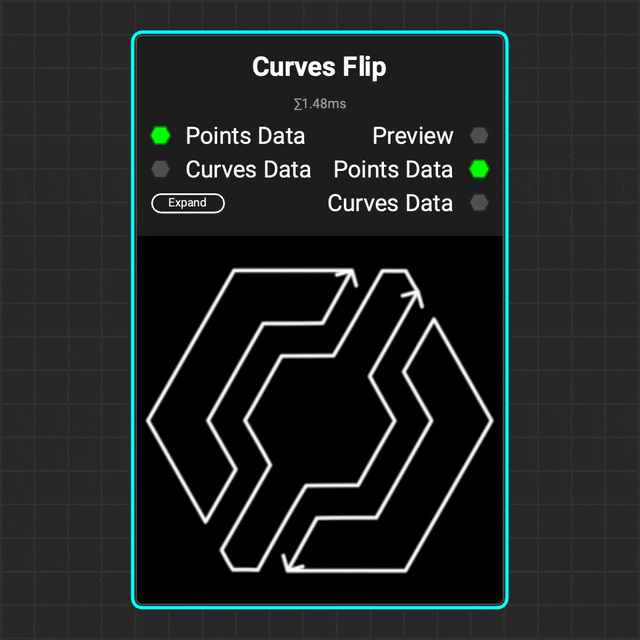 Use the
Use the Curves Flip node to flip the direction of a curve or set of curves.
¶ Curves Warp
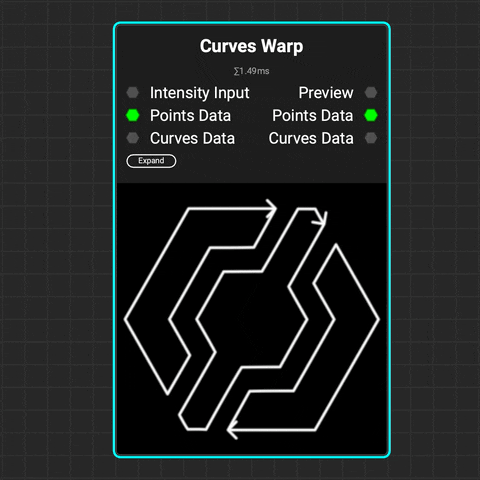 The
The Curves Warp node warps curves using either a grayscale intensity map or vector map. You can control both the strength and direction of the warping. The effect's influence on curves can be based on their position, spline distance, spline index, or data from a Curves Sampler node.
¶ Curves Weld Points
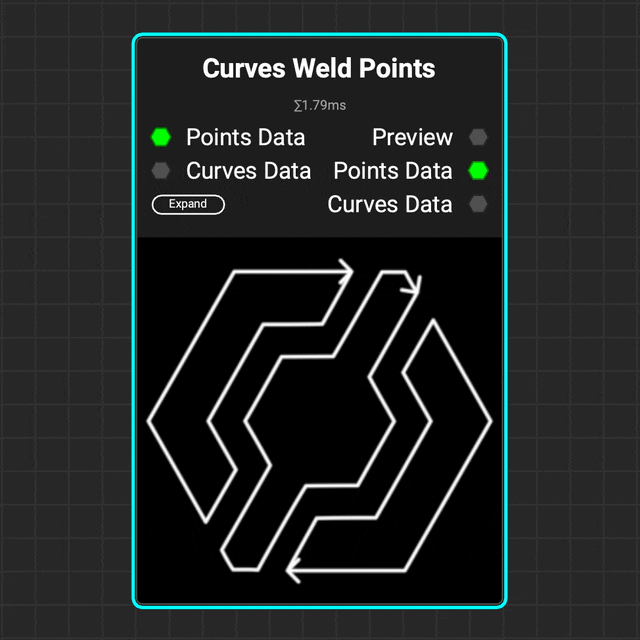 Use the
Use the Curves Weld Points node to weld multiple points of a curve together based on a distance threshold.
¶ Curves Circle
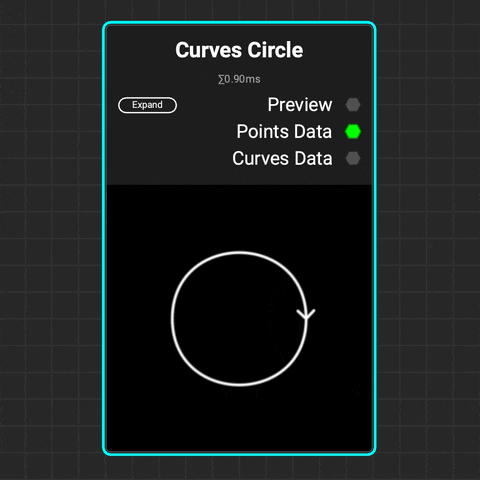 Use the
Use the Curves Circle node to create a perfect circular curve or arc. Adjust the radius and curve range to form an arc, then modify its translation, rotation, and scale.
¶ PointCloud Bezier Curve Generator
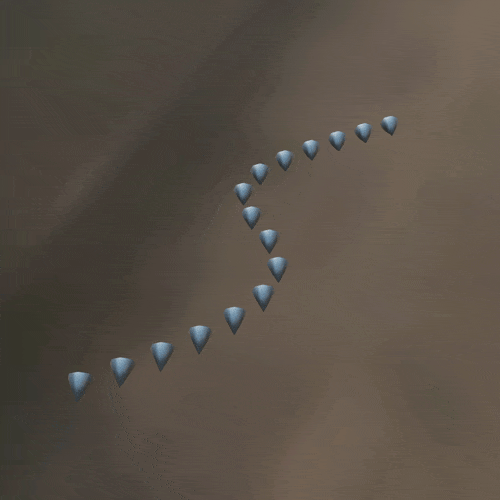 Use the
Use the PointCloud Bezier Curve Generator node to generate a set of points along the path of a curve. Set attributes such as Normal, Color, Size, and Height based on inputs created by the Curves Sampler node. Use the Mesh Spawn On PointCloud node to spawn meshes onto the generated points.
¶ 3D Viewport Improvements
InstaMAT Studio's physically accurate 3D viewport gains a massive boost in visual quality with new features such as raytraced shadows, global illumination, reflections, improved bloom and translucency, and support for Sheen, Anisotropic and Clearcoat materials.
¶ Raytraced Shadows
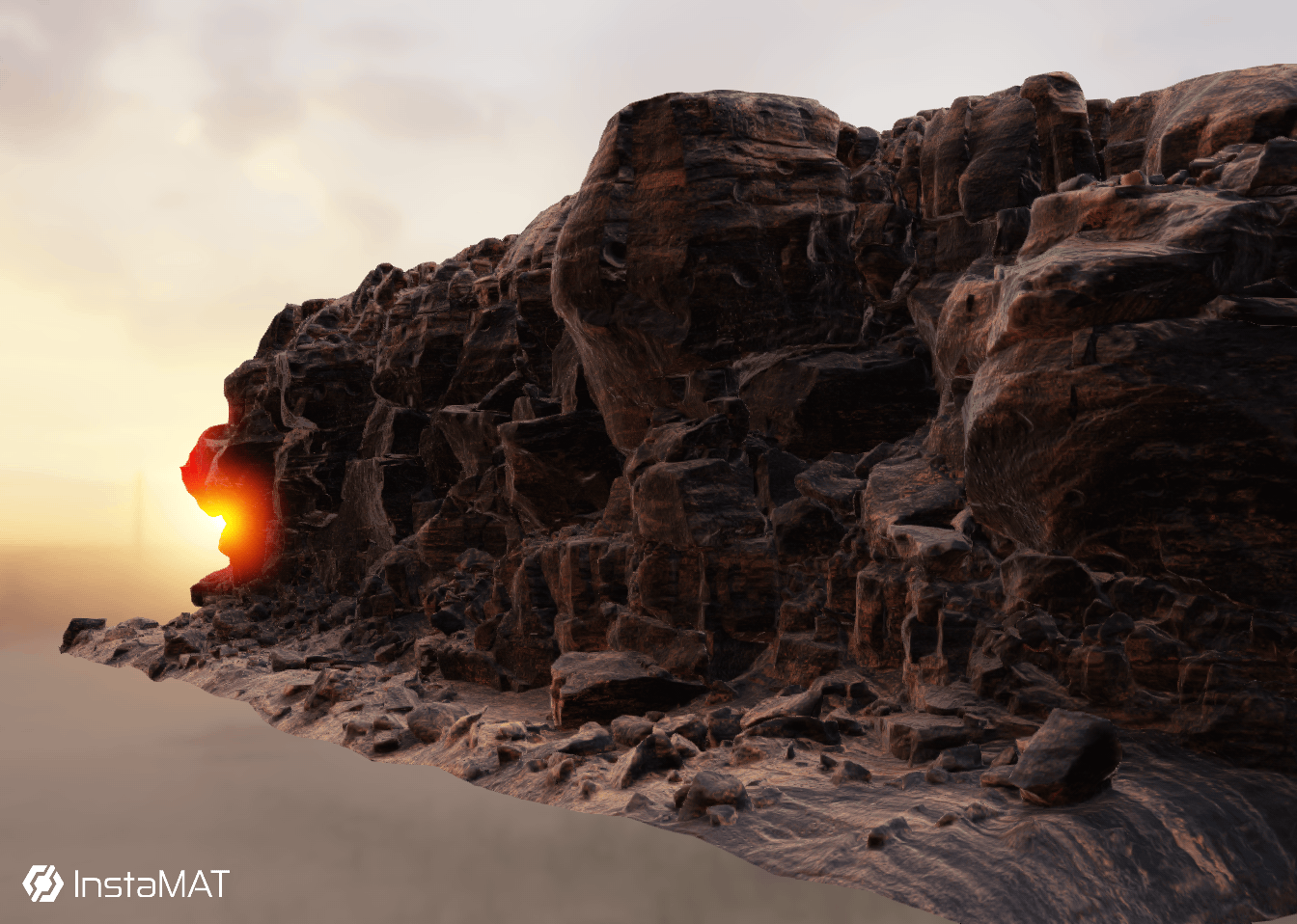 Real-time raytraced shadows add extra levels of dimension and definition to 3D assets and materials.
Real-time raytraced shadows add extra levels of dimension and definition to 3D assets and materials.
¶ Global Illumination
 Global illumination elevates the photorealism of 3D renders by simulating natural light behavior.
Global illumination elevates the photorealism of 3D renders by simulating natural light behavior.
¶ Raytraced Reflections
 Raytraced Reflections enhance the quality of the viewport experience by creating a more immersive and lifelike environment.
Raytraced Reflections enhance the quality of the viewport experience by creating a more immersive and lifelike environment.
¶ Sheen, Anisotropic, and Clearcoat Support
With added support for Sheen, Anisotropic, and Clearcoat materials, InstaMAT Studio's viewport becomes more capable than ever before in visualizing high-quality surfaces, such as car paint, fabrics, and complex anisotropic metals.

¶ Custom User Environment Maps
 InstaMAT's real-time 3D viewport now supports custom environment maps. Simply drag and drop an HDRI onto the viewport to load the image as an environment image. This makes it possible to visualize 3D assets with accurate lighting that corresponds to their destination environment while texturing and painting.
InstaMAT's real-time 3D viewport now supports custom environment maps. Simply drag and drop an HDRI onto the viewport to load the image as an environment image. This makes it possible to visualize 3D assets with accurate lighting that corresponds to their destination environment while texturing and painting.
¶ Mesh Render and Scene Render Node Improvements
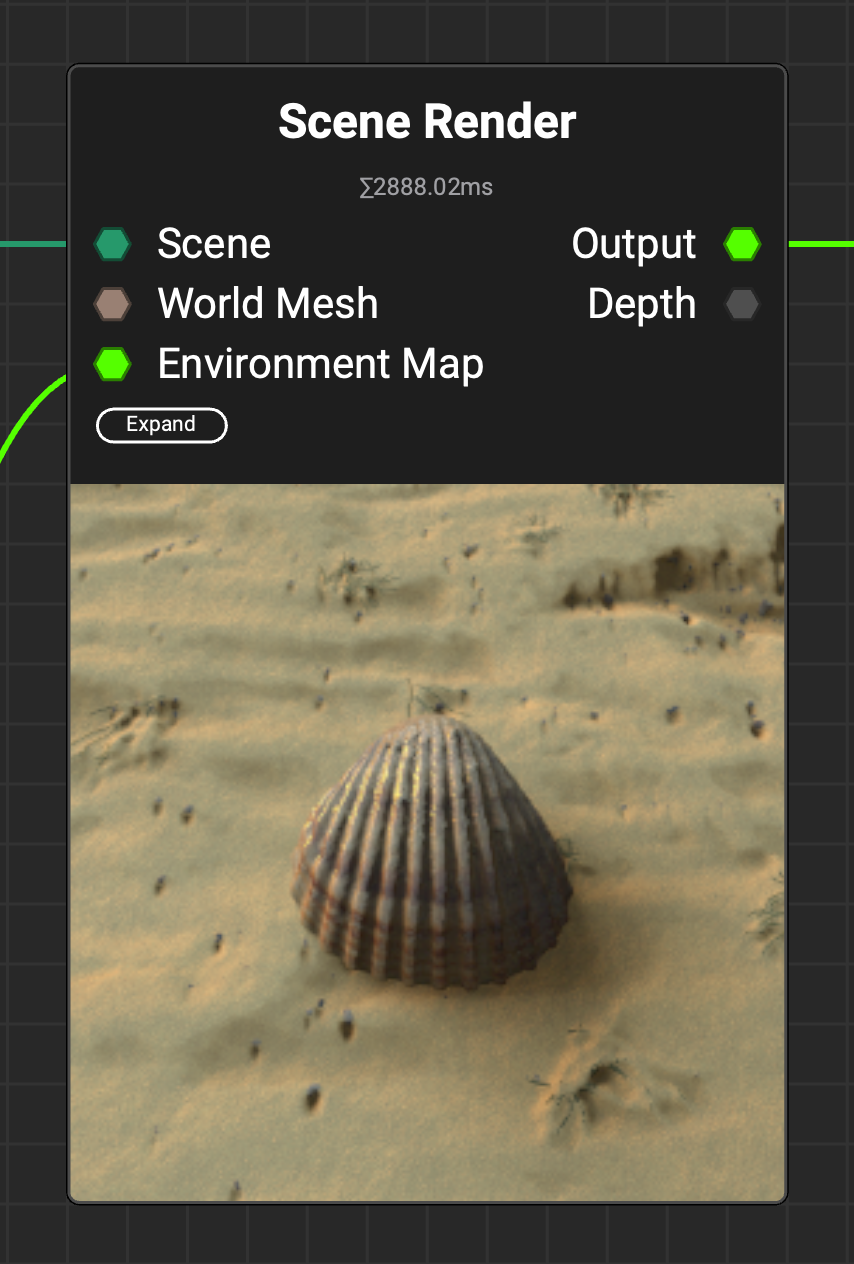 InstaMAT's viewport improvements extend to the
InstaMAT's viewport improvements extend to the Mesh Render and Scene Render nodes, including support for shadows, clearcoat, sheen, and anisotropic effects, enhancing both capability and render quality.
¶ Post-Processing Effects
 The new
The new Post-Processing Effects node makes it easy to add cinematic effects to any image, including renders generated using InstaMAT's Mesh Render and Scene Render nodes. These effects include Vignette, Bloom, Chromatic Aberration and Lens Flare. You can also find these effects built into InstaMAT's Material Showcase node to add a cinematic touch to your material renders.
¶ New Bakers
Two new bakers have been added to InstaMAT: a new Disk Sampling Curvature baker and a Bevel Normals baker.
¶ Curvature: Disk Sampling
The Disk Sampling mode for the Curvature baker yields significantly improved results for a wide range of use cases and texturing styles.
To access it, in the Mesh Baking panel, make sure Curvature is enabled as an active baker. Unhide the Curvature Settings in the Active Bakers section, and under the Curvature Mode dropdown select Disk Sampling.

¶ Bevel Normals
The Bevel Normals baker generates a normal map with beveled edges along sharp angles. This helps add smooth, rounded edges to simplistic and low-poly meshes without the need to add additional subdivisions and polygons to the mesh's geometry.
To access it, in the Mesh Baking panel, enable Bevel Normals in the Inactive Bakers section.

¶ New Stylized Materials
A new collection of stylized materials has been added to InstaMAT's generative material library.
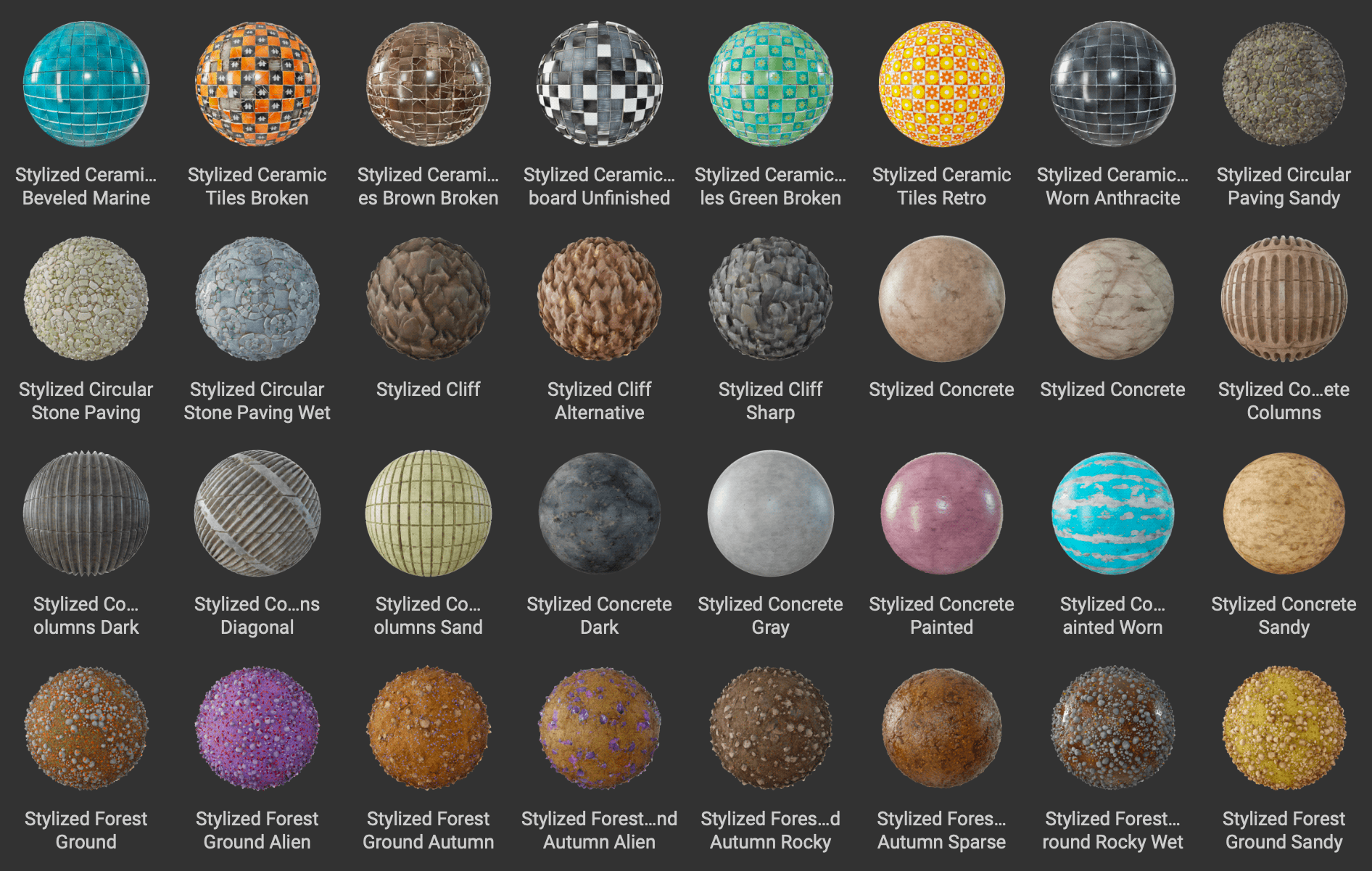
¶ New Sci-Fi Decals
InstaMAT 2025 adds over 140 sci-fi decals to the built-in asset library. These fully customizable decals enable the creation of complex, futuristic designs and materials. You can apply them as a brush or decal layer when texturing assets, or use them as patterns when developing sci-fi materials in the Element Graph.
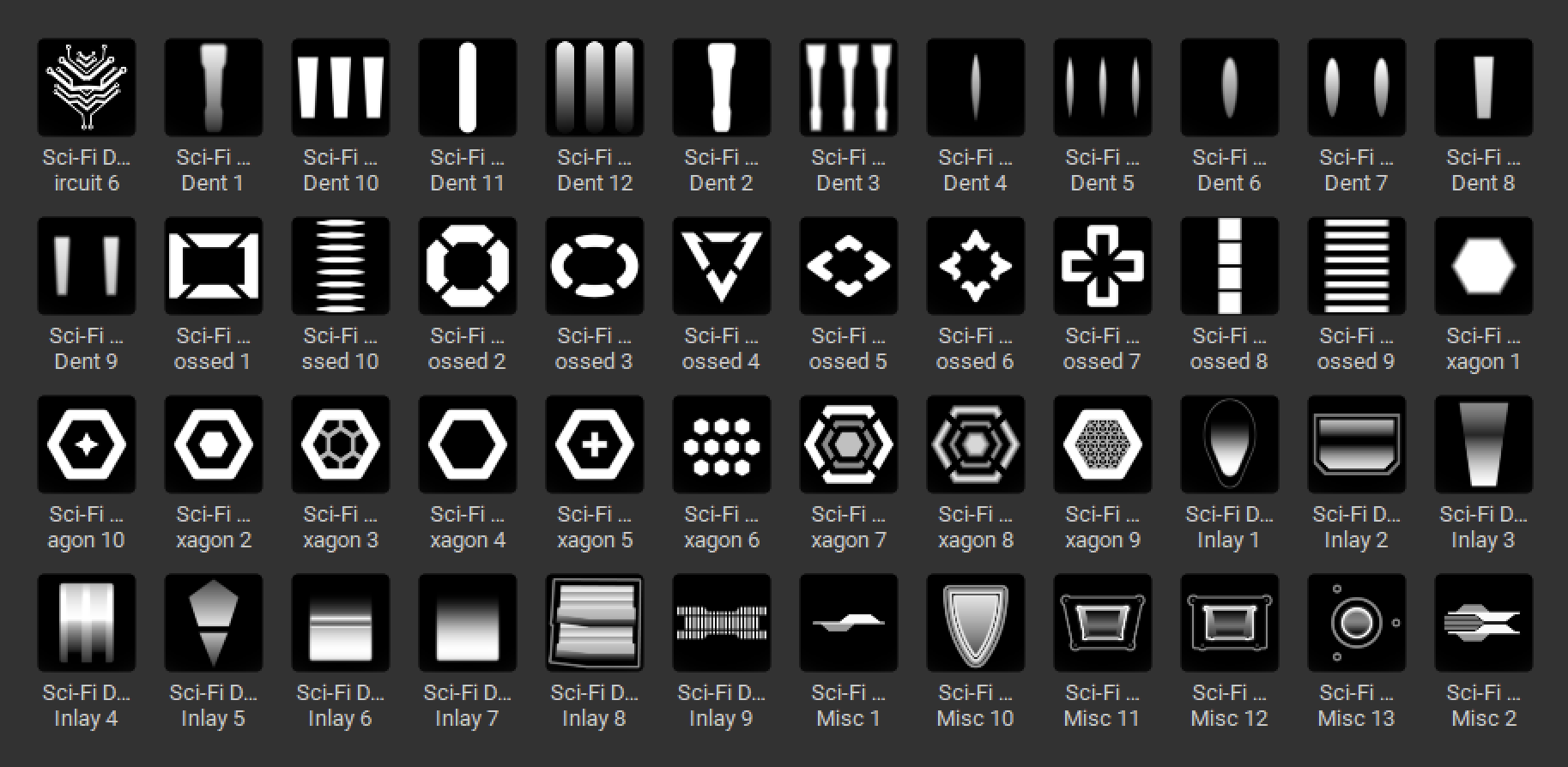
¶ New Grunges and Patterns
InstaMAT 2025 introduces new grunges and patterns for texture and material creation.
¶ Moisture Spots
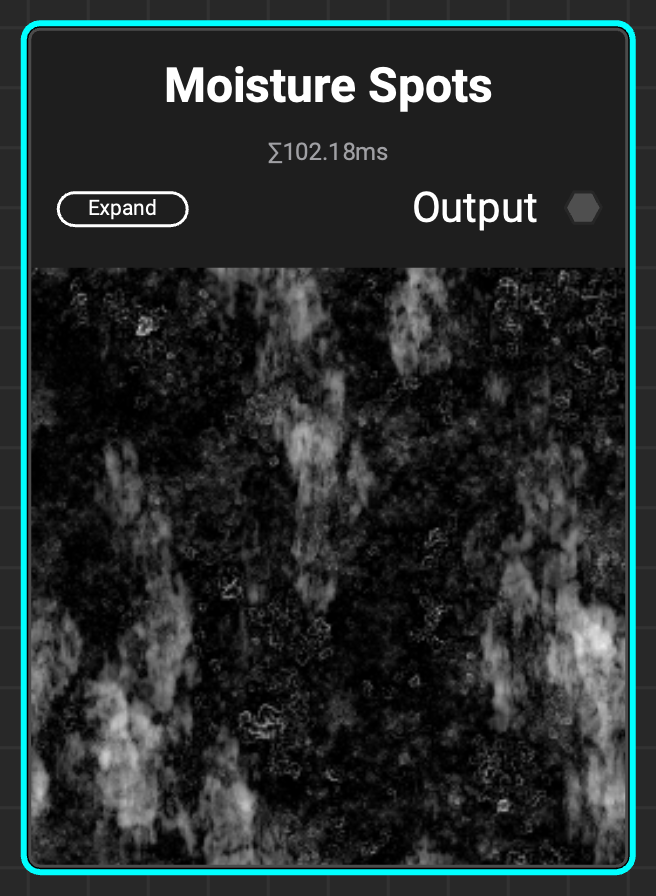 A grunge with moisture spots and stains, ideal to add moisture-like details to a roughness map.
A grunge with moisture spots and stains, ideal to add moisture-like details to a roughness map.
¶ Brushed Over
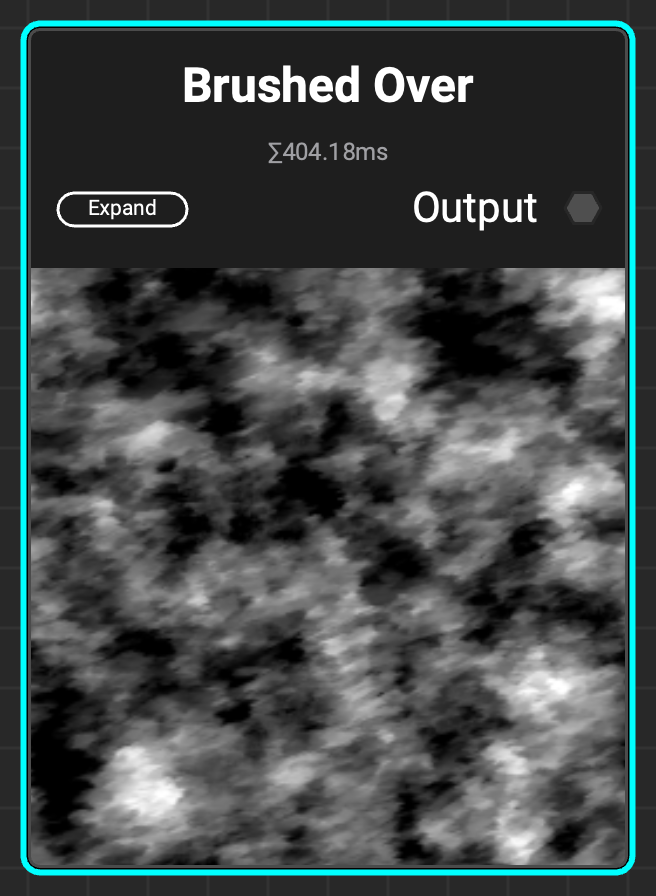 A grunge with a hand-painted style, a great fit for stylized materials.
A grunge with a hand-painted style, a great fit for stylized materials.
¶ Scratched
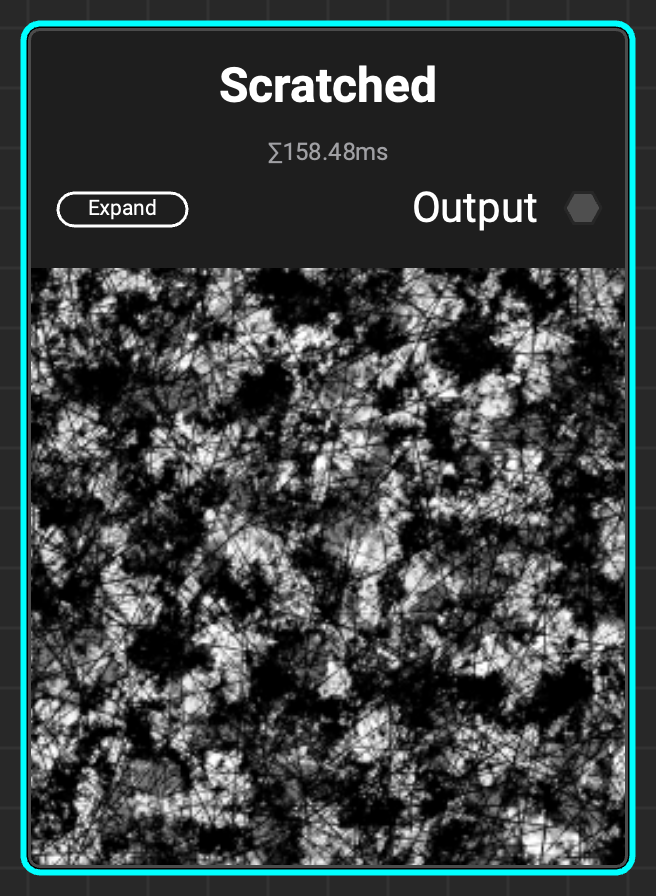 A grunge that represents a fully scratched and worn-out surface with a configurable number of scratches and scratch orientations.
A grunge that represents a fully scratched and worn-out surface with a configurable number of scratches and scratch orientations.
¶ Flecks
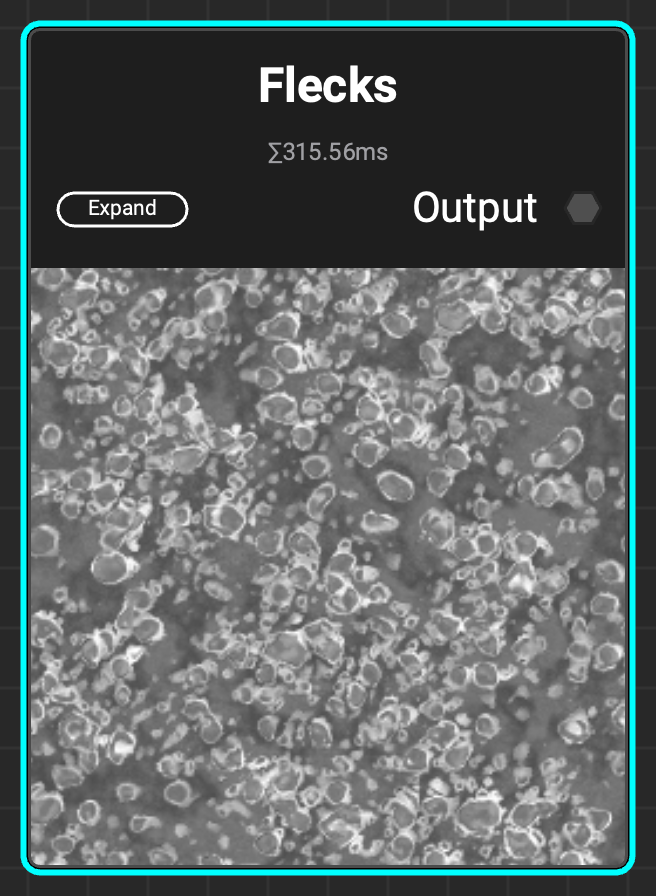 A grunge with a lot of flecks and spots ideal for surfaces that need to be detailed with dried moisture or mold.
A grunge with a lot of flecks and spots ideal for surfaces that need to be detailed with dried moisture or mold.
¶ Crystal Slices
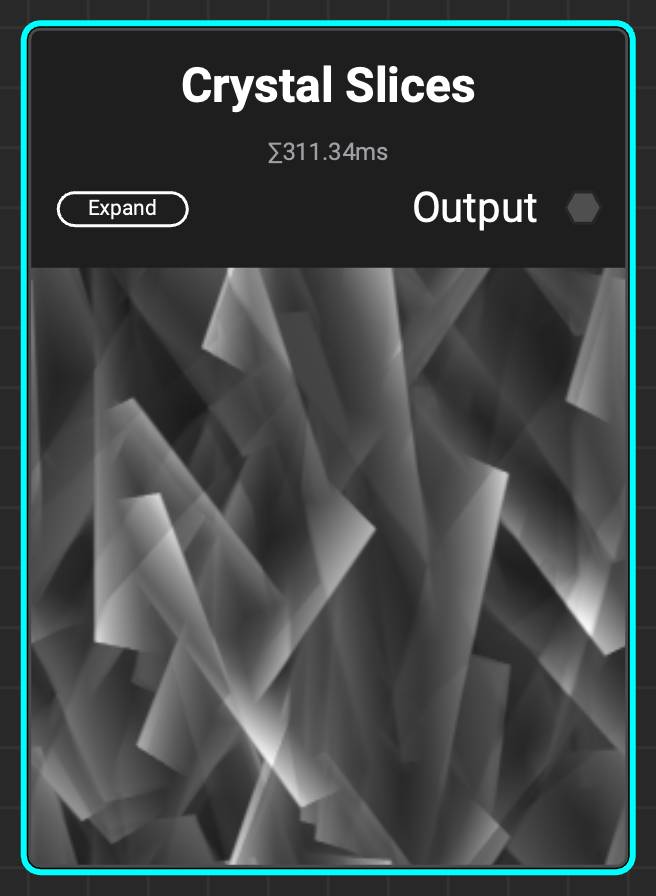 Creates a chaotic, irregular pattern with hard edges.
Creates a chaotic, irregular pattern with hard edges.
¶ Improved Mesh Blur
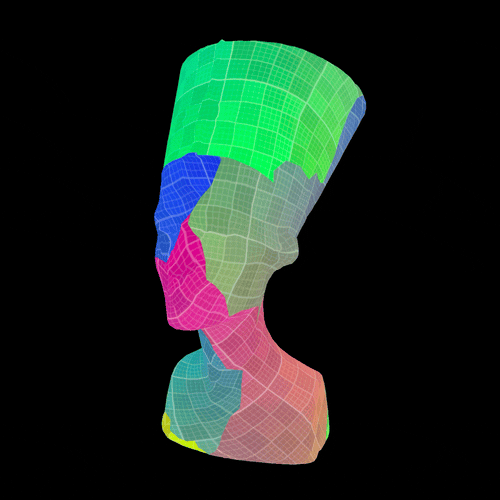 The new and improved
The new and improved Mesh Blur node can now blur across UV seams. Use it to create various photo-realistic and stylized effects when texturing 3D assets.
¶ New Nodes for Stylization
InstaMAT 2025 introduces new nodes for creating stylized materials and textures, featuring a new Stylized Filter node along with a set of nodes for baking lighting and shadows.
¶ Stylized Filter Node
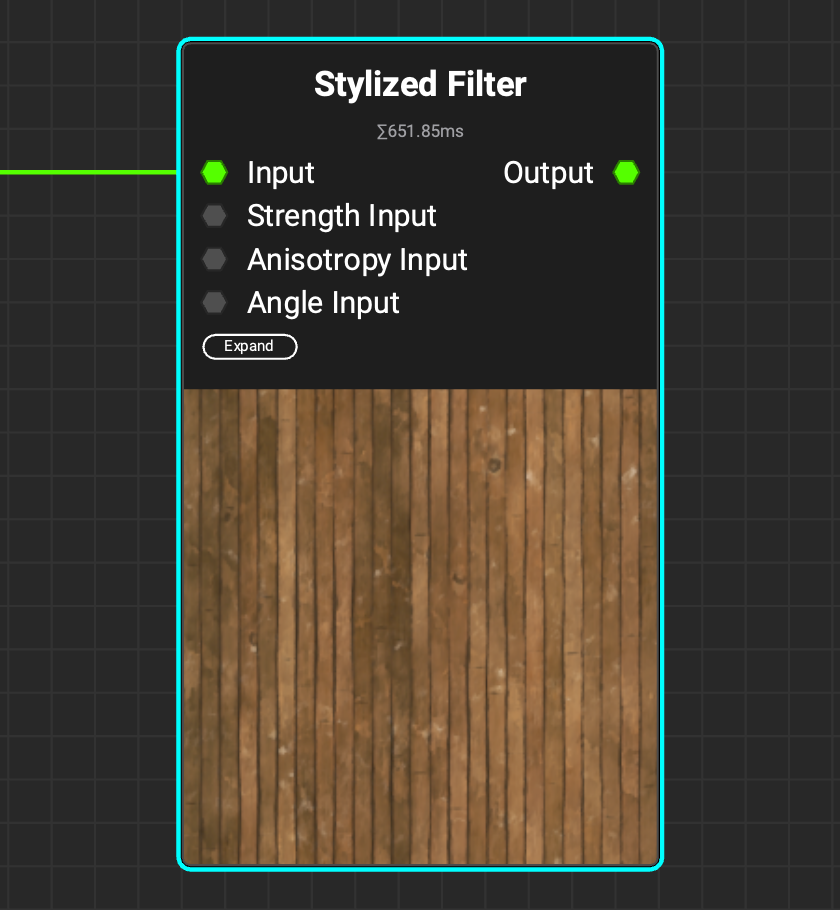 Use the
Use the Stylized Filter node to create painterly effects with modes like Kuwahara and Nearest Neighbor. Use the new filter node to stylize color/grayscale images as well as normal maps.
¶ Light and Shadow Baking Nodes
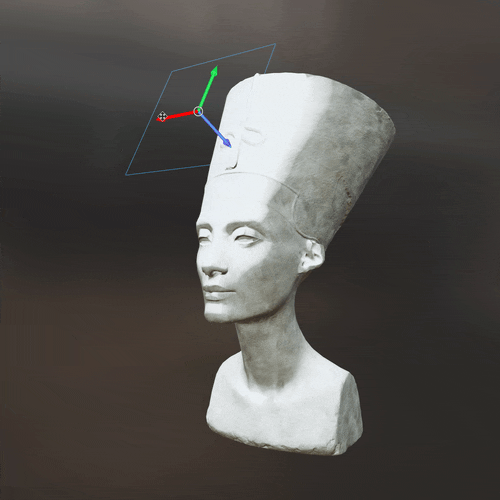 The
The Mesh Bake Light node bakes lighting from up to three lights into a color map or generates a mask. Choose from area, point, or directional light types. Position, rotate, and scale lights using viewport gizmos.
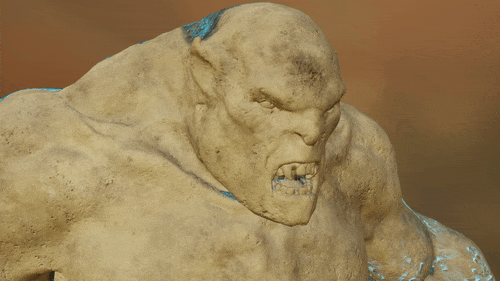 The
The Mesh Shadow Mask node generates a mask from a 3D light source. You can choose from various light types, including area, point, and directional lights. Position the light precisely using viewport gizmos.
¶ New Image Dragging Behavior in Asset Texturing
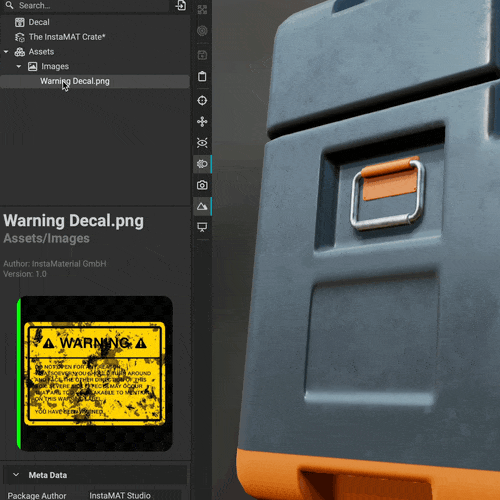 Drag an image from the Package Management panel directly onto an asset in the viewport to instantly create a decal layer. You can then precisely position, rotate, and scale the decal using viewport gizmos, or use the
Drag an image from the Package Management panel directly onto an asset in the viewport to instantly create a decal layer. You can then precisely position, rotate, and scale the decal using viewport gizmos, or use the Decal Picker to place the decal on the mesh at your chosen location.
Dragging an image into the Layer Stack automatically creates a new layer with a UV projection mode.
¶ Improved Paint Projector Controls
The Paint Projector now has free rotation, scale, and translation controls, adding more artistic control when painting stencils or even entire materials.

¶ Add Resources to the User Library with New Assets Folder
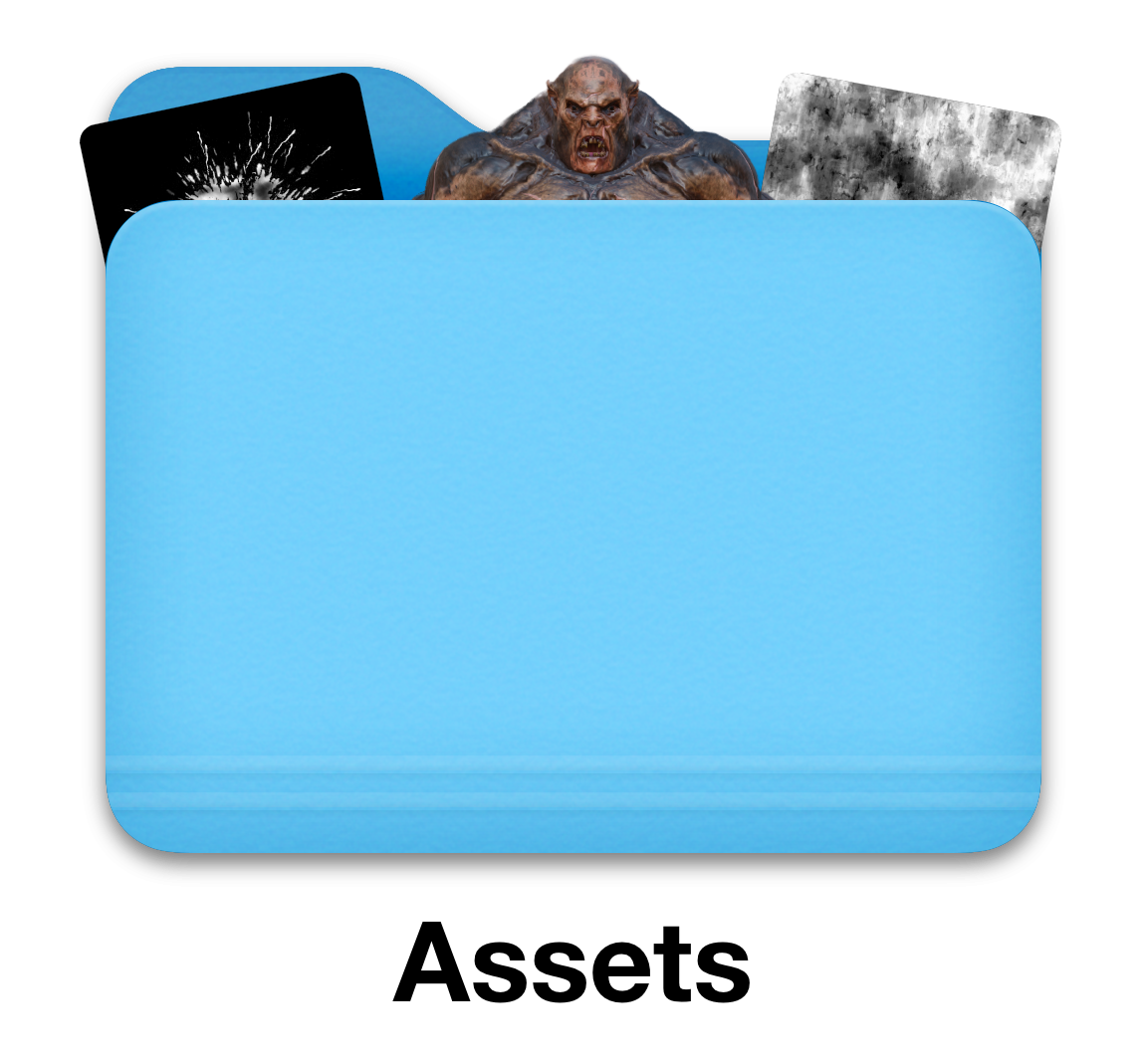 Compatible resources such as images, meshes, and point clouds can be added to the User Library by moving them into a new Assets subdirectory in the InstaMAT user data folder. Assets placed in the Assets directory can be used without needing to add them to an InstaMAT package first.
Compatible resources such as images, meshes, and point clouds can be added to the User Library by moving them into a new Assets subdirectory in the InstaMAT user data folder. Assets placed in the Assets directory can be used without needing to add them to an InstaMAT package first.
The InstaMAT user data folder is typically located in your user's Documents folder.
¶ String from Resource and JSON File Parsing
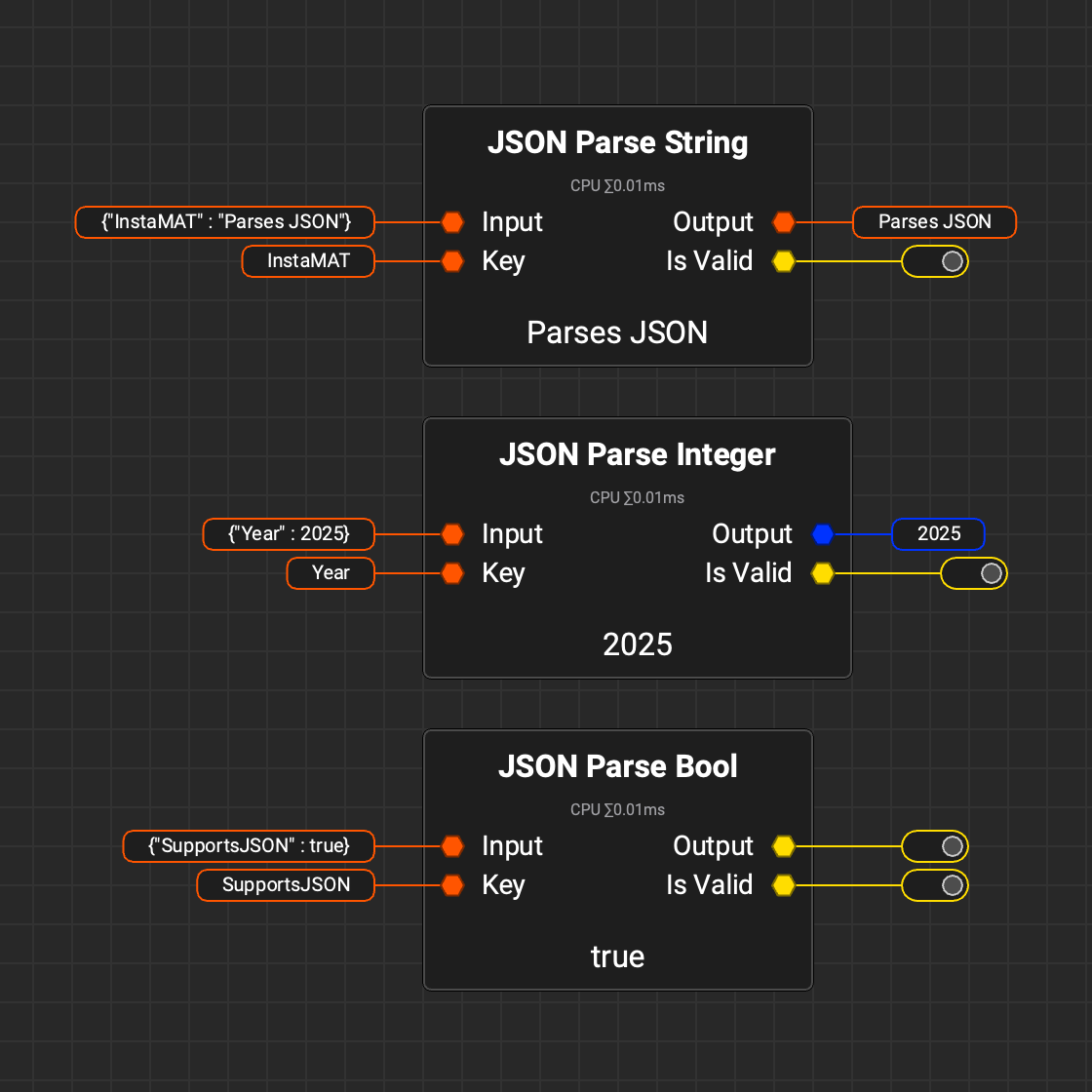 InstaMAT can now load string information directly from a file using the
InstaMAT can now load string information directly from a file using the String from Resource node. This enables reading text files in various formats, including JSON data. In addition, InstaMAT now includes several nodes that can parse JSON data, making it possible to control the execution of a graph from an external file.
¶ Polyverse Integration
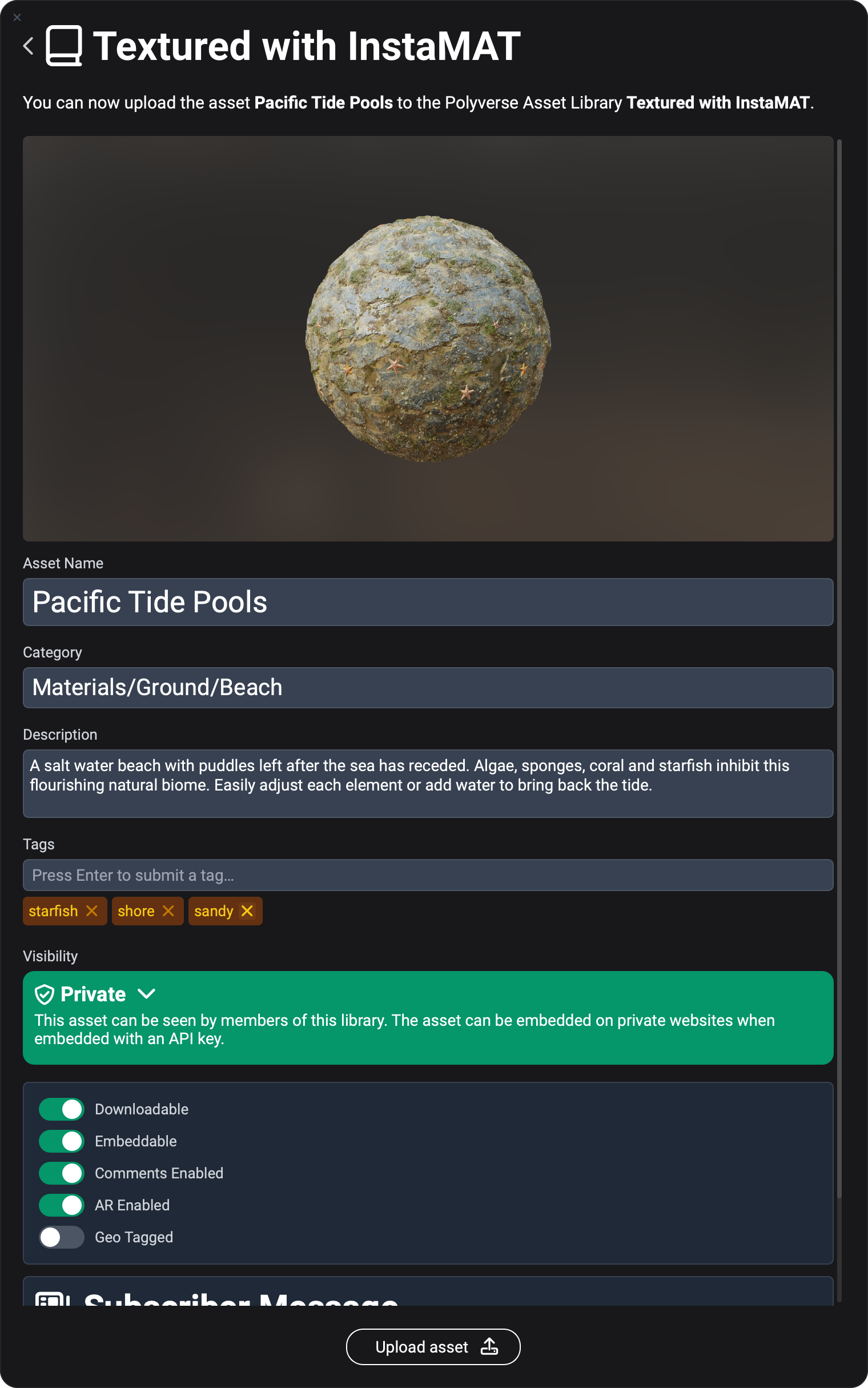 InstaMAT Studio 2025 seamlessly integrates with Abstract Polyverse to make sharing and organizing materials, nodes, and projects simpler than ever.
InstaMAT Studio 2025 seamlessly integrates with Abstract Polyverse to make sharing and organizing materials, nodes, and projects simpler than ever.
To instantly upload projects to your public or private Polyverse asset libraries, simply click the Share to Polyverse button in the Package Management panel. From there, you can choose to share your project as a 3D material or a cooked package.
Polyverse enables you to organize assets by category, description, and tags. Each asset tracks its version history, keeping everyone up to date and allowing users to revert to previous versions when needed. You can also view materials and 3D assets in the real world with one click using AR.
Share your creations publicly to receive likes and comments, or upload them to a private team library for efficient feedback and collaboration.
¶ All Changes
This release contains the following improvements and changes.
-
Layering/Asset Texturing
- New "Reference" layers that enable accessing data from other layers
- Masks can be manipulated with filters
- When creating a multi-channel layer or multi-channel brush, all channels except Base Color are now disabled by default
- Images can be dragged from the MAT Library or Package Management onto the viewport to spawn a new decal layer
- Images can be dragged from the MAT Library or Package Management onto the Layer Stack to spawn a new layer
- Atoms can be used as brushes
- Mesh material sections can be remapped after reimporting a mesh resource into the edited package
- The viewport camera position is restored after switching between projects
- Filtering by categories is now toggleable when picking an Element Layer input in the resource picker
- Layering effects now support spawn attachment input
- Corrected an issue when using the same mesh for a Multi-Material project and a UDIM project afterwards
- Corrected an issue where double-clicking a brush doesn't update the preview immediately
- Corrected an issue with a reversed layer order after copy-pasting layers
- Corrected a UI issue with the "Text" node as input for a Mask
- Corrected the rendering when the softness of the tri-planar mode is set to zero
- Improved Decal gizmo position picking when using shortcuts
- Corrected an issue with duplicated linear strokes
- Corrected an issue where using the mouse wheel could incorrectly apply paint strokes on macOS
- Corrected an issue where showing the resource picker for the first time in a Layering project could cause the application to load more data than needed
- Corrected an issue where copy-pasting a Mask layer with a template produced wrong parameter values
- "Layering" is renamed to "Asset Texturing" in the new project screen
-
Library
- New nodes for editing curve paths/splines:
Curves Weld Points,Curves Filter,Curves Warp,Curves Transform,Curves AppendandCurves Flip - New node
Curves Mergeto merge multiple paths into one - New node
Curves Circleto create a circle or arc path Bezier Curvenow provides support for creating curve pathsBezier Curvenow supports editing multiple paths in the widgetBezier Curvenode has an optional flood fill output- New node
Curves Fillto draw curve paths as shapes - New node
Curves Linesto draw curve paths as lines - New node
Curves Scatterto scatter points along the curve paths - New node
Curves Mapperto map an image stretched along the curve paths - New node
Curves Samplerto sample an image and convert it to the curve format - New nodes for creating terrains using heightmaps
- New node
Terrain Erosionwhich performs hydraulic erosion on the heightmap - New node
Terrain Thermal Erosionwhich performs thermal erosion on the heightmap - New node
Terrain Water Simulationto perform a flow map and water accumulation simulation - New node
Terrain Water Simulationto perform a flow map and water accumulation simulation - New node
Terrain Solar Radiationcomputes the amount of sunlight - New node
Terrain Height to Normalcomputes the normal based on the physical size of the terrain - New nodes
Terrain SplatmapandTerrain Material Splatmapfor texturing heightmaps - New nodes
Terrain Slope SelectorandTerrain Elevation Selectorfor creating masks from a heightmap - New node
Terrain Previewfor previewing a heightmap with a configurable PBR material - New terrain topology masks:
Terrain Landform,Terrain Residual MapandTerrain Curvature - New node
Height Inflateto inflate or deflate a heightmap based on the slope - New node
Height Collapseto an inward or outward erosion based on the slope - New node
Height Stratificationto apply a terracing filter on the heightmap - New node
Height Contour Linesto create contour lines from a heightmap - New node
Height to Cone Step Map nPassto compute a cone step map - New node
Normal To Angleto compute the slope and angle of a normal map - New node
Procedural Placement Densityto generate a probability map based on the height or humidity - New node
Procedural Placement Layerto create a procedural placement layer on a heightmap - New node
Procedural Placement Collisionto perform collision of multiple placement layers - New node
Scene Procedural Placementto spawn meshes dynamically within a scene - New node
Scene Compareto compare two scenes similar toMesh Compare - New node
Stylized Filterto produce a stylized effect with various modes like Kuwahara Mix Blendadded Oklab option- New node
Postprocessing Effectsto add effects such as boom, lens flare and glare, chromatic aberration and vignette - Added postprocessing effects and raytraced shadows to
Material Showcasenode Mesh Polygon Masknode supports per-axis scaling and rotation and multi-point selectionUV Shell Masksupports more position input parametersMesh Blurnow has an option to blur across seamsMesh From Heightadds a new Adaptive option for reduced triangle count- New node
Mesh Vertex Color Maskto create a mask from vertex colors - New node
Mesh Light Maskto bake in faux lighting - New node
Mesh Shadows Maskto bake in raytraced shadows - New node
Mesh Compute Packed BVHto compute the BVH of a mesh in arrays - New node
Mesh Image BVHto compute the BVH of a mesh in textures Mesh Rendernow supports raytraced shadows, area lights, sheen and anisotropic materials- New node
Mesh Random Transform Submeshto apply a random transform to submeshes - New node
PointCloud from Volumeto create a Point Cloud from analytical shapes - New node
PointCloud Bezier Generatorto create a Point Cloud from a Bezier curve compatible with the curves nodes - New node
PointCloud Position Generatorto create a Point Cloud using Poisson disk sampling - New node
PointCloud Circle Generatorto create a Point Cloud using a circle or spiral - New Point Cloud filtering nodes:
PointCloud Cull Normal,PointCloud Cull Plane,PointCloud Cull MaskandPointCloud Cull Position - New node
PointCloud Image Samplerto sample Point Cloud attributes from an image - New node
Get Image Bit Depthto retrieve the bit depth and texture format of an image - New node
Mesh Extract UDIM Tileto retrieve the mesh at a specific UDIM tile - New node
Height to Curvatureto create a curvature mask from the height data in the layer stack of all preceding layers - New node
Crystal Slicesto generate a chaotic, irregular pattern with hard edges - New grunge node
Moisture Spotsto add moisture-like details to a roughness map - New grunge node
Swiped Outfor brushed off or worn out surfaces - New grunge node
Brushed Overwith a hand-painted style - New grunge node
Scratchedto create a fully scratched and worn-out surface - New grunge node
Flecksfor surfaces that need to be detailed with dried moisture or mold - New node
Mesh Voxelize Per Submeshto voxelize each submesh of an input mesh independently while preserving the names of the submeshes - The
Mesh Bakenode supports submesh filtering Bluris now accessible as an effect in Layering projectsRope Fibersnow provides a more realistic pattern for the threadsTilealpha blending support- New noise nodes:
Gaussian Noise,Wavelet NoiseandMesh Wavelet Noise Weave Pattern Generatornow supports UV mapping- Scatter nodes now provide a clamping option
- Grayscale Scatter nodes now have support for alpha blending/masking with an alpha input map
Random Scatteradded options for per-tile offsets and rotation advance- Several new nodes JSON parsing:
JSON Parse Float,JSON Parse String,JSON Parse Arrayand other - New node
String From Resourceto open a text file as string - New string and array processing nodes:
String Array Append,String Array Find Compute Histogramadded options to compute the median and/or mean- New node
Material Multi Blendfor blending PBR materials Summed Area Tablesupport for borders- New node
HDRI Mesh Equirectangularto render a mesh using an Equirectangular projection - Preserve aspect ratio for
Tilenode - Many fixes and improvements to existing nodes and baker
- New nodes for editing curve paths/splines:
-
Canvas
- The default double-click behavior is changed to preview outputs instead of opening nodes
- When previewing a node with a double-click multiple times, the next available output is selected
- A new shortcut ("V" by default) enables toggling through all outputs of a selected node
- Importing a mesh file by dragging it into the Canvas can now spawn it as an
ElementScene - Support for Element String as nPass variable
- Quick Search: A new preference determines which inputs are prioritized when dragging a connection
- Corrected an issue where the Canvas can appear disabled after working on a layering project after application startup
- Corrected Link Category connection matching for parameters with incompatible types
- Support for copy-pasting for Link Category connections
- Corrected an issue where spawning a mesh in an Atom created an image
- The width of connections can be configured in the Preferences to improve rendering on low-DPI screens
- Comments can be rendered with a transparent background with the new "Text Only" preset
- Corrected an issue with the comment stack order after sending a comment to back or bringing it to front
-
Viewport
- Support for raytraced effects (shadows, global illumination, reflections)
- Improved emissive bloom rendering
- Support for Anisotropic and Sheen materials
- Support for specular reflectivity and specular tint maps
- Support for Clearcoat materials
- The middle value for displacement rendering can be configured in the Viewport Settings
- Support for user-imported IBL environment maps
- Support for Opacity rendering per layering material section
- Zooming by default anchors to the mouse cursor; this can be configured in the Viewport tab of the Preferences
- In addition to first-person camera navigation with WASD, the camera can be moved up and down with Q and E
- Improved Viewport mesh caching when switching between projects
- Mesh Vertex Color Mask supports picking colors from the Viewport
- Corrected an issue with tonemapping during screen-color-picking from the Viewport
- Configurable offset and color for the viewport grid
- Configurable camera speed
-
Mesh Baking
- New disk sampling based Curvature baker
- New Bevel Normals baker
- A cage mesh can be loaded from a separate file/resource
- The source/target and meshes can be selected from the current package for non-Layering projects
- Corrected an issue with mesh filtering by name failing when inputting empty meshes
- Corrected an issue where the Opacity baker leaves a blank row of pixels at the bottom
-
Output Export
- Materials and packages can be directly uploaded to Polyverse
- Option to export with cached render state without rerendering the entire graph
- 8bit/16bit images can be exported based on the file extension
- Exporting a layering project with a template and the bit depth is set to
Inheritedoutputs textures in the correct format - Newly added custom layer channels appear immediately
- The color space for custom layer channels is displayed correctly
- The format settings correctly appear for Material Layering projects
- Duplicated templates can be correctly edited
- Name conflicts for templates are resolved
- Option to remap individual RGBA channels when configuring a template
- Exported files are created with lowercase file extensions
- Templates from read-only user directories no longer appear as editable
-
General
- 8bpp color images always use sRGB encoding
- Removed the Radeon Pro Render integration in favor of raytracing in the real-time viewport
- Resource files can be placed in the
Assetssubfolder of a user data directory to be quickly accessible as external assets - Packages can be downloaded from Polyverse and imported into the user library
- Floating license entitlement support
- Corrected issues with Image Viewer tonemapping for some grayscale images
- Image Viewer A/B compare supports vertical compare alignment
- Corrected an issue where the Image Viewer is waiting for execution although the selected output is already available
- Zooming the Image Viewer with the right mouse button is no longer constrained by the screen edges
- When a parameter is hidden by a visibility expression in the currently active project, it is grayed out in the Graph Object Editor
- A scale factor can be set in the Graph Variable Editor to control how numerical values are displayed
ElementStringvariables can be forced into one line with a new option in the Graph Variable Editor- Redesigned dropdown selection
- The resource picker window can be resized by dragging the edges
- Default package file name suggestions are based on package or project names
- Deleting an object from the edited package always requires user confirmation
- Corrected an issue where reordering output parameters in the Graph Object Editor changes the category
- Built-in library graphs can be saved as a project copy
- A package can be imported into the user library
- The user library can be manually refreshed to detect changes
- Corrected an issue where reimporting an existing resource through dragdrop did not update all projects that reference it
- Corrected an issue with Point Cloud resources appearing as Mesh resources in the Package Management
- Corrected an issue with non-FBX assets appearing as generic in the user library
- When automatic rendering is disabled, the lock icon flashes in the toolbar
- File dialog for resource selection filters for supported file formats
- Corrected an issue when showing a user library package in the Windows Explorer
- Windows file association works when the application is already running
- On application startup, user library directories are verified for packages that are not placed in the "Library" subfolder
- Corrected an issue where deleting package resources while an auto-save is performed in the background could cause a crash
- Corrected an issue where the available VRAM was incorrectly detected on systems with dedicated and integrated GPUs
- Corrected a compatibility issue with the Grammarly Desktop application on Windows
-
Materialize Image
- The input crop rotation is displayed in degrees
- Corrected an issue with inverted grunge
-
Preferences and shortcuts
- Favorites are loaded from all user data directories configured in the Preferences
- Reworked the UI elements used to configure user data directories
- Reorganized Canvas page layout
- Shortcuts can be filtered by key combination
- Improved error handling when attempting to assign the same shortcut twice
- Unlit render mode can be triggered with a shortcut in the Viewport
- A new shortcut can be assigned to quickly put the Canvas, Image Viewer or the Viewport into the center stage
- A new option controls mouse wrapping in the Image Viewer
- The undo history size limit can be set
-
Localization
- Texture channel names are no longer localized
- Corrected issues with clipped text labels in localized UI
-
Windows Installer
- Corrected an issue where the MSVC 2019 Redistributable is detected as compatible instead of the required MSVC 2022 Redistributable
- Improved uninstaller performance
-
SDK and Pipeline
- The InstaMAT C++ SDK is available as a separate download
- InstaMAT Pipeline is available as a separate download and is no longer bundled with InstaMAT Studio
¶ InstaMAT for Blender
-
General
- Support for Blender 4.4
- Support for Blender 4.5
- Improved graph execution performance
- Improved plugin initialization
- Applying mesh transforms when setting as graph input
- Corrected an issue when removing a User Path in Blender 4.2
- Fixed an error when setting a mesh that has no UV as graph input
- Added option to disable auto-saving user preferences
- Fixed an occasional error when connecting a graph instance to the active material
- Fixed crash when using USDC meshes as input from a graph inside a package
- Fixed an issue with displacement textures not being connected to the active material correctly
- Removed behavior that was automatically enabling 'Auto-Save' for user preferences
- Added support for External Assets directories
- Floating license entitlement support
-
UI/UX
- Added support for input categories in Graph Instance UI
- Added option to lock width and height from Graph Instance
- Added option to rename graph instances
- Improved graph instance description spacing and graph icon size
- Fixed incorrect spacing between graph instance list and action buttons
- Improved multiline text rendering to better use available space
- Improved button for resetting graph instance to default values
- Improved metadata panel in Graph Instance UI
- Added new Outputs panel in Graph Instance UI with most useful graph outputs
- Improved order of fields in settings panel
- Improved search bar UI
- Reduced the initial height of the Library browser panel
- Custom rotation option when exporting textures to disk
- Improved Settings panel UI
- Enhanced support for Enum options using PascalCase naming
¶ InstaMAT for Unreal Engine
-
General
- Support for Unreal Engine 5.6
- Improved plugin initialization
- Fixed an issue where textures saved to disk were black
- Fixed issue where default displacement was incorrect for graphs without Physical Size metadata
- Corrected an issue that imported package resources when performing Drag & Drop
- Added support for External Assets directories
- Floating license entitlement support
- Improved setting image as input
-
UI/UX
- Automatically selecting InstaMAT Graph Instance in Content Browser instead of resource outputs when creating new instance of a graph
- Improved Library Browser entries UI and resizing issues
- Corrected an issue where Library search was not being applied within category items
- Resolved an issue where categories with the same name but different cases were duplicated
- Improved usability of int and float sliders without minimum and maximum values
- Improved selection of InstaMAT installation path
- Improved paddings and spacings for some UI panels
- Improved authorization window UX during startup
¶ InstaMAT for Autodesk Maya
-
General
- Support for Autodesk Maya 2025
- Support for Autodesk Maya 2026
- Support for Mesh output
- Support for Scene output
- Improved plugin initialization
- Improved several error messages and error handling
- Corrected an issue with resolution settings not being saved correctly
- Added several missing translation strings
- Fixed an issue with mirrored graph outputs
- Added support for External Assets directories
- Floating license entitlement support
- Corrected issue when closing InstaMAT Library Browser window
-
UI/UX
- Corrected an issue where some graphs were not being displayed in the Library browser
- Improved UI tabs in Library Browser and Settings windows
- Improved list view UI from Library Browser
- Added table view UI for Library Browser
- Improved Library Browser search UI
- Added JPG quality setting when exporting textures to disk
¶ InstaMAT Integrations 2025_01 — Released on 23rd January 2025
This release contains the following improvements and changes.
¶ InstaMAT for Blender
- ADDED: Support for Blender 4.2 and Blender 4.3
- ADDED: Support for meshes as input nodes type
- IMPROVED: Loading custom user packages immediately after a new User Path is set
- IMPROVED: Plugin initialization and automatic loading of InstaMAT Library
- FIXED: Support for loading custom images as input of a graph
UXFIXED: Cursor getting stuck when interacting with UIUIFIXED: Search behavior when performing sequential searchesUIFIXED: Global search hiding graph categories toolbar UIUIIMPROVED: User Paths settings UI and custom packages handlingUIADDED: Option to export textures to a custom pathUIADDED: Maximum execution size settingUIADDED: Quality parameter when exporting textures to disk as JPGUIADDED: Support for graph Tags in Meta Data UIUIADDED: Deauthorization option through the Settings panelUIFIXED: Several different input types errorsUIFIXED: Translated strings typos and messagesUIFIXED: Grayscale values not workingUIFIXED: Color sliders from the color picker not workingUIFIXED: Unsigned integers minimum range valuesUIFIXED: Removed search persistence when saving blend fileUIIMPROVED: Custom graphs category panels- IMPROVED: General error handling and messages
- IMPROVED: Initialization and interface load process
- FIXED: Plugin unloading errors
- FIXED: Errors when loading .blend files from disk
- FIXED: Occasional crash when generating previews on slower machines
UXIMPROVED: Changed loading text to spinning iconUXIMPROVED: Drawing gamma-corrected UI color picker to match visualized colors betterUXIMPROVED: Disabled by default popup message when updating a graph instanceUXIMPROVED: Immediately displaying instance settings when creating a new instanceUXIMPROVED: Grayscale values as percentage slidersUXIMPROVED: Automatically updating instance when update type is set to Automatic
¶ InstaMAT for Unreal Engine
- ADDED: Support for Unreal Engine 5.4 and Unreal Engine 5.5
- IMPROVED: Significantly reduced overall package size
- FIXED: Memory leak related to UV scaling
- IMPROVED: Loading custom user packages immediately after a new User Path is set
- IMPROVED: Removed Graph Instances dependencies from Graph object
- FIXED: Crash when creating instances of graphs with unsupported input types
- IMPROVED: Plugin initialization and automatic loading of InstaMAT Library
UIFIXED: UI jumps when modifying graph instanceUIADDED: Mesh preview for graph output nodesUIIMPROVED: Search behavior with filters and local searchUIIMPROVED: Name suggestions when creating graphs and instances to follow Unreal Engine styleUIIMPROVED: Hiding texture settings if a graph does not output textureUIFIXED: Invalid slider values for some specific propertiesUIFIXED: Incorrect minimum and maximum values for some specific propertiesUIFIXED: Incorrect height of graph Tags UI elementUIADDED: Support for graph Tags in Meta Data UIUIADDED: Support for local searchUIADDED: Plugin icon- FIXED: Issue preventing graphs from being renamed
- FIXED: Progress window representing incorrect progress
- FIXED: Pressing "Cancel" when creating a new instance would still create a new instance
- FIXED: Inverted UVs on specific meshes when used as input
- FIXED: Support for grayscale textures
- FIXED: Dynamic textures not saved correctly when saving all assets
- FIXED: Occasional crash when deleting graph instances
- FIXED: Incorrect grayscale values when executing graph for the first time
- IMPROVED: Assigning default material to output mesh from graph
UXIMPROVED: Opening File Explorer/Finder when exporting textures to diskUXIMPROVED: Using Content Browser when importing graphUXIMPROVED: Using Content Browser when creating graph instanceUXIMPROVED: User Path list modificationsUXIMPROVED: Navigating Content Browser to InstaMAT Graph Instance object when creating new graph instance
¶ InstaMAT Early Access 3 — Released on 29th February 2024
This release contains the following improvements and changes.
-
Layering
- Added a new type of
Referencelayers - Projection painting supports rotation of the image
- Painting honors backface culling setting of the viewport
- New masks
Mesh UV Shell MaskandMesh Polygon Maskto create a mask based on a mesh UV shell and a mesh polygon selection. UV shells and polygons can be easily picked in the viewport - Massive UDIM performance improvements and reduced memory pressure
- Strong improvements to painting performance
- Corrected an issue that could lead to bake texture assignments to be lost in UDIM projects
- Preventing updates to the 2D view while painting
- Improved re-rendering of affected UDIM tiles after bake
- Corrected an instability for some meshes in
Multi-Material (Unified)mode - Improved color-space handling when picking colors for
Mesh ID to Mask - Improved progress report when baking or loading large meshes
- Holding alt/option when modifying the blend-stack of a layer adjusts all channels at once
- Copying the mesh to the package by default for new projects
- Improved solo-channel render mode in the viewport for UDIM projects
- User control for the normal intensity of the height channel
- Corrected an issue where using a template graph can lead to incorrect results
- Nested graphs support visibility expressions in the layer editor
- Corrected an issue where using the eraser with a tablet can lead to the application of color
- Added a new type of
-
Canvas and nodes
- Many improvements to existing nodes
- Improved dragging of values in the Canvas
- Nodes can be spawned from the context menu in the library
- New Node
Symmetry Sliceto mirror an image over a plane - New Node
Triangle Patterncreates interesting irregular patterns of triangles - New Nodes to convert Hex colors to InstaMAT color values such as
Hex to Color - Improved the UX of the
Blendnode by hiding advanced controls - New Node
Mesh Set Normalto assign vertex normals to a mesh - New Node
Mesh Transfer Attributeto transfer vertex attributes from one mesh to another by ray-casting or search - Add RMB action to "solo" the selected node
- New outputs for
Mesh Tilefor properties such as normals, vertex colors and texture coordinates - New Node
Mesh Target Scaleto automatically adjust the size of one mesh based on a target mesh - Improved accuracy of
Auto Cropfor elongated shapes LevelsandCurveshave a new parameter to control the blend opacity- Added crack-free support to
Mesh Subdivision - New nodes for SIMD comparators in Atom graphs
- New node
HDRI Composeto compose two high-dynamic range images - New node
HDRI Convoluteto precompute HDRI convolutions - New node
Mesh Closest Pointto find the closest point to a mesh within a specified radius - New category of nodes to do array manipulations in the Element Graph such as
Array of UInt32 - Quick search hides materials by default, this can be disabled in the preferences
- Scatter nodes support preserving the aspect ratio of the input image if the tile is non-square
- New node
Mesh Select Polygons By Volumeto select an array of polygons based on a 3D volume - New node
Mesh Select Polygons By Directionto select an array of polygons based on a 3D direction - New node
Mesh Extract By UV Shellto extract a submesh based on the UV shell - New node
Mesh Extract By Polygonsto extract a submesh based on an array of polygons - New node
Mesh Delete By Polygonto delete an array of polygons from the mesh - New node
Mesh Polygon To Vertex Selectionto convert a polygon selection to a vertex selection - Added polygon/vertex array support to
PointCloud from Meshto create a point cloud based on an array selection - Improved performance of
Mesh Calculate Normalsif the mesh contains a large number of degenerates - New node
Mesh Delete Degenerate Polygonsto remove degenerate polygons from the mesh - Improved support for using the paint engine via
Mesh Paintingin the canvas
-
General
- One or more resources can be reimported in the Package Navigator
- Maximum bit-depth can be configured when exporting images in the Export Window
- Projects can be cooked in a "secure" mode that prevents opening the package
- Improved project cloning
- Improved stability of slider overrides
- Improved the design of the main toolbar to indicate toggle buttons
- Improved UI and UX for many widgets and windows
- Improved multi-monitor support
- Improved image-viewer UX
- Increased the number of actions that support shortcut customization
- The Output Log is hidden by default
- Using OS native file dialogs for load and save operations
- Improved stability of the auto-updater
- Translation can be loaded from application directory as override of built-in translations
- Using the name of the project when saving a package for the first time
- Improved the icon of UV scale
-
Tutorials
- Element Graph:
Scatter Bake, learn how to dynamically scatter meshes over a plane and use them for material design - Material Layering:
Old Grassy Pavement, learn the basic workflows of Material Layering in this starter project
- Element Graph:
-
Integrations and Plugins
- Initial release for
InstaMAT for Blender - Initial release for
InstaMAT for Autodesk Maya - Initial release for
InstaMAT for Unity - Initial release for
InstaMAT for Unreal Engine
- Initial release for
-
Localization
- Improved Japanese (thanks to community user 'Rapilias')
- Improved Chinese translation (thanks to community user 'Chengxiao')
¶ InstaMAT Early Access 2 — Released on 7th February 2024
This release contains the following improvements and changes.
-
Localization — InstaMAT's user interface is now localized with the help of AI translation.
-
Layering
- Improved Performance for painting with lower latency and higher performance.
- Improved Performance for large UDIM meshes in layering
- New mask: "Mesh Vertex Color Mask"
- Improvements to cooking projects
- Changed "Mesh Projected Mask", the default value for
Projection Modeis nowTri Planar.
-
Canvas and nodes
- Auto-complete for input parameters
- Improvements to context sensitivity hide irrelevant nodes when editing an Atom graph.
- Performance improvements for "Scene Render"
- Floodfill accuracy for "Brick Generator"
- "Height Slice" has a new
SmoothandSegment Countparameters - Lerp nodes feature a slider to control
X - Performance improvements when changing active tabs with custom preview meshes
- Default behaviors for double-clicking resources can be customized
- Comment shortcuts required canvas focus
- Improved presentation by removing diagnostic data
- Double-click is supported for graph output
- Renamed "Mesh Constructive Solid Geometry" to "Mesh Boolean" to aid discovery
-
Mesh Baking:
- Support for meshes without material assignment
- Average normals work on all meshes
- Stability improvements when UVs are outside the 0 tile
-
Materialize Image
- User interface initializes correctly in all situations
-
General
- A global scale option is now available that can be used to scale the entire InstaMAT UI
- Many new shortcuts are available to customize actions
- Refinements to the presentation of the resource picker make it easier to pick masks, filters and generators.
- Viewport dolly using Alt/Option+RMB
- Viewport gizmos are now rendered when in single-channel view-mode.
- Resource picker can copy and paste URLs
- Stability improvements when importing large ascii FBX files into a package
- Improved and clarified data collection window
- Improved information as to why a license authorization failed
- Custom Icon for InstaMAT Packages files
- Improved string entry on macOS
- Accessibility incompatibility issues on macOS
- Improved conflicting shortcuts
- Fixed issues with macOS notarization
-
New tutorials
- Element Graph: Twisted Cables (Procedural Meshes)
- Element Graph: Physics Simulation