Viewing transparency in the Viewport within InstMAT requires the definition of an opacity output. The method for defining an opacity output varies based on the project type utilized.

¶ Element Graph
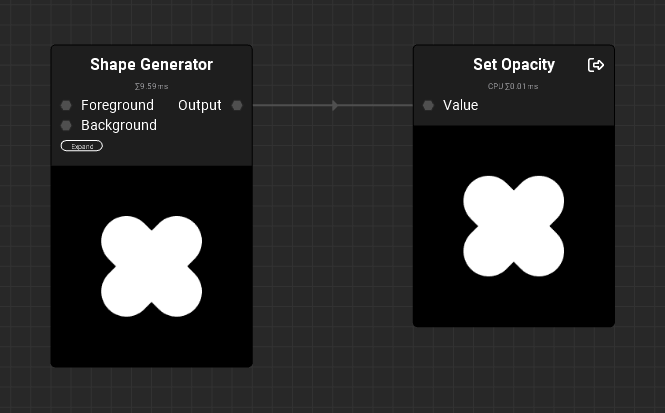 In an Element Graph, any grayscale image from a file or output of a node can be used as an opacity mask. To create an opacity output in the Element Graph:
In an Element Graph, any grayscale image from a file or output of a node can be used as an opacity mask. To create an opacity output in the Element Graph:
- Drag a connection from the output pin of the node that contains the grayscale mask and release it to invoke Quick Search.
- Once
Quick Searchis activated, enter “Opacity” in the search field. - Click on
Expose 'Opacity' as graph output.
The output will be displayed in the Graph Object Editor under the Outputs section, enabling opacity in the viewport.
¶ Asset Texturing and Material Layering
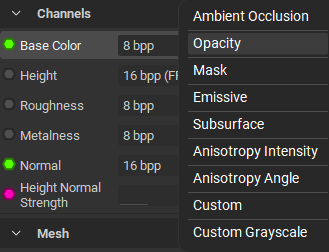 To enable opacity in the viewport for Asset Texturing or Material Layering projects:
To enable opacity in the viewport for Asset Texturing or Material Layering projects:
- In the Layering Project Editor under the
Channelssection, clickAdd Channel. - Choose the
Opacityoption.
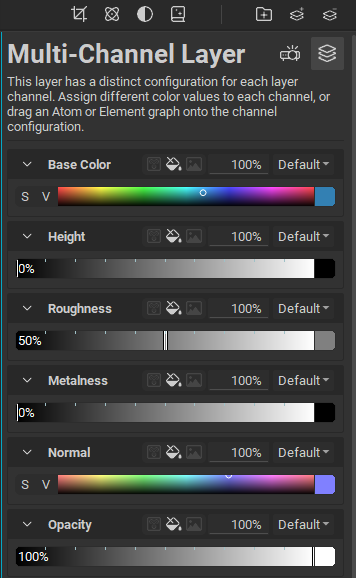
- Add a
Multi-Channel Layerto your project. - In the Layer Channels panel, use the newly added
Opacitychannel widget to configure the opacity mask.
Adding an opacity channel to a layer-based project applies it to all material sections.
¶ Differences Between Opacity And Mask Outputs
InstaMAT interprets opacity and mask outputs differently. A mask output is binary—pixels are either black or white. White pixels remain visible, while black pixels are hidden. In contrast, opacity uses grayscale values to smoothly adjust the transparency of selected areas.