A subgraph is a powerful tool that optimizes graph performance while enhancing readability. Using subgraphs is a recommended best practice. It not only keeps the graph structure tidy but also simplifies the main graph making optimization a more straightforward process.
There are two ways to create a subgraph: instancing a new graph and extracting a graph network.
¶ Instancing a New Graph
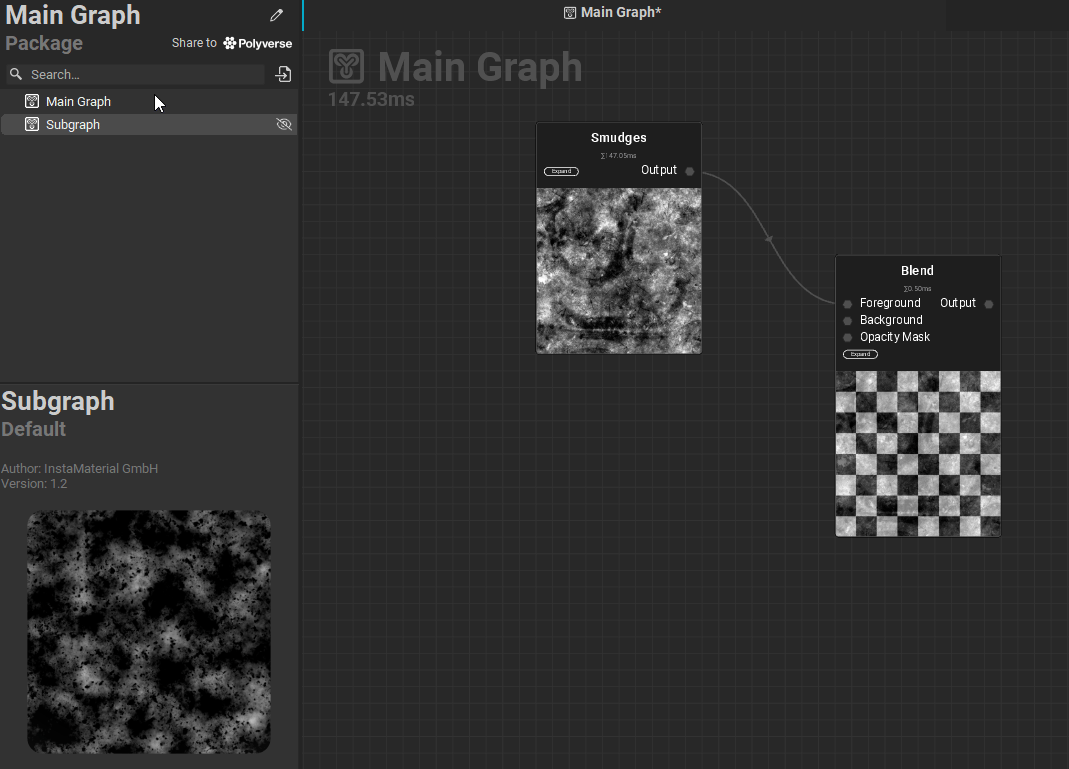 A graph in InstaMAT Studio can be used inside of another graph to create reusable components. This is known as "instancing" a graph.
A graph in InstaMAT Studio can be used inside of another graph to create reusable components. This is known as "instancing" a graph.
To instance a graph:
- Create a new project and select the node-based project type to use as a subgraph.
- Build out the graph with the desired functionality. Make sure to create any necessary graph inputs and outputs needed to process data.
- Save the subgraph, then drag it into the main graph to create a graph instance.
¶ Extracting a Graph Network
With InstaMAT Studio, it is easy to extract a set of nodes from a graph and move them into a new one.
To extract a set of nodes into a separate subgraph:
- Select both the nodes and the connections of the portion of the graph to extract.
It is important to include any incoming or outgoing connections in the selection. This will automatically create graph inputs and outputs for the subgraph.
- Right-click the selection and choose
Extract Graph Networkfrom the contextual menu. - In the dialog that appears, enter a name for the subgraph and click
OKto create it.
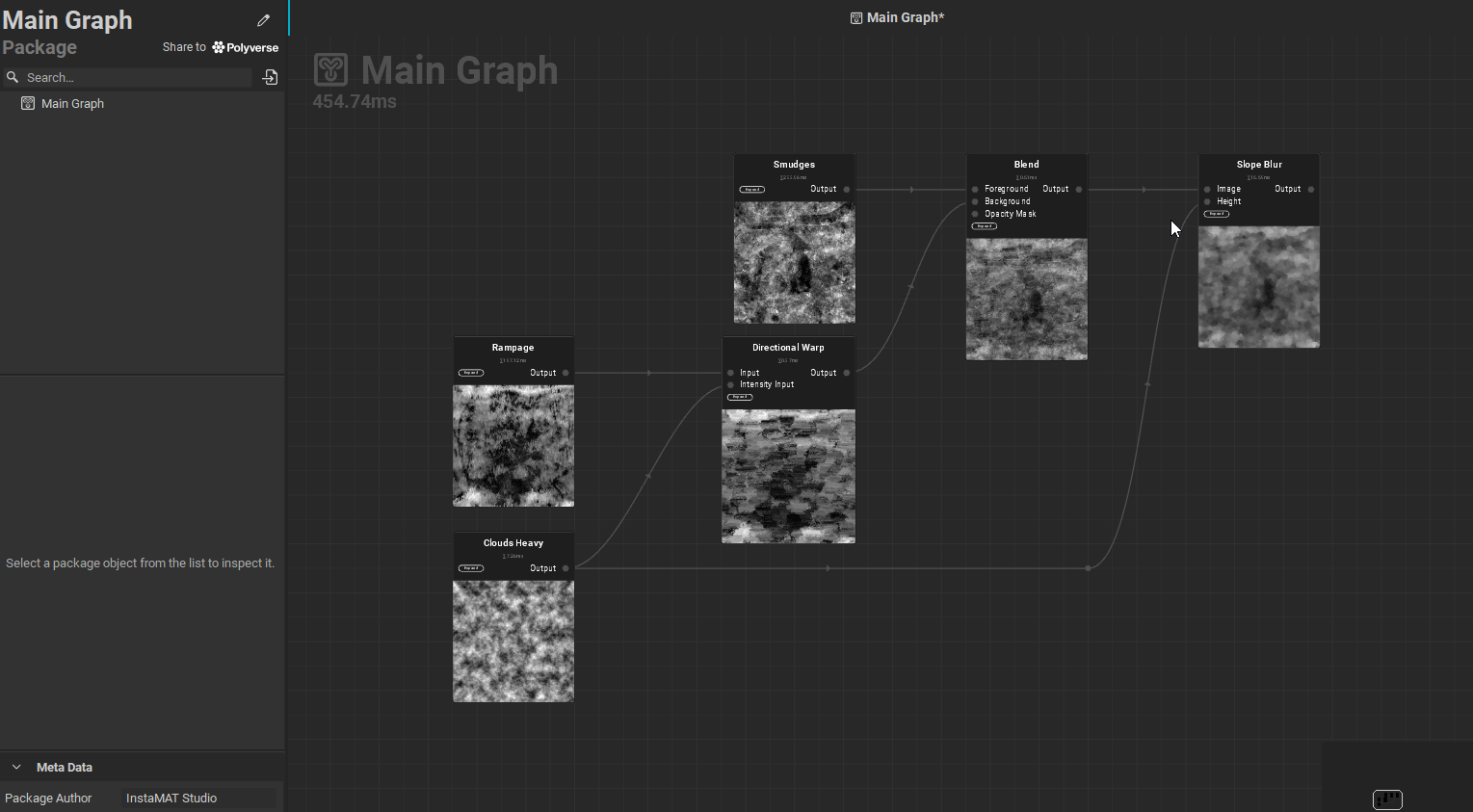
Keep in mind that due to the procedural nature of InstaMAT's nodes, InstaMAT Studio will automatically change the seed, causing slight variations in the output. If needed, it's possible to set a constant seed.
¶ Making Subgraphs Private
It's good practice to set subgraphs to private. Otherwise, when adding the project to your User Library, the subgraphs would also be visible as standalone items.
To set a graph as private:
- Open the subgraph by double-clicking on it in the Package Management panel.
- Click on an empty space in the
Canvas. - In the Graph Object Editor panel, under the
Meta Datasection, enablePrivate.
A private graph is indicated by a in the Package Management panel.
The
Privatesetting might be hidden by default. To reveal it, click theMorebutton to reveal additional graph meta data settings.