Brush templates make it easy to save and reuse brush settings when painting in InstaMAT Studio. Brush templates can be used when painting with layers in an Asset Texturing project.
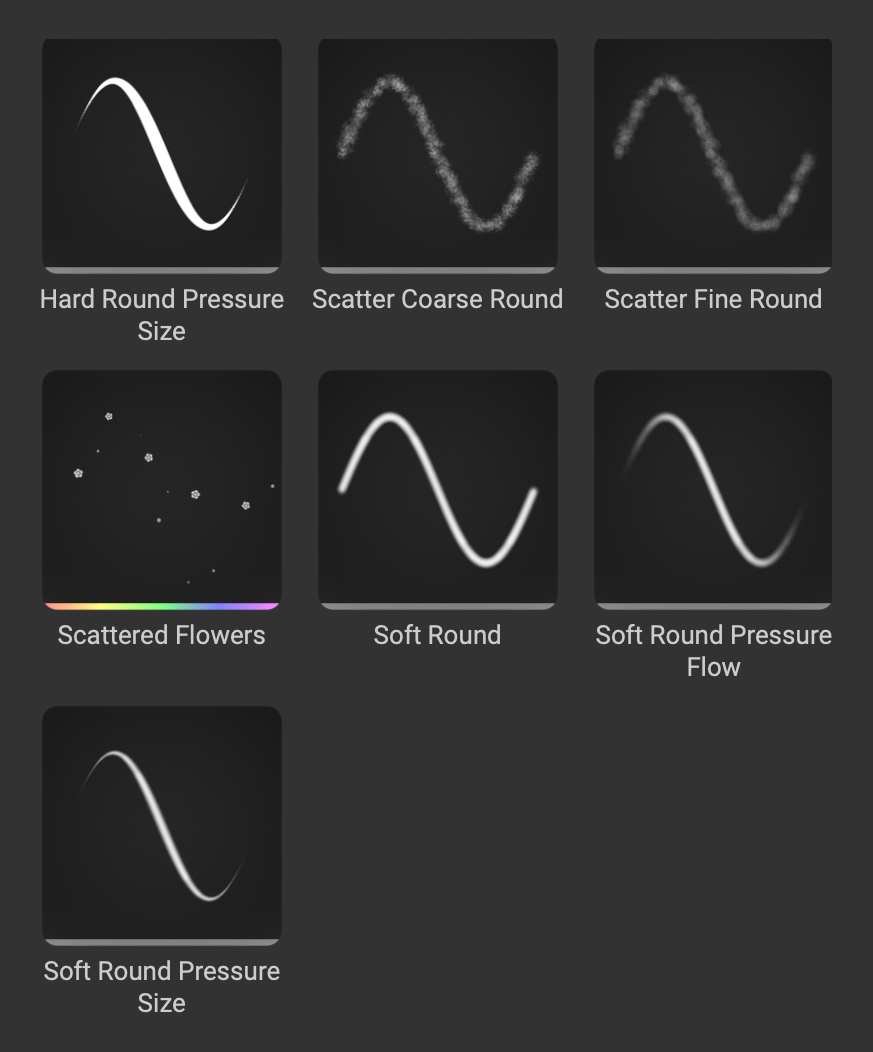
¶ Locating Brush Templates
Brush templates can be found in the MAT Library panel under the Paintbrush > Templates category.
¶ Loading a Brush Template
To load a brush template:
- Create a new brush layer by clicking the
Add Layerbutton located either below the Layer Stack or in the main toolbar, and select eitherMulti-Channel BrushorElement Brushfrom the popup menu. - Open the
MAT Librarypanel and navigate to thePaintbrush>Templatescategory. - Double click a brush template to load its settings into the selected brush layer in the
Layer Stack.
¶ Creating a Brush Template
To create a brush template:
- Create a new brush layer by clicking the
Add Layerbutton located either below the Layer Stack or in the main toolbar, and select eitherMulti-Channel BrushorElement Brushfrom the popup menu. - Customize the settings of the brush layer so that it is ready to be saved as a brush template.
- In the
Layer Stack, right click the brush layer and selectAdd to Library as 'Brush Template'from the contextual menu. - Use the
Create Template from Selectiondialog to provide a name, category, description, and set the brush template type. ClickOKto create the brush template.
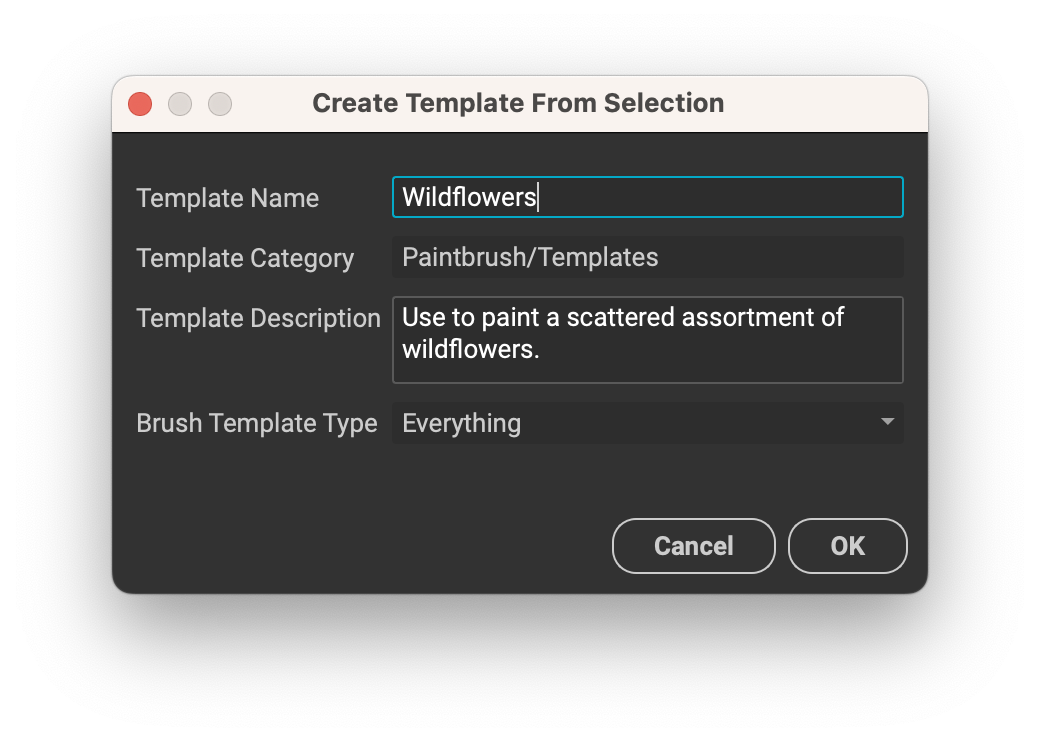
¶ Brush Template Types
InstaMAT Studio lets you determine which brush layer properties are saved into a brush template. This makes it possible to only load the specific settings you need when painting on your assets.
The following overviews the available brush template types:
- Everything: Contains all brush, mask, and layer settings.
- Brush Mask and Properties: Contains only the brush mask and the properties of the brush.
- Brush Properties: Contains only the brush properties.
¶ Deleting Brush Templates
In the MAT Library panel, right click a brush template and select Delete from the contextual menu.