With Parameter Visibility Expressions (short VisEx), you can automatically reconfigure the UI based on the configuration of a node, this applies to both Elements and Atoms. For example you can hide parameters that are not relevant to the current configuration and remove clutter, e.g. based on the value enum or boolean (or any other parameter).
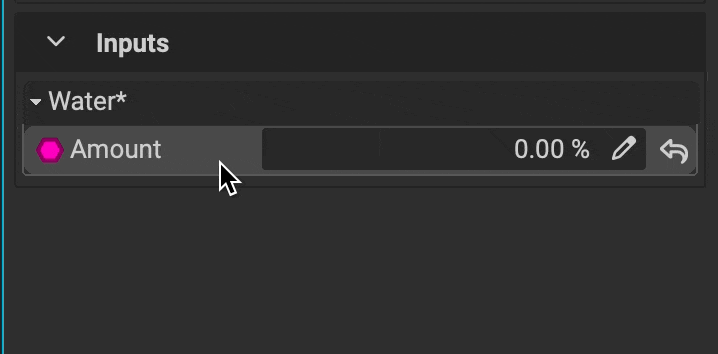 VisEx are supported for all Input and Output parameters and will be reflected in the Graph Object Editor as well as the Canvas.
VisEx are supported for all Input and Output parameters and will be reflected in the Graph Object Editor as well as the Canvas.
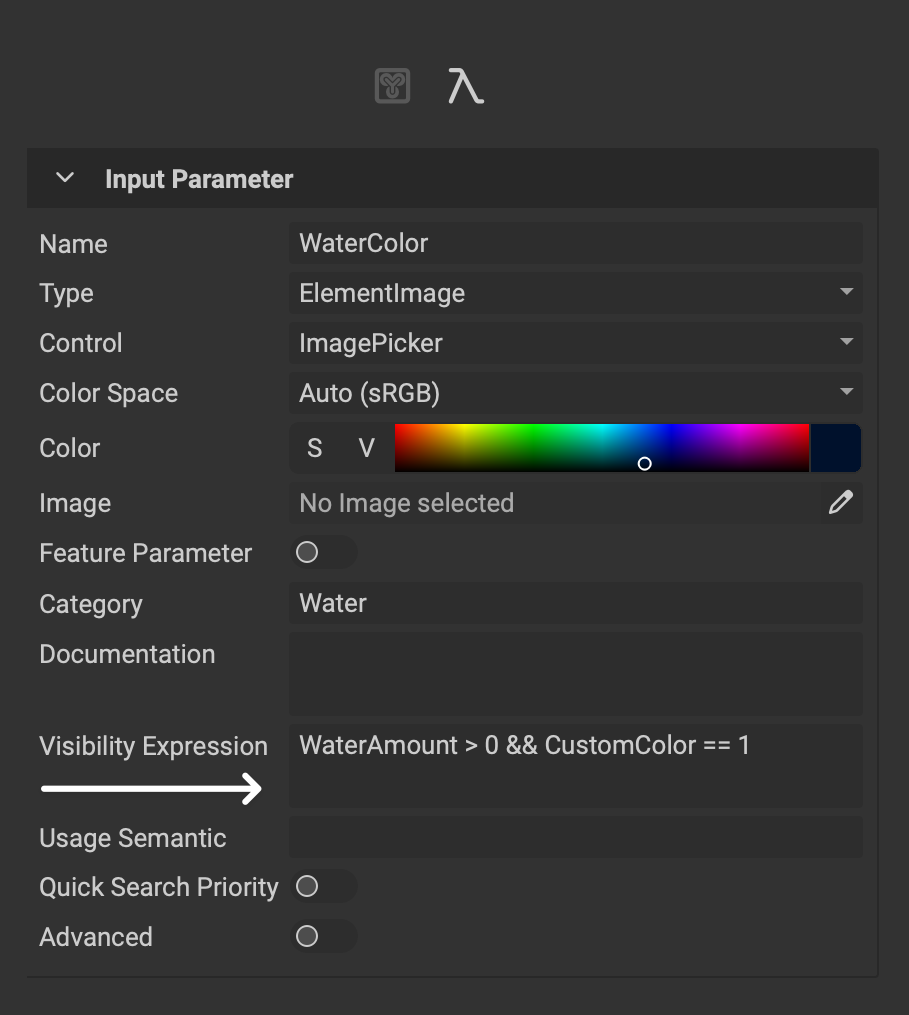 The VisEx can be configured in Graph Variable Editor once a parameter has been selected in the
The VisEx can be configured in Graph Variable Editor once a parameter has been selected in the Graph Object Editor.
¶ The VisEx Syntax
The VisEx syntax supports complex expressions chained by logical operators and advanced features such accessing vector components with a familiar C-field notation:
Resolution.X > 10 && StepCount == 5
Mode == 0 || Mode == 2
The VisEx format is as follows:
Input or Output Parameter Name + Logical Condition Operator + Value
Please note that input or output parameters must be on the left side of the logical operator:
- ✅
WaterLevel > 5Evaluates correctly. - ❌
5 < WaterLevelWill not evaluate correctly.
¶ Condition Options
The following is a table of possible condition options:
| Option | Description | Use |
|---|---|---|
| && or AND | Both sides of the condition must be true | Chaining |
| || or OR | One of the sides of the condition must be true | Chaining |
| > | Greater than | Condition |
| < | Less than | Condition |
| <= | Less than or equal to | Condition |
| >= | Greater than or equal to | Condition |
| != | Not equal | Condition |
Important Remarks:
- For Enum values, the index number in the enum is used (from 0 to n-1).
- For Boolean values, the type is compared to an integer - e.g 1 for true and 0 for false
¶ Parenthesis
VisEx also support parenthesis to define the logical order of the condition
Mode == 0 || ( Mode == 1 && StepCount > 0 )
When using parenthesis make sure to have a space before and after the
(and)characters.
¶ Visibility Extension Graph Properties
Besides querying graph parameter values, VisEx enables querying select properties of the graph itself:
.IsGrayscaleboolean
Determines if the graph is a grayscale permutaiton.IsLayeringboolean
Determines if the graph is a layering graph.
¶ Validation
To be sure the expressions are valid you'll need to instantiate the atom/element. Once instantiated, it will show an error(s) in the console with what expressions are not valid.
¶ Examples
The following example makes a paremeter that controls the water color visible if the WaterLevel parameter is set to a value greater than 1:
WaterLevel > 0.00
This parameter will then stay invisible as long as the WaterLevel parameter is set to 0%, but become visible as soon as the water level increases.
The next example makes a parameter that controls the opacity of a shore wetness mask visible if the WaterLevel is greater than 0% AND the WaterLevelShoreWentess parameter is greater than or equal to 50%.
WaterLevel > 0.00 && WaterLevelShoreWetness >= 0.50
This parameter will only be visible if both the water level is higher than 0 and the shore wetness is 50% or above.
The following example illustrates how to access a parameter that contains multiple components, such as a vector 2 value type that includes both an X and a Y component. If the X value is greater than 10, the parameter will become visible.
Count.X > 10
The Count parameter is a Vector2UI32 value type containing an X and Y component. Each component can be accessed by using .X or .Y.