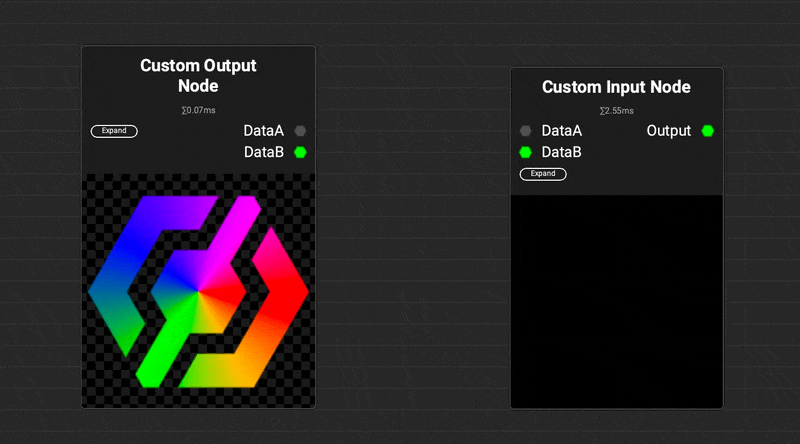InstaMAT Studio allows you to easily combine related input and output connections in the Canvas using Link Category Mode. This feature is valuable in several workflows, including when working with full PBR material information (like when using the Material Effect Dirt node), supplying texture information to the Mesh Render node, or working with baked mesh maps using the Mesh Bake node.
¶ How to Use Link Category Mode
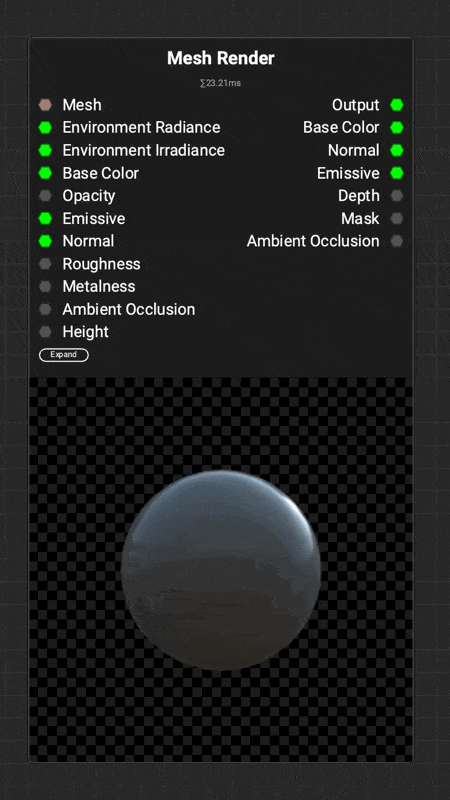 To enable
To enable Link Category Mode, click the button in the main toolbar. Related pins will combine together into a blue pin.
Drag from this blue pin to automatically connect all contained inputs or outputs to a matching destination.
¶ Using Link Category Mode with Quick Search
Combined pins in Link Category Mode support Quick Search. Simply, drag a connection from the combined pins and release it in an empty area of the Canvas. Quick Search will suggest nodes that are compatible with the specific category. For instance, when dragging from the combined outputs of a PBR material, you can easily create a Material Blend Height node to blend multiple materials together.
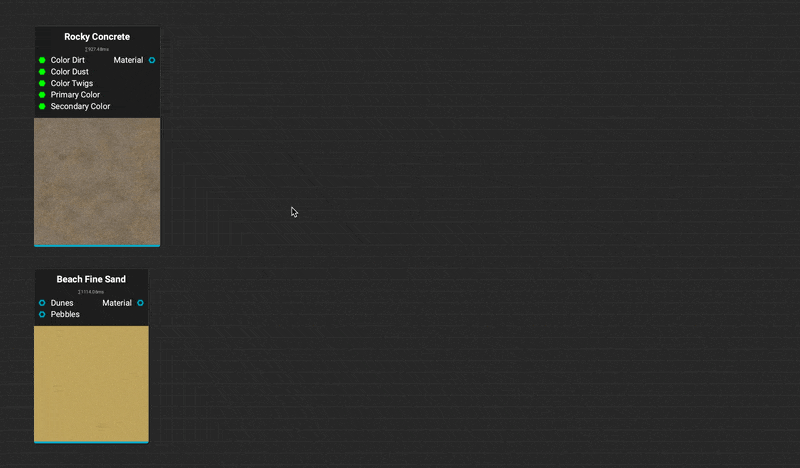
¶ How to Create Custom Categories
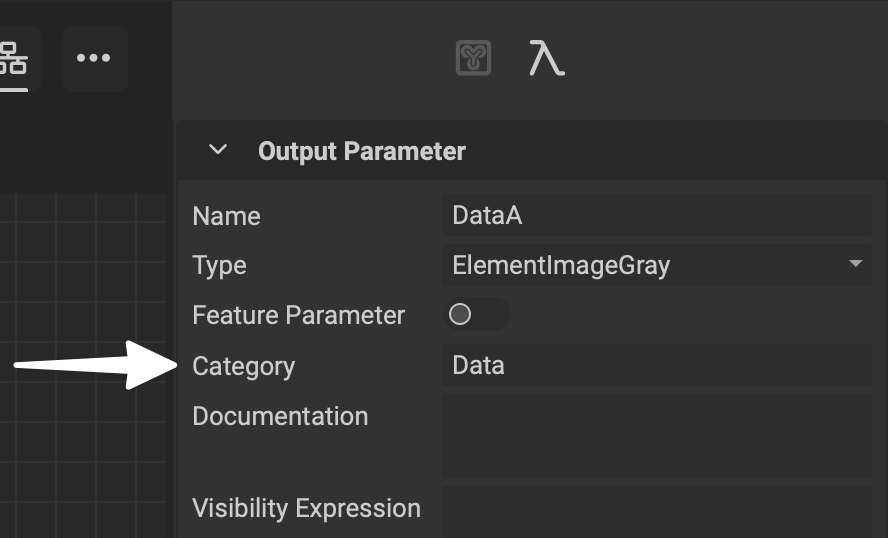 Create categories for graph inputs and outputs using the Graph Variable Editor. Simply select a graph input or output, then use the
Create categories for graph inputs and outputs using the Graph Variable Editor. Simply select a graph input or output, then use the Graph Variable Editor to assign it a category.
When inputs and outputs have matching names and belong to the same category, Link Category Mode will automatically connect the matching data.