
¶ What is InstaMAT for Autodesk 3ds Max?
InstaMAT for Autodesk 3ds Max enables you to create and tweak procedural assets generated in InstaMAT Studio such as textures and meshes within 3ds Max.
¶ Compatibility
InstaMAT for Autodesk 3ds Max runs on Windows, and the current supported version is 3ds Max 2026.
Our development team strives to implement support for the most recent software release at the earliest possible opportunity. If you encounter any issues, we’d love to hear from you! Please share your feedback on our community forum.
¶ Prerequisites
The following prerequisites must be met in order to use InstaMAT for Autodesk 3ds Max.
¶ InstaMAT Studio
InstaMAT for 3ds Max requires the latest version of InstaMAT Studio installed and authorized.
¶ Visual C++ Redistributables for Visual Studio 2022
InstaMAT has been built on Windows using Visual Studio 2022 and requires the installation of the Visual C++ Redistributables for Visual Studio 2022. If you have already installed Visual Studio 2022 or later on your workstation, the installation of the Visual Studio 2022 redistributables is not necessary.
¶ Where to Download InstaMAT for Autodesk 3ds Max
InstaMAT for Autodesk 3ds Max is available to download in the InstaMAT License Management Web App under the Your Files section of the home page.
¶ Installing InstaMAT for Autodesk 3ds Max
To Install InstaMAT for Autodesk 3ds Max you need to manually copy the files from the InstaMAT for Autodesk 3ds Max.zip archive to the 3ds Max startup scripts folder.
- Locate the 3ds Max startup scripts folder. This is typically found within your 3ds Max user folder located at
\Users\AppData\Local\Autodesk\3dsMax\<3dsmax-version>\<3dsmax-language>\scripts\startup. - Extract the
InstaMAT for Autodesk 3ds Max.ziparchive. - Select and copy all contents from the extracted file:
- Paste it into the startup scripts folder.
- Restart Autodesk 3ds Max.
The installation process for InstaMAT for 3ds Max is now complete.
¶ Importing a Material
Materials from the InstaMAT Library can be found in the InstaMAT Library Browser window via the main menu InstaMAT > Open InstaMAT Browser Window
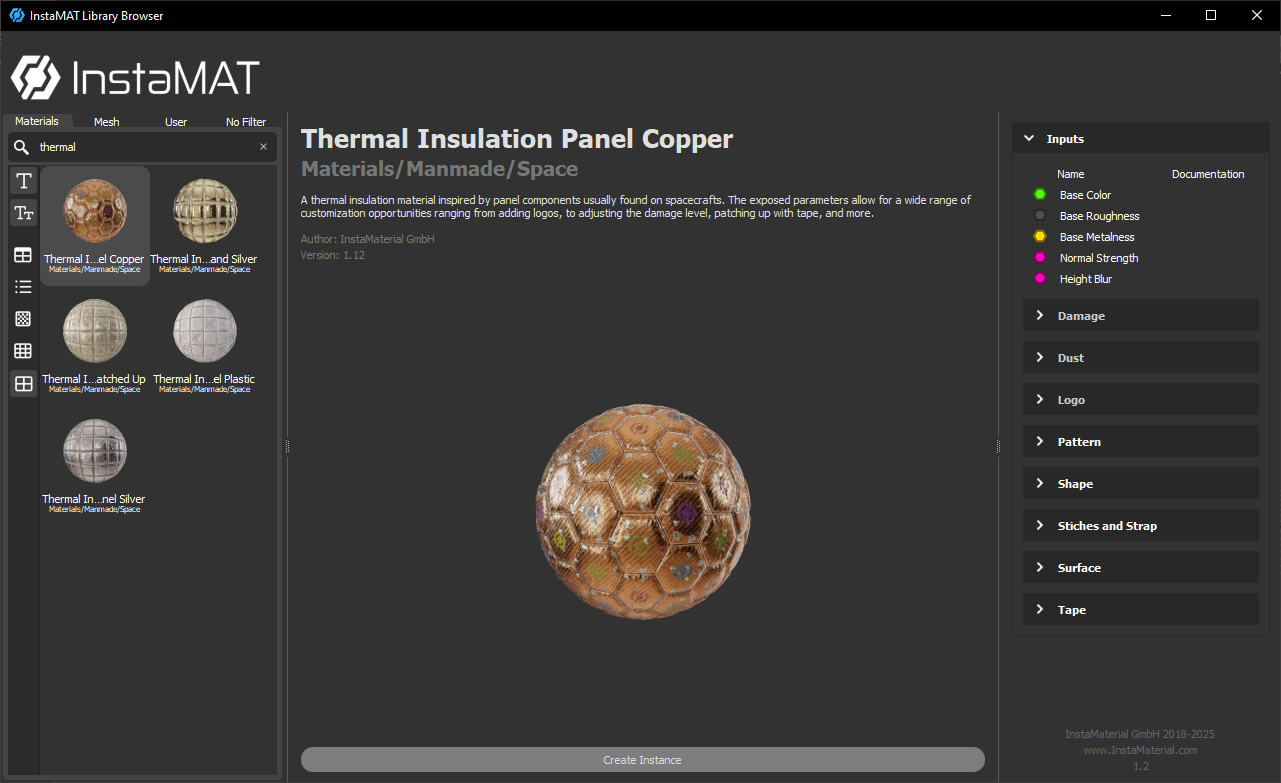
InstaMAT for Autodesk 3ds Max will display a larger preview of the material. To create a new instance of this material click Create Instance.
InstaMAT for Autodesk 3ds Max will automatically create the nodes necessary to configure the material, and the InstaMAT Instances window will be brought into focus.
Before importing a material, make sure that your memory budget is set up correctly. It is adivsable to provide as much memory as possible to InstaMAT to allow for fast executions. InstaMAT will release the memory once an execution has finished. You can configure the memory budget in the InstaMAT Settings window. Currently not all platforms support proper automatic detection of available video memory.
¶ Configuring a Graph Instance
Once you import a material, you can customize its inputs in the InstaMAT Instances window found from the menu InstaMAT > Open InstaMAT Instances Window. All InstaMAT instances are listed at the top of the window. Select an instance to modify it.
Materials from InstaMAT's library are tweakable through the settings of the instance. These settings include general parameters such as the material's resolution, execution format, and the seed as well as material-specific parameters to adjust its physical characteristics.
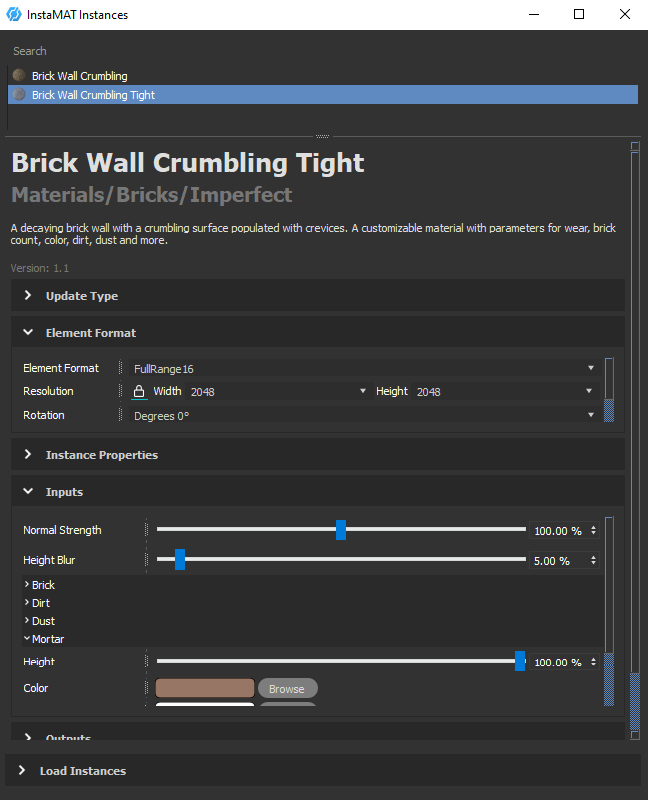
Adjusting a parameter will result in a re-execution of InstaMAT and a regeneration of the material will appear with the updates applied. This behavior can be configured with the Update Type drop down menu. Setting the Update Type to Manual Full Resolution allows multiple parameters to be adjusted before manually triggering an update with the Update Instance button below.
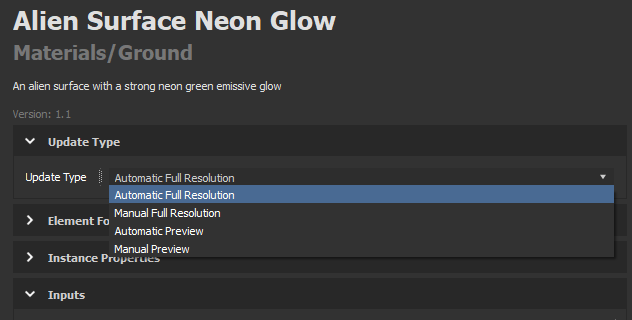
To remove or delete a specific Graph Instance from the scene or project, right-click on the instance in the list above, and click Delete. This will effectivelly remove all contents of that Instance from the scene.
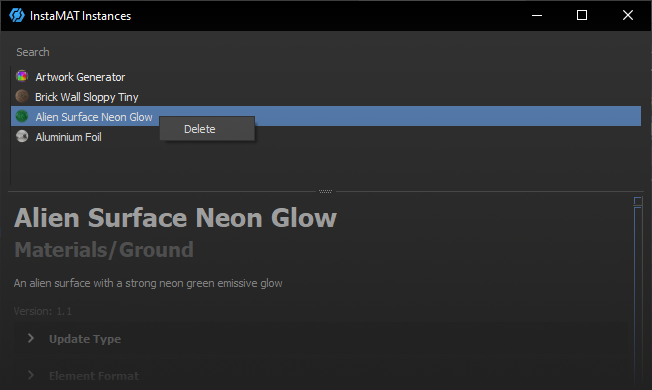
¶ User Paths
User paths make it possible to provide access to custom nodes, materials, and projects in the Library Browser window. User paths can be configured in the InstaMAT Settings window under the Path Settings section. To add a user path, click the Add button.
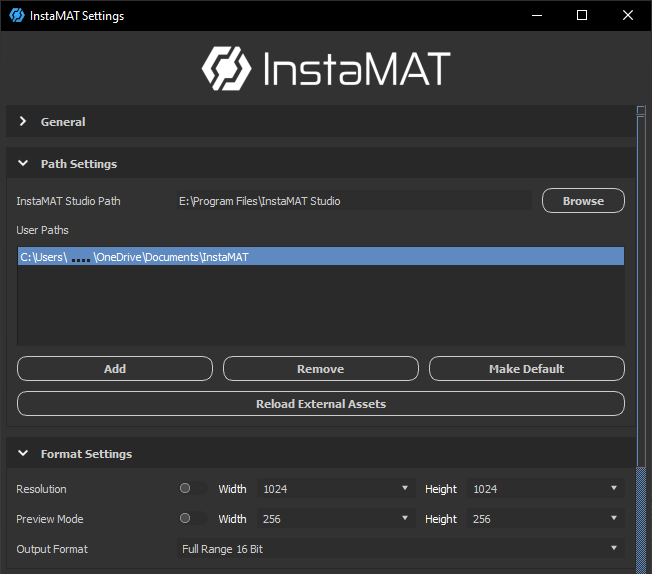
In order to add custom assets, they must be in an InstaMAT Package (.IMP) file created in InstaMAT Studio and nested in a Library subdirectory. For example: ~/Username/Documents/MyCustomUserPath/Library.
Once added, custom assets can be found in the User tab in the Library Browser window.
When adding a user path location, be sure to select the parent directory containing the
Librarysubfolder and not theLibrarysubfolder itself. InstaMAT for 3ds Max will automatically detect the subfolder to locate the custom InstaMAT Packages inside.
To learn more about user paths and adding assets to a user library, please visit our dedicated article here.
¶ Known Limitations
- Mesh input and output for graph instances are not yet supported
- No option is available to reset graph instance input variables to their default state
- PNG is the only supported texture format at this time
- Exporting output textures to disk is not yet available
- Some performance slowdowns may occur during startup or when executing a graph instance