Seat Reassignment allows users to transfer available seats on their license to other accounts. This article explains the requirements and process for Seat Reassignment.
¶ How to Assign Available Seats
If your license allows Seat Reassignment, a License Management menu item will become available in the sidebar.
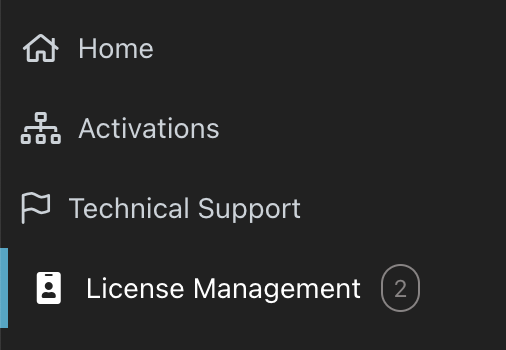
Navigating to the License Management page will display all available InstaLOD Licenses for your Abstract ID.
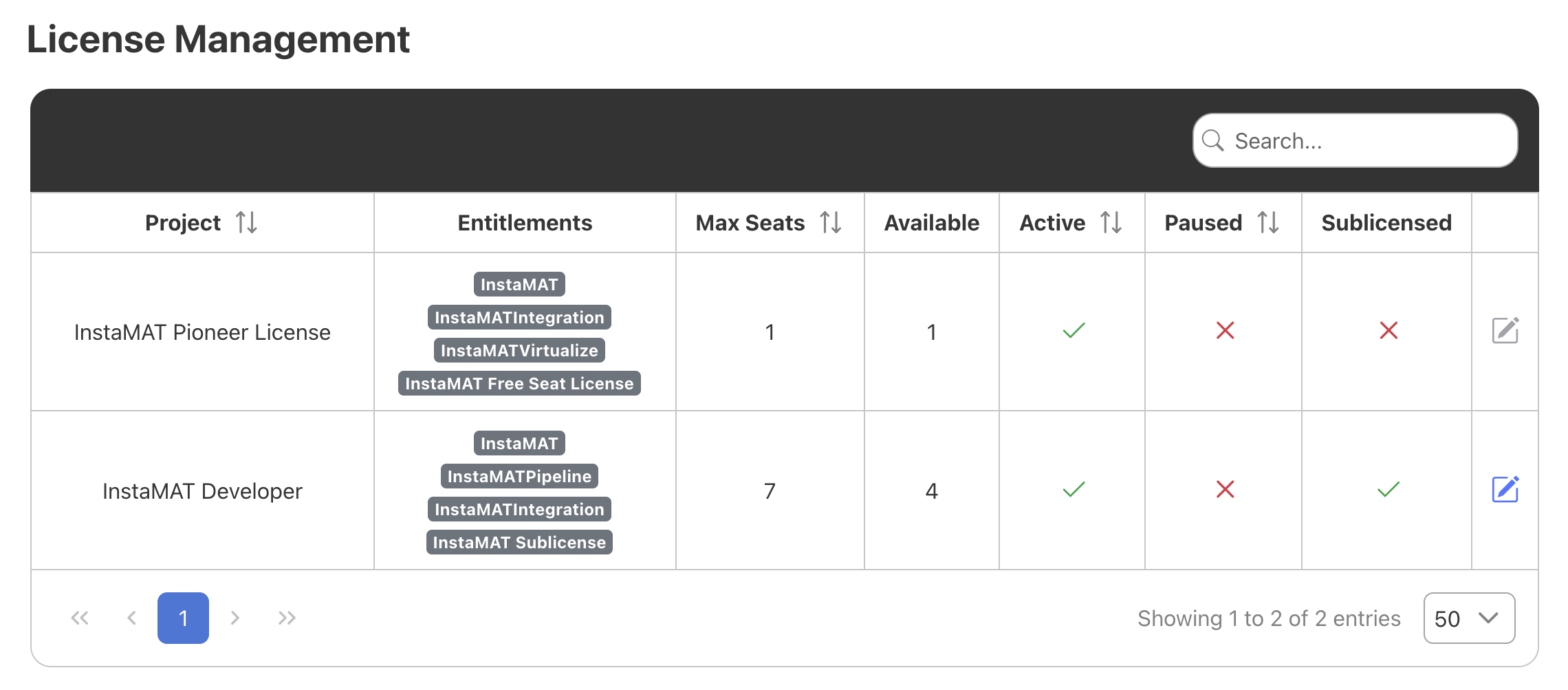
Click the button to bring up the Edit License popup. Under the Seat Reassignment section, click the + Add button.
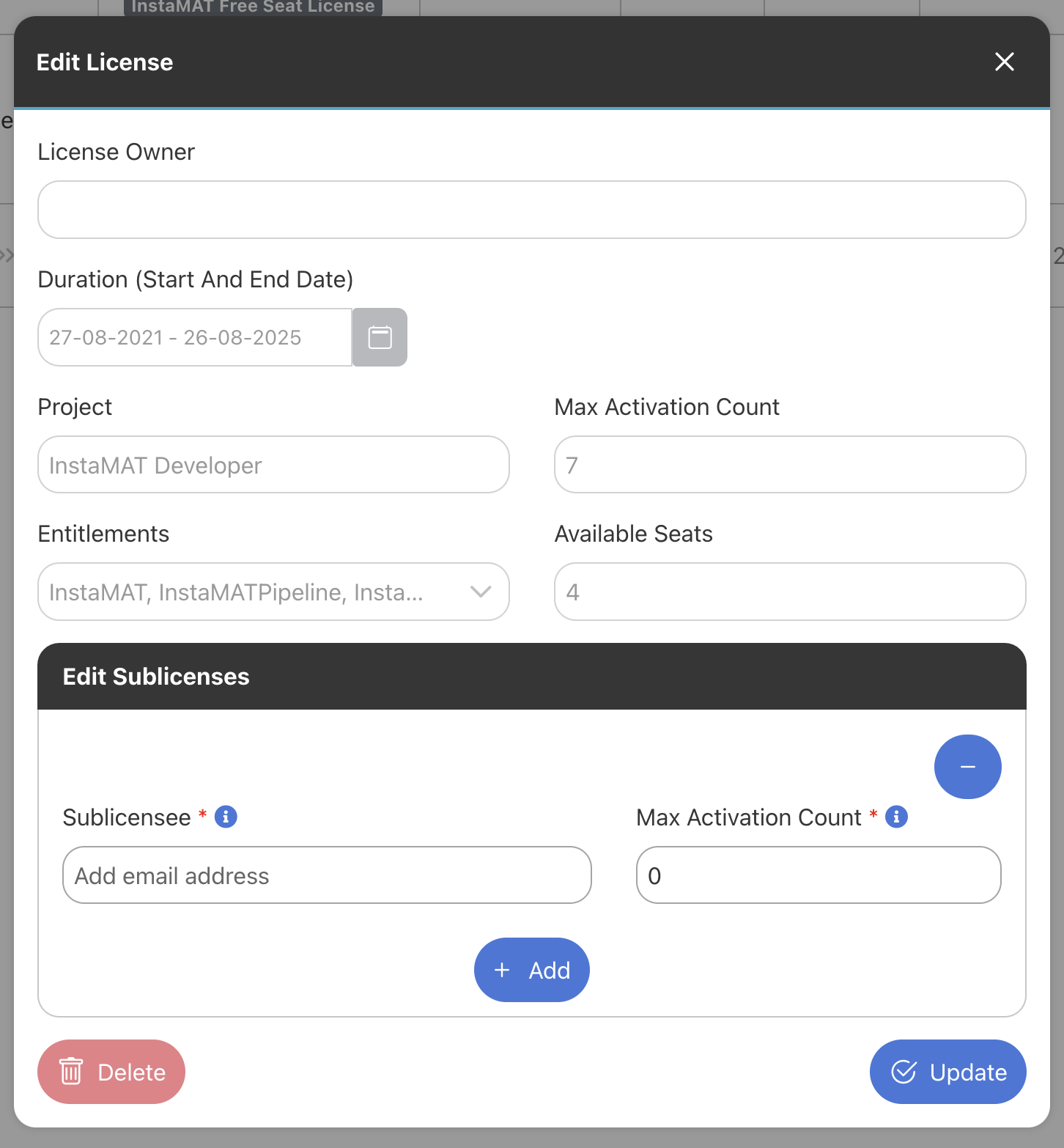
From here, enter the email address for the seat user and the amount of activations you would like them to receive.
The
Max Activation Countfor the main account's license represents the total number of seats that can be authorized with that license.Available Seatsrefers to seats that have not yet been authorized.
After all seat users have been added, click the Update button to update the license.
An email will be sent to all designated seat users, prompting them to complete their Abstract ID setup in order to access and utilize the granted activation. If a seat user already has an Abstract ID, they can begin authorizing InstaMAT with their credentials.
An email will also be sent confirming the allocation of the license.
¶ Reclaiming a Reassigned Seat
A seat user must deauthorize their license before the main account can reclaim that allocation.
If a reassigned seat is node-locked, it is not possible to deauthorize it.
If an issue arises where it is necessary for an admin to remove a reassigned seat, please create a Technical Support request within InstaMAT License Management.