Creating a template and sharing it with your team allows you to quickly get started with a new project that meets your conventions.
¶ Creating a Template Project
Creating a template is no different from creating any other project. Once your project is setup so it's an ideal starting point for new projects, you can easily turn it into a project template by modifying its meta data.
Simply assign the matching template category as your project's Category and InstaMAT will automatically recognize its existence. Make sure to write a nice Description so the template's purpose is easily understood by users.
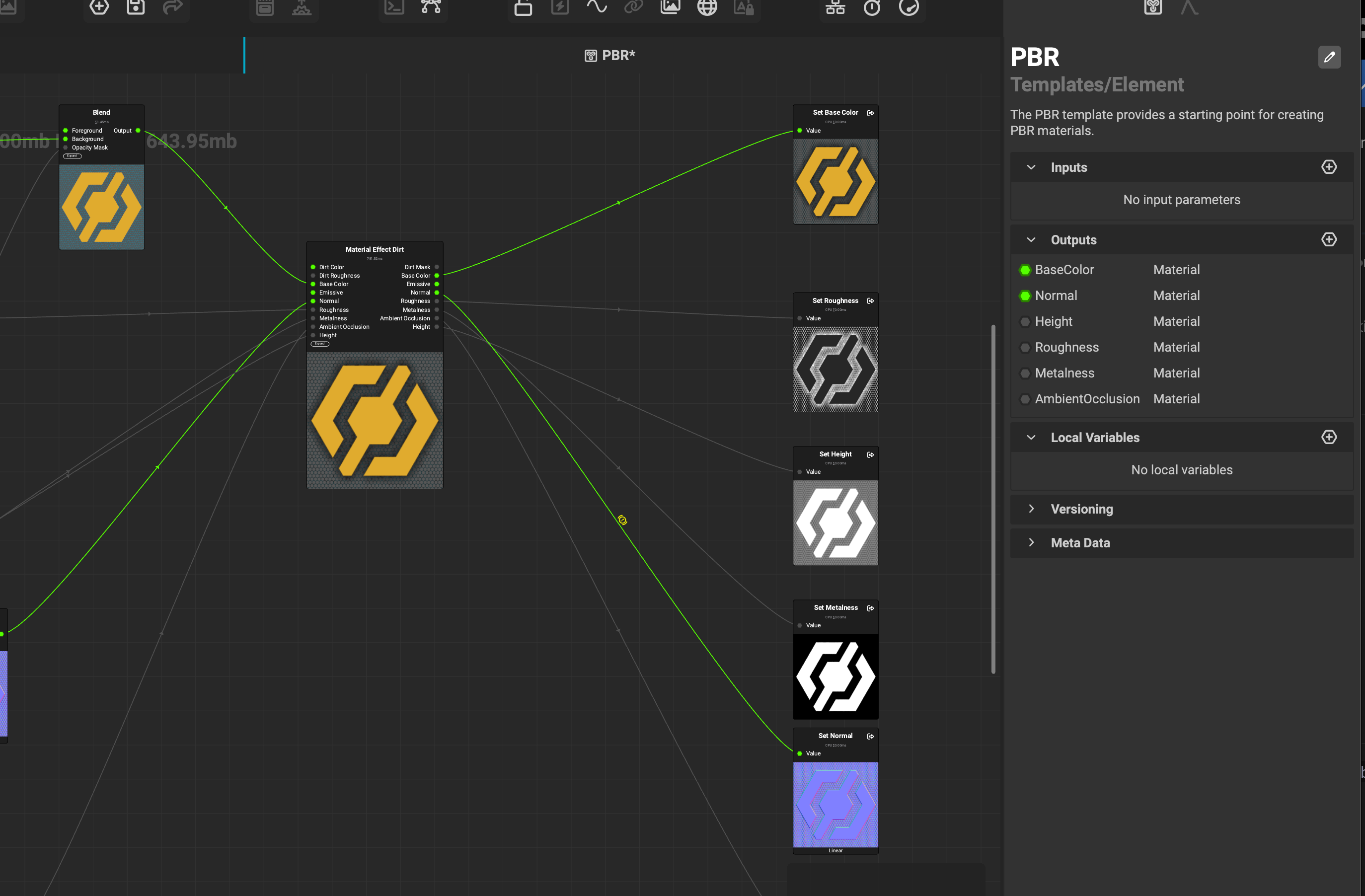
The name, description and category of this template project has been setup properly for Element Graph templates.
¶ Template Categories
The following category must be set on your template so it is correctly recognized by InstMAT Studio.
-
Atom Graphs →
Templates/Atom -
Function Graphs →
Templates/Function -
Element Graphs →
Templates/Element -
nPass Element Graphs →
Templates/nPass -
Asset Texturing Projects →
Templates/Layering -
Material Layering Projects →
Templates/MaterialLayering -
Materialize Projects →
Templates/Materialize
¶ Saving the Template
Save your package in one of your User Data/Library locations. The default location is ~/Documents/InstaMAT/Library. It is recommended to create sub-directories to improve the organization. Thus the recommended final path is ~/Documents/InstaMAT/Library/Templates.